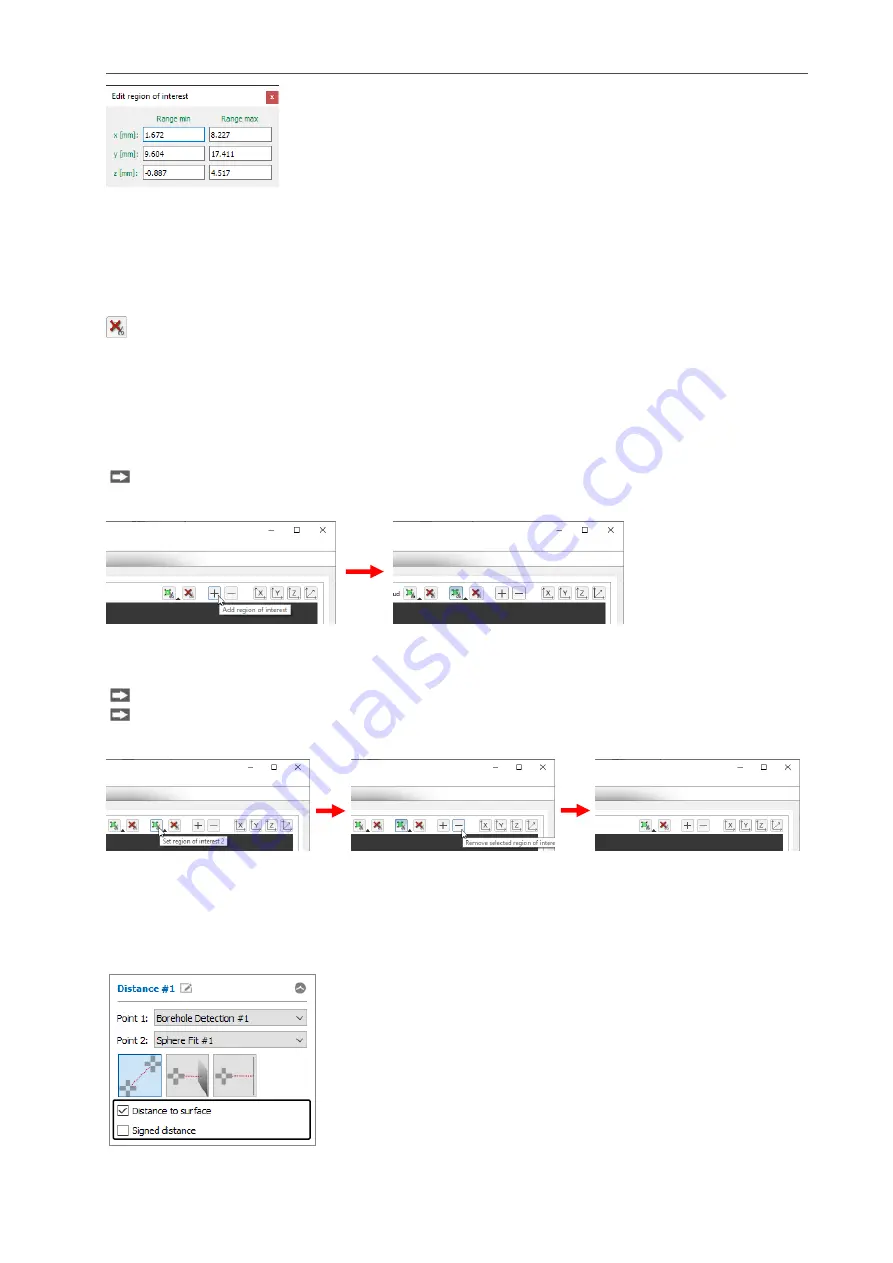
Working with 3DInspect
Page 38
Fig. 3.47: “Edit region of interest” dialog
Use the input fields to manually edit the values for the ROI.
3.16.5
Resetting the Region of Interest
Using the “Reset region of interest” button (see Fig. 3.48), you can reset the ROI for the measurement
(see Chap.
) and thus use the entire measuring range for the measurement.
Fig. 3.48: “Reset region of interest” button
3.16.6
Adding/Removing Region of Interests
Depending on the measuring task and type of object, it is often helpful to use multiple ROIs for a meas-
urement. 3DInspect supports up to four ROIs per measuring program.
Adding a ROI:
Click on the “+” button in the “Select 3D points” toolbar (see below).
A new ROI will now be available. The ROI is activated and can be set in the 3D-View.
Fig. 3.49: Adding a ROI
Removing a ROI:
Activate the ROI you want to remove in the “Select 3D points” toolbar.
Click on the “-” button in the toolbar.
The ROI will then be removed.
Fig. 3.50: Removing a ROI
3.16.7
Setting the Parameters for a Measuring Program
Some measuring programs offer other parameters in addition to the choice of type of input data (see
Chap.
) and the specification of the measuring task (see Chap.
). These parameters can be
configured in the input field of the parameters for the relevant measuring program.
Fig. 3.51: Parameters for the “Distance” measuring program
Содержание reflectCONTROL RCS
Страница 1: ...3DInspect 1 1 Instruction Manual ...
Страница 25: ...Working with 3DInspect Page 25 ...
Страница 72: ...Description of the Data Preprocessing View Page 72 ...
Страница 74: ...Description of the Data Preprocessing View Page 74 ...
Страница 129: ...Appendix Page 129 ...
Страница 133: ......






























