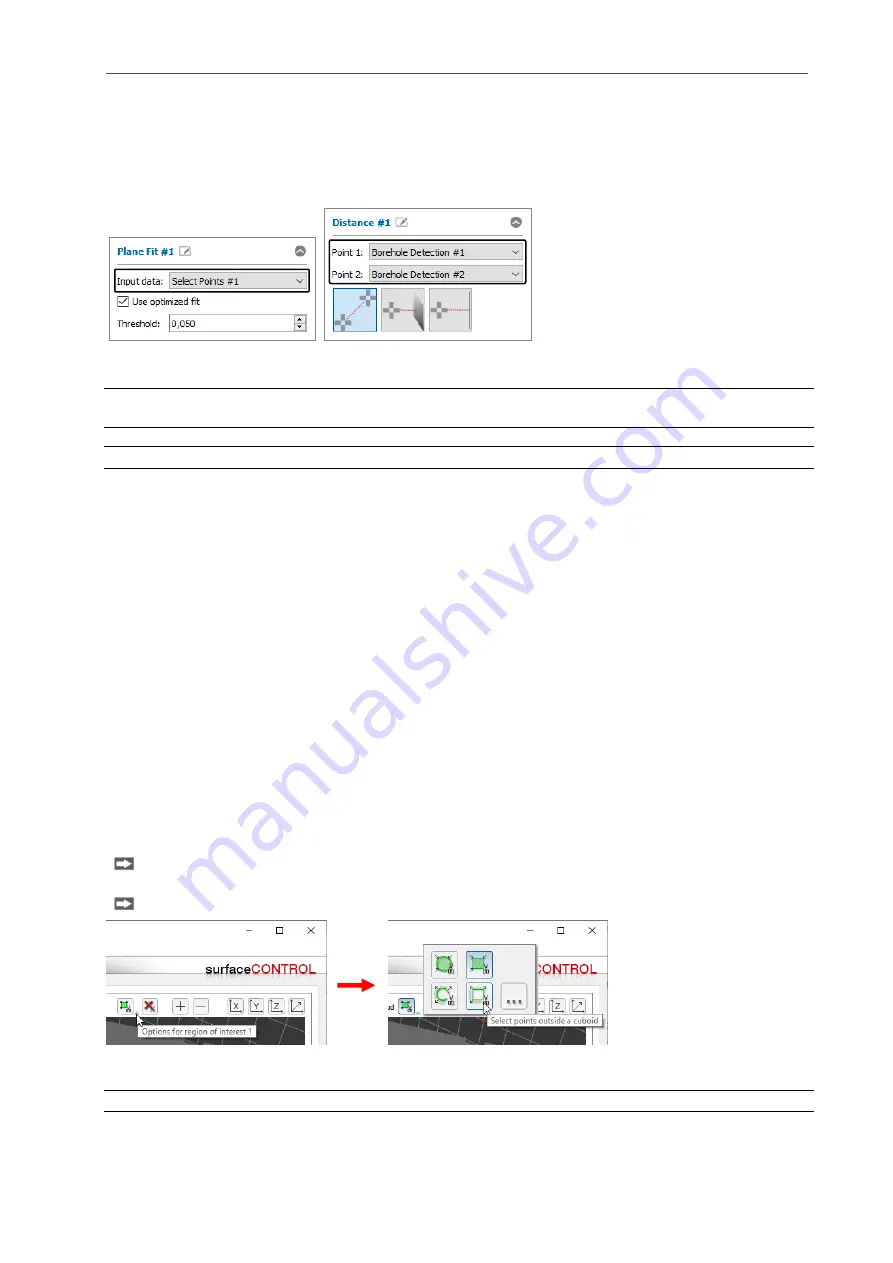
Working with 3DInspect
Page 35
3.16.3
Selecting Input Data
The measuring programs require input data to run the relevant algorithm. Depending on the type of
measuring program, this may be a point cloud or geometric objects of previous measuring programs.
When a new measuring program is added, the most recent available point cloud or the most recent avail-
able geometric objects are automatically selected. However, if required, you can select input data from
other measuring programs.
Fig. 3.40: “Plane fit” and “Distance” input data
Note: Only results of previous measuring programs can be used as input data. Results of subsequent
measuring programs cannot be used.
Note: The order of measuring programs can be changed at a later time (see Chap.
3.16.4
Selecting 3D Points
Some measuring programs provide the option of specifying up to four region of interests (ROIs) within
which the measurement shall take place and thus hide the remaining 3D points. Points outside these
ROIs are not taken into account during the measurement and are shown in gray. You can choose from
two types of ROIs:
-
Cuboid
-
Cylinder
For both types there are two modes available:
-
Use points within a ROI: Define a ROI in the 3D-View. Points inside this ROI are taken into ac-
count during the measurement. Points outside this ROI are not taken into account during the
measurement.
-
Use points outside a ROI: define a ROI in the 3D-View. Points outside this ROI are taken into ac-
count during the measurement. Points outside this ROI are not taken into account during the
measurement.
If you want to use all 3D points of the current point cloud for the measurement, you can skip this step.
In order to select the type (Cuboid/Cylinder) and the mode (Use points inside/outside the ROI), proceed
as follows:
Open the “Region of interest options” context menu. Click on the corresponding icon to the right of
the “Set region of interest” button (see Fig. 3.41).
Select the desired type and mode from the context menu (see Fig. 3.41).
Fig. 3.41: “Region of interest options” context menu (Cuboid/Cylinder, Use points inside/outside the ROI)
Note: By default, the “Cuboid” type and the “Use points inside the selection range” mode are active.
After you have selected the type and mode, you can specify the ROI for the measurement:
Содержание reflectCONTROL RCS
Страница 1: ...3DInspect 1 1 Instruction Manual ...
Страница 25: ...Working with 3DInspect Page 25 ...
Страница 72: ...Description of the Data Preprocessing View Page 72 ...
Страница 74: ...Description of the Data Preprocessing View Page 74 ...
Страница 129: ...Appendix Page 129 ...
Страница 133: ......
















































