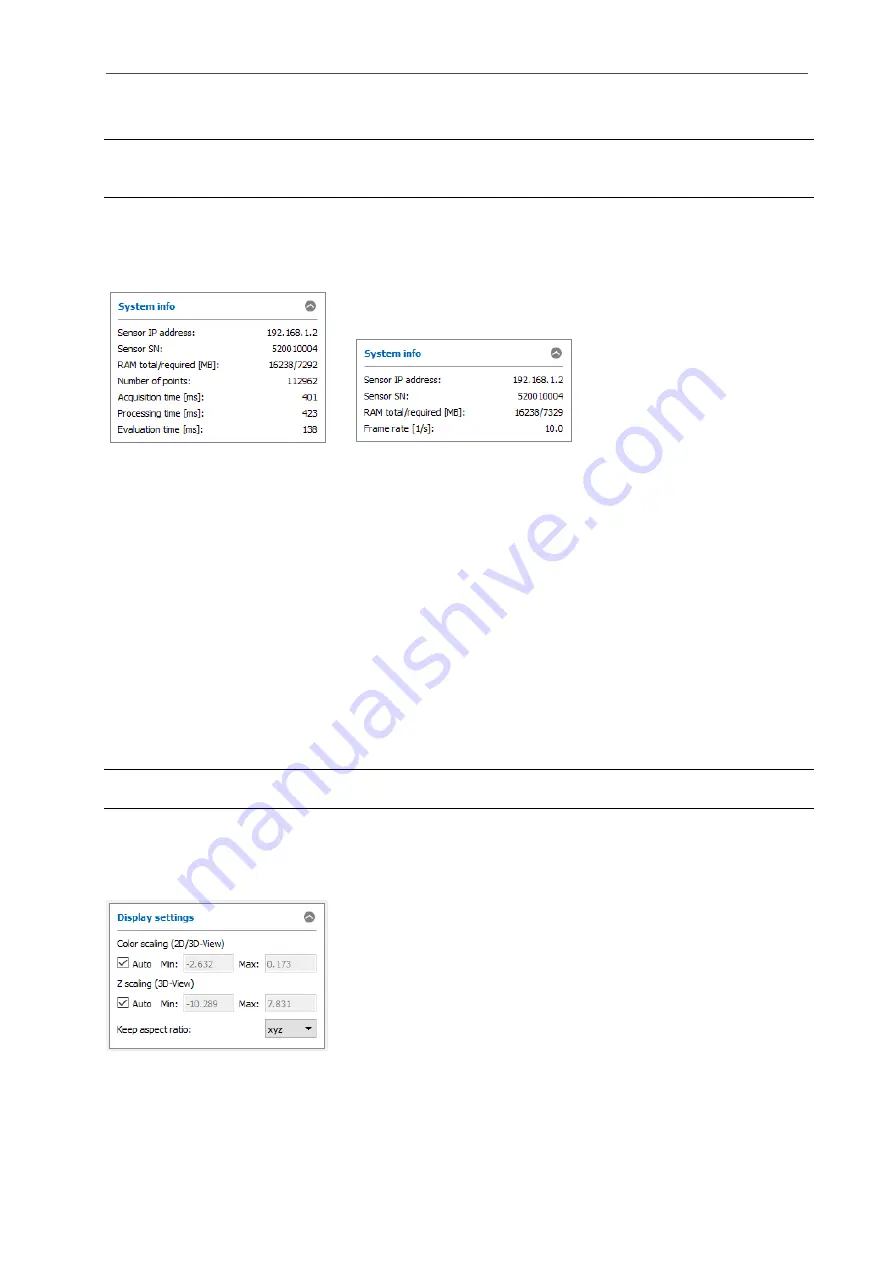
Working with 3DInspect
Page 23
A more detailed description of the available settings for the automatic saving can be found in Chapter
, Section 4.
Note: 3DInspect checks the free space on the target medium when saving point clouds. If the free space
is smaller than 500MB, a warning is displayed. If the free space is smaller than 100MB, 3DInspect deac-
tivates the automatic saving.
3.7
Description of the Status Display
The status is displayed in the “Data acquisition” and “Evaluation” views. Depending on the current sub-
view (see Chap.
), the following information is displayed:
Fig. 3.20: "Status display" box (3D-View / Display Image Data)
-
Sensor IP address: The IP address of the connected sensor.
-
Sensor SN: The serial number of the connected sensor.
-
RAM total/required [MB]: Two values are displayed. The first value indicates the size of the physi-
cal RAM of your system. The second value indicates the size of the memory currently used. If the
value of the memory used exceeds that of the available memory, the system may accept user in-
puts only very slowly and error-free behavior is no longer guaranteed. In this case the indicated
"RAM total/required" is shown in red.
-
Number of points: The number of points in the point cloud.
-
Acquisition time [ms]: The required time for the pattern projection and the image acquisition of
the last executed measurement.
-
Processing time [ms]: The required time for the calculation of the 3D data in the sensor of the last
executed measurement.
-
Evaluation time [ms]: The required time for the calculation of the measured results of the active
measuring programs und for the evaluation and the output of the selected measured values.
-
Frame rate [1/s]: The frame rate of the camera images in the “Display Image Data” view.
Note: The size of the memory used should always be smaller than the size of the available memory. Oth-
erwise the software may accept user inputs only very slowly and may lead to undesired behavior.
3.8
Description of the "Display Settings" Box
The „Display settings“ box is available in the „Data acquisition“ and „Outputs and Results“ views. The pa-
rameters in this box have an effect on the representation in the 2D- and 3D-Views.
Fig. 3.21: "Display settings" box
Содержание reflectCONTROL RCS
Страница 1: ...3DInspect 1 1 Instruction Manual ...
Страница 25: ...Working with 3DInspect Page 25 ...
Страница 72: ...Description of the Data Preprocessing View Page 72 ...
Страница 74: ...Description of the Data Preprocessing View Page 74 ...
Страница 129: ...Appendix Page 129 ...
Страница 133: ......
















































