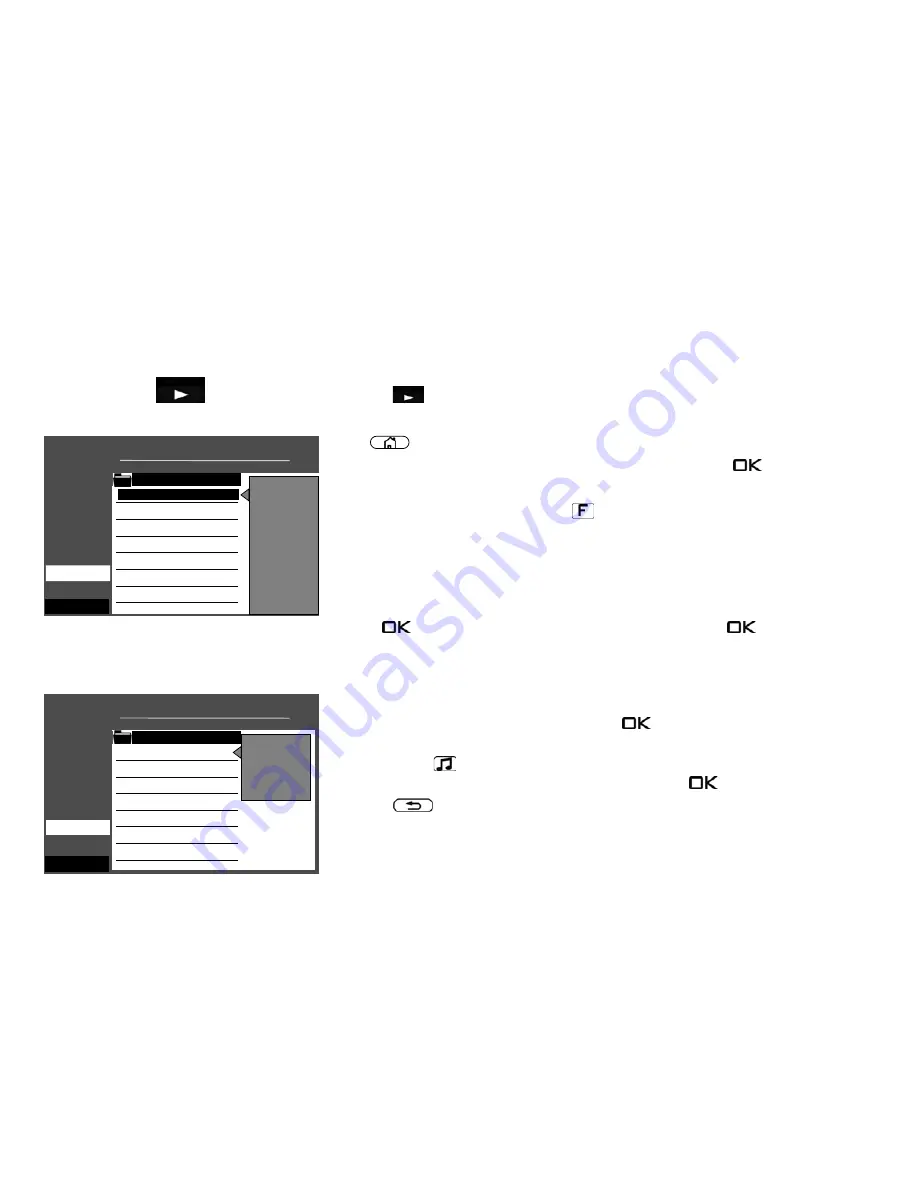
27 Opening the Media Player
The Media Player enables you to play videos, photos and music files from various
components in your home network, such as a PC, notebook or network attached storage
(NAS), on your TV set.
• Press the
button to open the "PVR Archive".
or
• Press
button to open the "Functional overview".
• Select "Videos", "Photos" or "Music" with the cursor and press the
button.
or
• Programme the "Media Player" with the
button (see chap. 19).
27.1 Using the media player
Operation of the Media Player can vary depending on the media files (audio/photo/video).
In the opened Media Player, use the cursor to select the source (e.g. "USB device") and
press the
button. Continue navigating with the cursor and the
.
27.1.1 Photos – 15-photo overview
• In the opened Media Player, select an image from the Image Overview.
• Select "Grid View" with the cursor and press the
button.
In grid view, use the cursor to select the images.
• Press the yellow
button and use the cursor to select one of the following function:
"Fullscreen", "Start show" or "List View" and then press the
button.
• Press the
button to return to the previous view.
Media Player: Photos
20:05
Show only these files:
■ Manual
IMG 1.JPG
Photos
IMG 2.JPG
IMG 3.JPG
IMG 4.JPG
IMG 5.JPG
IMG 6.JPG
IMG 7.JPG
USB device
Exit folder
Grid view
Fullscreen
Start show
Media player: PVR Archive 20:05
Show only these files:
■ Manual
Recording 1
90 min
All media files
Recording 2
60 min
Recording 3
45 min
Recording 4
110 min
Recording 5
30 min
Recording 6
15 min
Recording 7
90 min
Drive
15%
PVR extern
Exit folder
Preview
Move to
New folder
Protected
Parental control
Endless playback
Edit name
Delete
92
Содержание Clarea
Страница 1: ...14 34 20 Solea Clarea Pureo Merio LED TV Operating instructions www metz de ...
Страница 123: ...123 ...
Страница 124: ...124 ...
Страница 125: ...125 ...
Страница 126: ...126 ...
Страница 127: ...127 ...
Страница 128: ...128 ...
















































