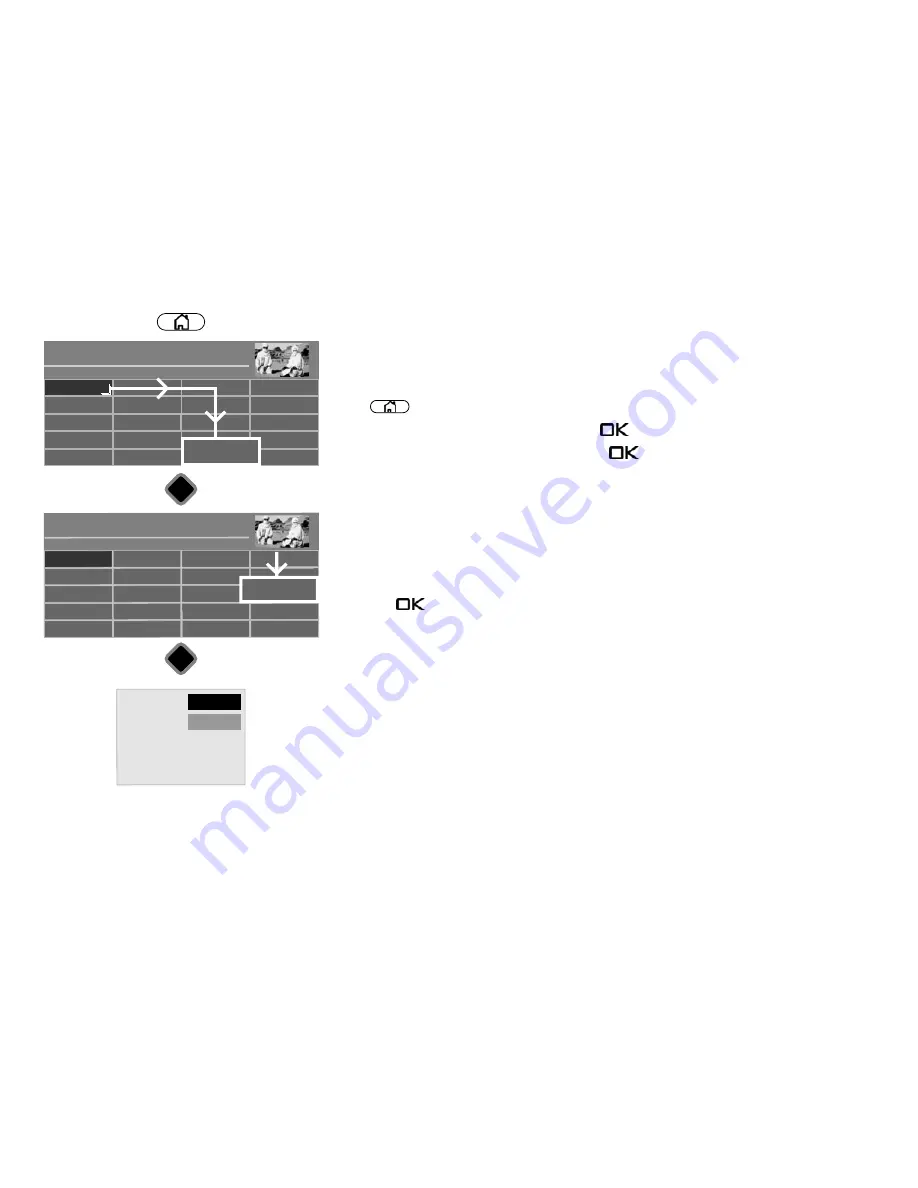
31 Software update
This requires that the TV set be connected to the Internet.
Updates to the firmware will be provided at irregular intervals on the Metz homepage.
First of all, you should check the firmware version of your TV set.
• Press
button to open the "Functional overview".
• Select "Menu" with the cursor and press the
button.
• Select "Service" with the cursor and press the
button.
The "Code input" window appears:
Write down the software version.
• Start your PC and go to the homepage www.metz.de to the Television category.
The menu item Software Download appears in the grey bar on the right edge.
• Click "Query". The device overview is opened.
• Select your TV set based on the device family or alternatively device code and
press the
button.
The "Downloads" window is opened. Use the version and date to check whether a more
up-to-date version of the firmware is offered.
If the firmware on the homepage is newer, click Download and accept the terms and
conditions of use. Download the new software onto your PC, unzip the ZIP file and copy the
unzipped file, which ends with "*.pUSB" to a USB stick. The USB stick must be formatted
with FAT32. When you select the "Software Update" function, the connection is established
automatically.
Radio
Portal
PVR Archive
TV
Functional overview
20:10
Music
Photos
Videos
Analogue
Network
USB
HDMI
Filemanager
Remove USB Device
Manual
Parental control
Menu
Autom. On/Off
■ MANUAL
Network
AV devices
Sound
Picture
Code input
SW Version: MGF613V1.02
MCU Version
MMS Version
Menu
20:10
Radio station list
TV station list
Subtitle
Service
Parental control
Recordings/EPG
DVB-T
Analog-TV
DVB-C
DVB-S
Configuration
■ MANUAL
OK
OK
Service
Cancel
- - - -
111
Содержание Clarea
Страница 1: ...14 34 20 Solea Clarea Pureo Merio LED TV Operating instructions www metz de ...
Страница 123: ...123 ...
Страница 124: ...124 ...
Страница 125: ...125 ...
Страница 126: ...126 ...
Страница 127: ...127 ...
Страница 128: ...128 ...






























