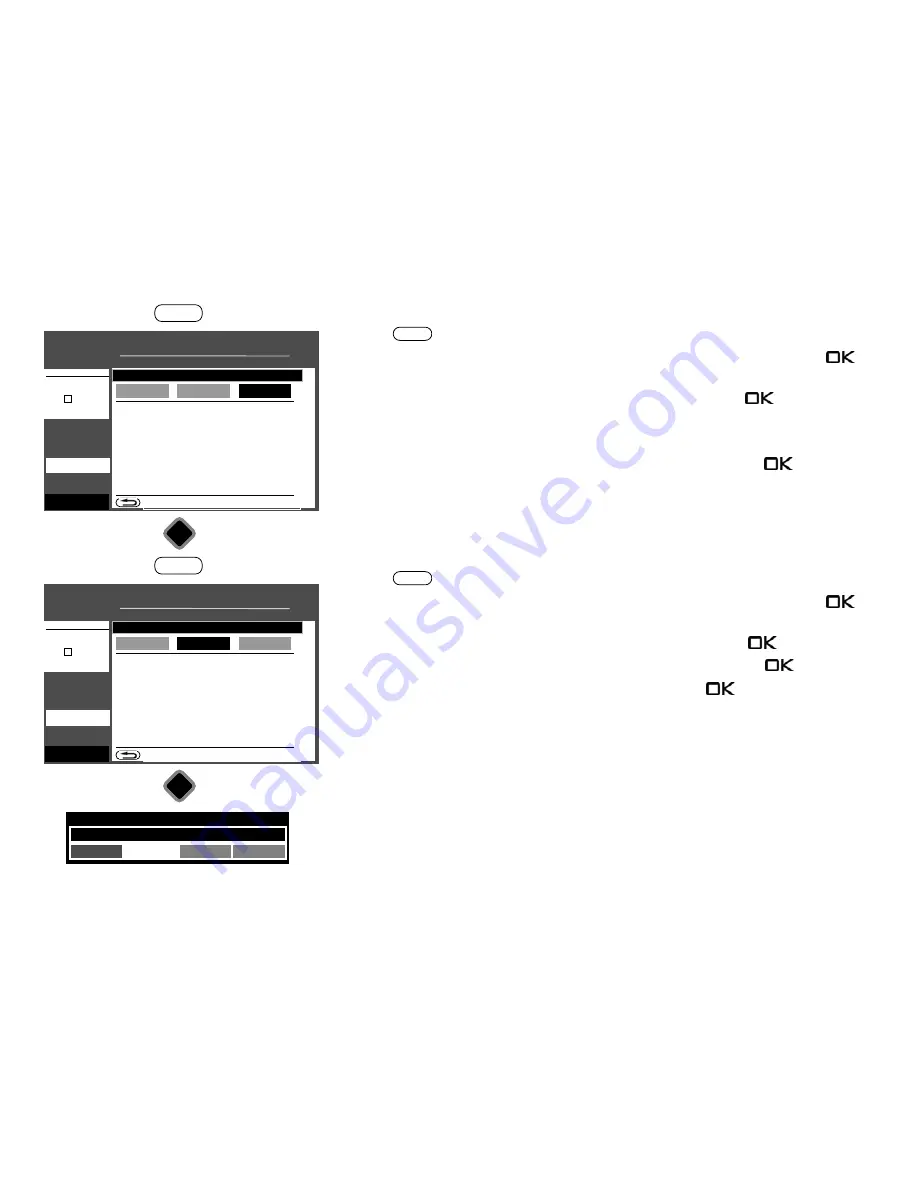
Electronic programm guide (EPG) 20:05
Sort list according to ...
■ Manual
■ Record timer
■ Configurations
■ Record
July
Mo Di Mi Do Fr Sa So
17 18 19 20 21 22 23
24 25
26 27 28 29 30
31 1 2 3 4 5 6
7
8 9 10 11 12 13
20:00-20:15 Das Erste HD
Tagesschau
Tagesschau
BACK
Start time
Cancel
Record
Reminder
Show programmes from
- -:- -
EPG
OK
Electronic programm guide (EPG) 20:05
Sort list according to ...
■ Manual
■ Record timer
■ Configurations
■ Record
July
Mo Di Mi Do Fr Sa So
17 18 19 20 21 22 23
24 25
26 27 28 29 30
31 1 2 3 4 5 6
7
8 9 10 11 12 13
20:00-20:15 Das Erste HD
Tagesschau
Tagesschau
BACK
Start time
Cancel
Record
Reminder
Show programmes from
- -:- -
EPG
OK
Record this programme now
OK
Cancel
Show details
0086 Sport
08:30-11:30 Sport Quiz
24.5 EPG: Sending reminder for a programme
• Press the
button to open the EPG.
• Select an upcoming programme with the cursor in the context menu and press the
button.
• Select "Reminder" with the cursor in the context menu and press the
button.
• The programme is marked in the list with an alarm symbol.
About 1 minute before the start time, the text "Coming next ..." will appear.
• Select "Switch to this programme" from the context menu and press the
button to
confirm.
24.6 EPG: Recording a programme (single or series)
• Press the
button to open the EPG.
• Select an upcoming programme with the cursor in the context menu and press the
button.
• Select "Registrare" with the cursor in the context menu and press the
button.
• Select "Show details" with the cursor in the context menu and press the
button.
• Select the recording device in the context menu and press the
button.
• In the detail menu, it is possible to:
- select the type of recording (single, series).
- configure parental control settings.
- prevent accidental deletion (only for "PVR internal" or "PVR external").
- set a "Priority".
- select a folder on the hard disk
EPG
EPG
85
Содержание Clarea
Страница 1: ...14 34 20 Solea Clarea Pureo Merio LED TV Operating instructions www metz de ...
Страница 123: ...123 ...
Страница 124: ...124 ...
Страница 125: ...125 ...
Страница 126: ...126 ...
Страница 127: ...127 ...
Страница 128: ...128 ...






























