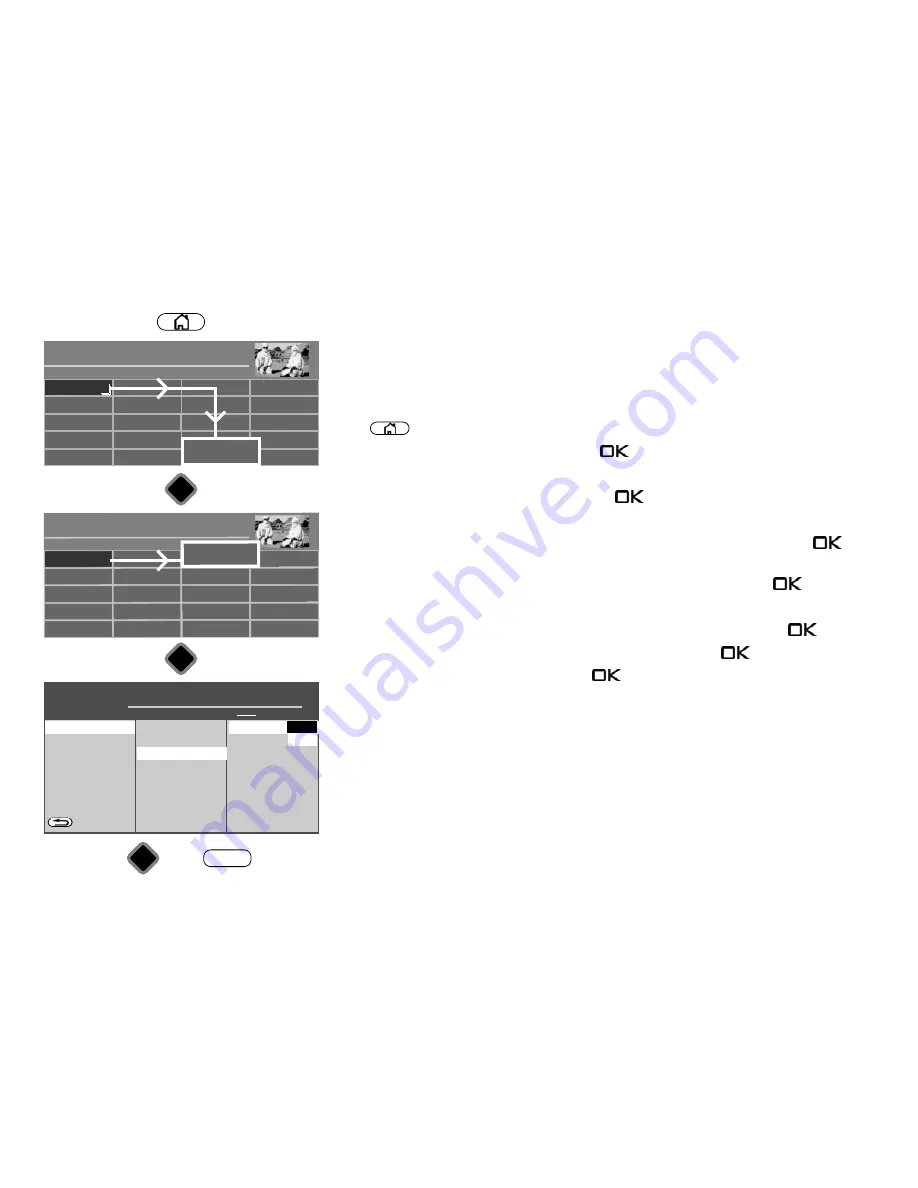
25.1 Network (LAN or WLAN)
25.1.1 Network configuration – automatic LAN or WLAN configuration
Requirements: The TV set is connected to your router via the LAN port and a network cable
or via the USB port with a WLAN stick.
• Press
button to open the "Functional overview".
• Select "Menu" with the cursor and press the
button.
• Select "Network" with the cursor and press the
button.
• Select "preterred connection" with the cursor in the context menu and press the
button.
• Select "LAN" or "WLAN"with the cursor in the context menu and press the
button.
• Select "Network settings" with the cursor in the context menu and press the
button.
• Select "DHCP" with the cursor in the context menu and press the
button.
• Use the cursor to select "on" and press the
button.
Parameters like DNS server, IP address, subnet mask and gateway are identified
automatically and entered.
If the menu item “preferred connection” has an
"LAN" or "WLAN"
next to it, the TV set will
log on automatically each time it is switched on using the power switch.
Network
O
PERATION LEVEL
H H H
Network operation
Services
BACK
preterred connection
LAN
Setup WLAN
Netzwerk-Parameter
Test network connectivity
DHCP
Ein
IP-Adresse
DNS-server
Subnet maske
Gateway
MAC-Adresse
■ MANUAL
■ EXPERT
■ COMFORT
■ SIMPLE
Network operation
Network settings
DHCP
on
off
Radio
Portal
PVR Archive
TV
Functional overview
20:10
Music
Photos
Videos
Analogue
Network
USB
HDMI
Filemanager
Remove USB Device
Manual
Parental control
Menu
Autom. On/Off
■ MANUAL
Network
AV devices
Sound
Picture
Menu
20:10
Radio station list
TV station list
Subtitle
Service
Parental control
Recordings/EPG
Configuration
DVB-T
Analog-TV
DVB-C
DVB-S
■ MANUAL
OK
OK
OK
Network
EXIT
87
Содержание Clarea
Страница 1: ...14 34 20 Solea Clarea Pureo Merio LED TV Operating instructions www metz de ...
Страница 123: ...123 ...
Страница 124: ...124 ...
Страница 125: ...125 ...
Страница 126: ...126 ...
Страница 127: ...127 ...
Страница 128: ...128 ...






























