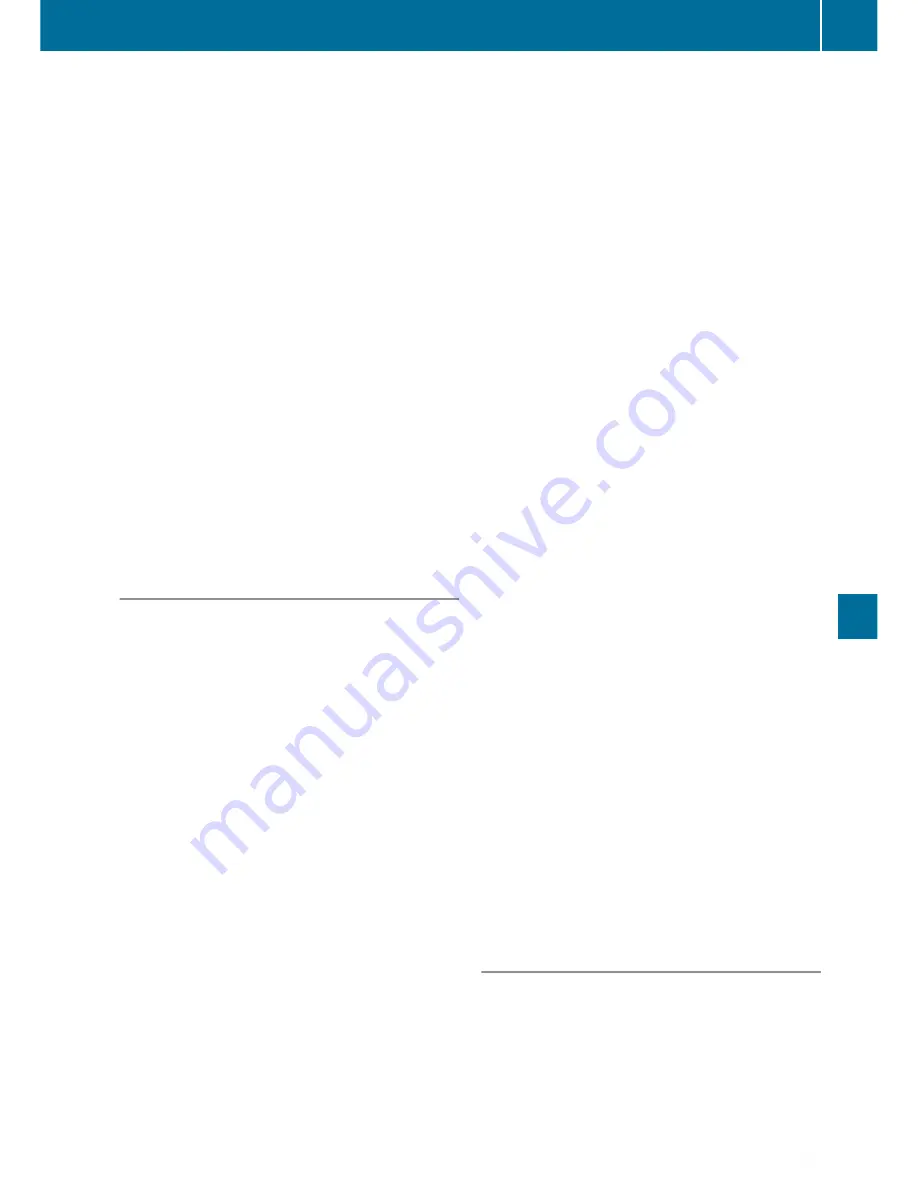
(connect) the mobile phone found
(
Y
page 305).
If the device list is already full, you will be
requested to de-authorise a mobile phone
(
Y
page 306).
When you call up the device list again, de-
authorised devices will be removed from the list.
To update the device list, start the search again.
The symbols in the device list have the following
meanings:
Ï
New mobile phone found, not yet author-
ised.
Ñ
Mobile phone is authorised, but is not
connected.
#
Mobile phone is authorised and connec-
ted.
i
Mobile phones that are connected to the
optionally available telephone module with
Bluetooth
®
(SAP profile) are displayed sepa-
rately in the device list. These are found below
the
MB SAP module phones
entry.
Authorising a mobile phone (connect-
ing)
Authorising via Secure Simple Pairing
If the multimedia system has found your mobile
phone, you can authorise (connect) it.
X
Select your mobile phone in the device list by
turning and pressing the controller.
A code is displayed in the multimedia system
and on the mobile phone.
The code is the same
X
Multimedia system: select
Yes
.
X
Mobile phone: confirm the code. Depending
on the mobile phone used, you may have to
confirm the connection to the multimedia sys-
tem and for the PBAP and MAP Bluetooth
®
profiles. The display of the confirmation query
can be delayed by up to two minutes. If nec-
essary, you can save the confirmation on the
mobile phone (see the manufacturer's oper-
ating instructions).
The mobile phone is now authorised and con-
nected to the multimedia system. You can
now phone using the hands-free system.
The code is different
X
Multimedia system: select
No
.
The process is cancelled. Repeat the author-
isation process.
Authorising by entering a passkey (pass-
code)
If the multimedia system has found your mobile
phone, you can authorise (connect) it.
X
Select the Bluetooth
®
name of the desired
mobile phone in the device list by turning and
pressing the controller.
The input menu for the passkey appears.
The passkey is a one to sixteen-digit number
which you can set yourself.
X
Multimedia system: enter the passkey using
the character bar.
X
After entering all digits, press
¬
.
X
Mobile phone: enter the same passkey and
confirm. Depending on the mobile phone
used, you may have to confirm the connection
to the multimedia system and for the PBAP
and MAP Bluetooth
®
profiles. The display of
the confirmation query can be delayed by up
to two minutes. If necessary, you can save the
confirmation on the mobile phone (see the
manufacturer's operating instructions).
The mobile phone is now authorised and con-
nected to the multimedia system. You can
now phone using the hands-free system.
If the
Authorisation failed
message
appears, you may have entered a different pass-
key or exceeded the prescribed time limit.
Repeat the procedure.
i
Some mobile phones require the input of a
four-digit passkey or longer.
i
If you wish to re-authorise the mobile phone
after de-authorising it, you can choose
another passkey for it.
Establishing a connection from the
mobile phone
X
Multimedia system: press the
%
button.
X
Slide
6
the controller to switch to the menu
bar.
X
Select
Connect device
by turning and press-
ing the controller.
The device list appears.
Telephone
305
Multimedia systems
Z
Содержание V 200 d
Страница 1: ...V Class Operating Instructions Mercedes Benz V Class...
Страница 400: ...398...
Страница 401: ...399...
Страница 402: ...400...
Страница 404: ...Order no 6463 7351 02 Part no 447 584 17 03 Z102 Edition 03 17 4475841703Z1028 4475841703Z102...






























