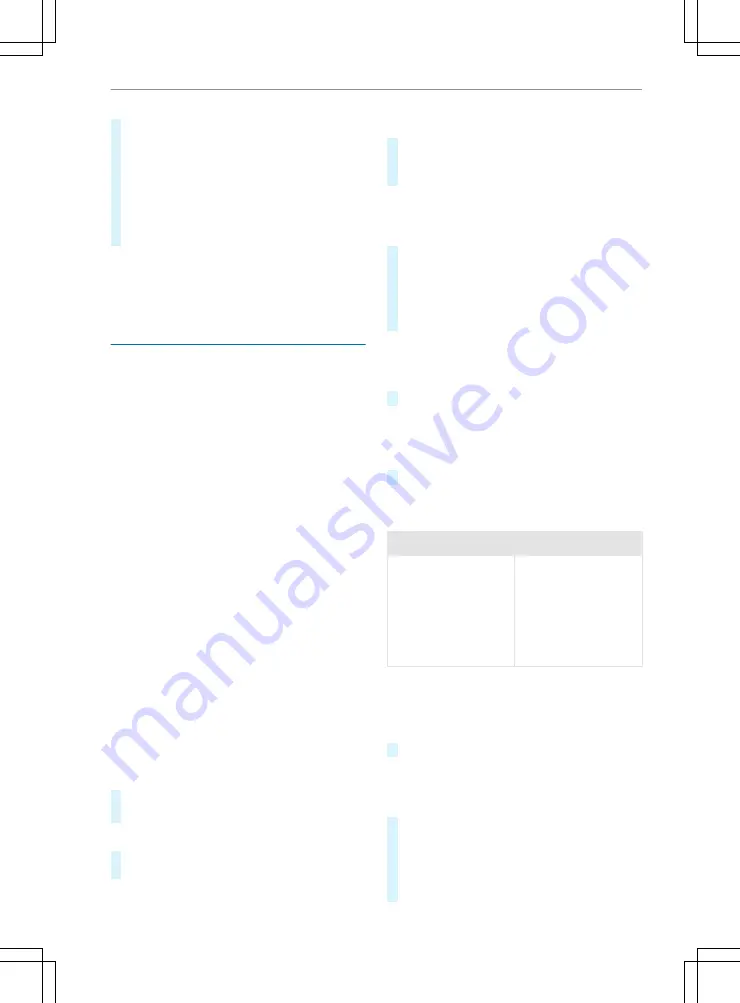
The previous call is put on hold if only one
mobile phone is connected with the multime‐
dia system.
If, during a call, you accept another call on
the other phone when in two phone mode,
the existing call will be ended.
The previous call is put on hold.
#
Select
k
Reject
.
%
The function and behaviour depend on your
mobile phone network provider and mobile
phone (see the manufacturer's operating
instructions).
Contacts
Information about the contacts menu
The contacts menu contains all contacts from
existing data sources, e.g. mobile phone or mem‐
ory card.
Depending on the data source you have the fol‐
lowing number of contacts:
R
Permanently stored contacts: 3000 entries
R
Contacts loaded from the mobile phone:
5000 entries per mobile phone
You can perform the following tasks from the
contacts menu:
R
Operate the telephone, e.g. call a contact
(
/
page 182)
R
Navigate
R
Additional options
If a mobile phone is connected to the multimedia
system (
/
page 178) and automatic calling up
(
/
page 182) is activated, the mobile phone's
contacts are displayed automatically.
Based on frequently used contacts as well as
incoming and outgoing calls the multimedia sys‐
tem can show suggestions . These will be shown
at the top of the contact list.
Downloading mobile phone contacts
Multimedia system:
4
©
5
Phone
5
Z
#
Select the connected mobile phone.
#
Select
Contacts & Call list
.
Automatically
#
Activate
Synchronise contacts automatically
:
D
.
Manually
#
Deactivate
Synchronise contacts automati-
cally
:
E
.
#
Select
Synchronise contacts
.
Calling a contact
Multimedia system:
4
©
5
Phone
5
g
#
Select
ª
Search contacts
.
#
Enter characters into the search field.
#
Select the contact.
#
Select the telephone number.
The number is dialled.
Editing the format of a contact's name
Multimedia system:
4
©
5
Phone
5
Z
#
Select
Name format
.
The following options are available:
R
Surname, first name
R
Surname First name
#
Select an option.
Overview of importing contacts
Contacts from various sources
Source
Requirements:
ñ
Bluetooth
®
con‐
nection
Bluetooth
®
is activa‐
ted in the multimedia
system and on the
respective device (see
the manufacturer's
operating instruc‐
tions).
Importing contacts into the contacts menu
Multimedia system:
4
©
5
Phone
5
Z
5
Import contacts
#
Select an option.
Calling a mobile phone contact
Multimedia system:
4
©
5
Phone
5
g
#
Select
ª
Search contacts
.
#
Enter characters into the search field.
#
Select the contact.
#
Select the telephone number.
The number is dialled.
182 Multimedia system
Содержание Actros
Страница 21: ......









































