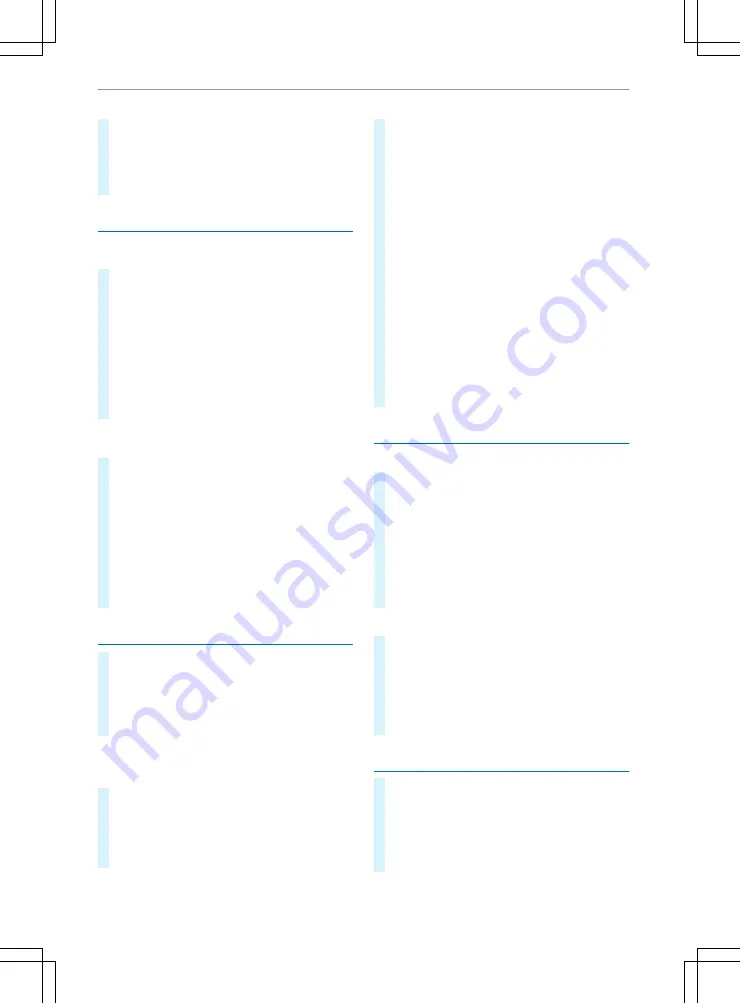
#
Enter the workplace and select from the
results list.
The workplace appears on the map.
#
Select
Set
.
The location is saved as a workplace.
Deleting a destination
Deleting a destination from the list of previ‐
ous destinations
#
Call up the navigation system menu.
#
Select
My locations
.
#
Select
Previous destinations
.
#
Select
Edit lists
.
#
Select a destination.
A minus sign appears next to the destination.
#
Select
Delete
.
The destination is deleted from the list of pre‐
vious destinations.
Deleting a destination from the list of previ‐
ous destinations
#
Call up the navigation system menu.
#
Select
My locations
.
#
Select
Previous destinations
.
#
Select
Edit lists
.
#
Select a destination.
A minus sign appears next to the destination.
#
Select
Delete
.
The destination is deleted from the list of pre‐
vious destinations.
Planning a route
#
To specify the starting point: enter the
desired starting point.
The location appears on the map.
#
Call up the submenu.
#
Select
Use as starting point
.
%
Alternatively, a starting point can be selected
directly from the map by pressing and hold‐
ing the desired position. A plus sign appears.
#
To specify the destination: select the
desired destination.
The destination appears on the map.
#
Select
Drive
.
The route is calculated.
#
To select the current position as the start‐
ing point: select the starting point on the
route.
#
Call up the submenu.
#
Select
Remove starting point
.
The route is recalculated with the current
vehicle position as the starting point.
#
To convert the starting point into an inter‐
mediate destination: select the starting
point in the route.
#
Call up the submenu.
#
Select
Convert into a stop
.
#
To specify an intermediate destination:
enter the desired intermediate destination.
The destination appears on the map.
#
Select
Add to "Current route"
.
The intermediate destinations are added to
the route in the order they are entered.
Saving a route
Saving the current route
#
Call up the navigation system menu.
#
Create a route.
#
Select
Current route
.
#
Select
Add to "My routes"
.
An input menu appears.
#
Change the name of the route if desired.
#
Select
Finished
.
The route is saved under "My routes".
Saving changes to a route
#
Call up the navigation system menu.
#
Create a route.
#
Select
Current route
.
#
Select
Save changes to route
.
Changes to routes saved under "My
routes“ are saved.
Deleting intermediate destinations
#
Select the map view.
The route appears on the map.
#
Select the intermediate destination to be
deleted from the route bar.
The map zooms in on the intermediate desti‐
nation.
Multimedia system
169
Содержание Actros
Страница 21: ......






























