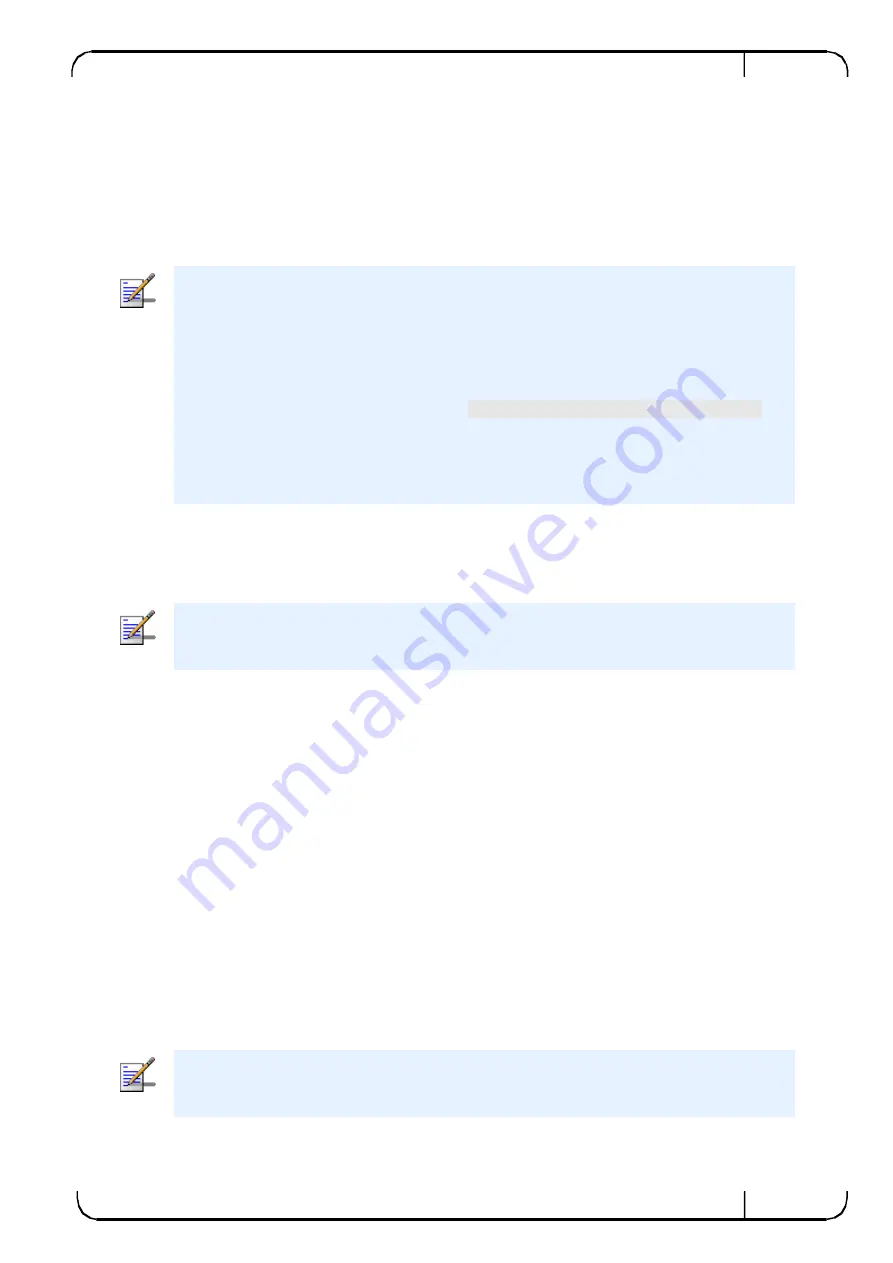
10 GbE Gateway
(sRB-20210G Module) User Manual
Version 2.0
121
Mellanox Technologies
6. Go to the Internal Structure dynamic panel (right side of the window).
7. Expand the menu under the sRB-20210G. Right-click the port to which you want to
attach the network, and select
Partitioning
.
8. Select the network to which you want to attach your sRB-20210G port and add the
network to the list.
NOTE:
The displayed IP can be 0.0.0.0 in following cases:
a. New sRB-20210G that has no configuration
b. sRB-20210G after factory-default.
In such case, the user has to configure IP of the management interface. This can be done
by running the following command: switch
config
chassis
io ip-address set.
Steps:
1. Enter VDM or switch CLI for IP configuration.
2. Then restart the VFM.
13.5
Setting Partitioning via the GridVision Fabric Manager GUI
NOTE:
It is currently recommended to perform partitioning via the GUI and not via the CLI.
The GridVision Fabric Manager enables you to:
Define (create) networks
Attach/assign server ports to a network
Configure sRB-20210G interfaces. Each sRB-20210G has two 10 GbE ports enabling
you to assign/create up to sixteen InfiniBand partitions or networks (Ethernet VLANs)
per sRB-20210G. Each network can either be assigned to a single port or assigned to a
group of ports
Multiple Selections
You can perform multiple selections for partitioning configuration from the following views:
Port view
– you can select many server ports and assign them to a network. If other
ports are selected (Switch, gateways), they are ignored in this operation
Map view & table view
– selecting a server will apply partitioning to all its ports
Rack selection (via Map View or Left Tree) - selecting a rack will apply partitioning to all
its servers ports
NOTE:
The Multiple Selection feature is achieved by using shift + click (not c click).






























