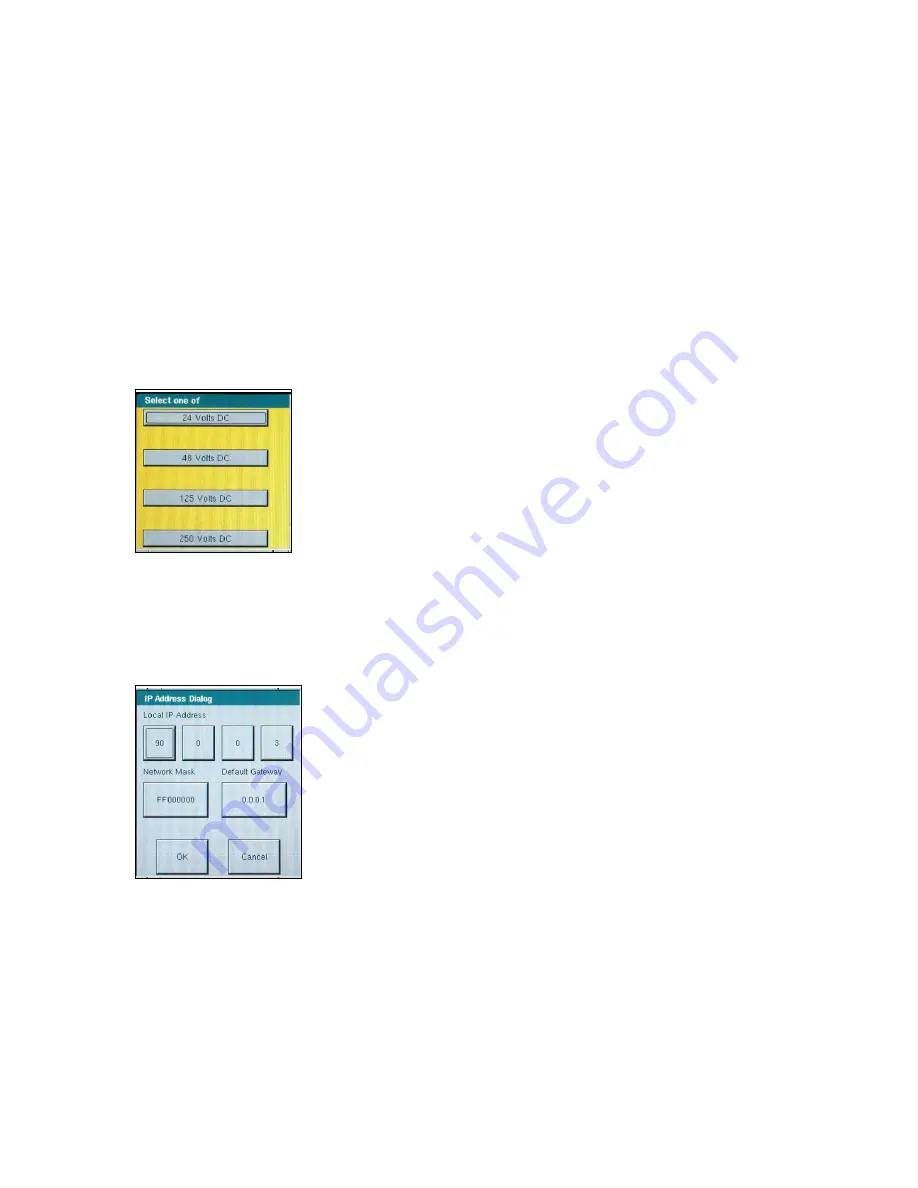
2.2.3.4 About - Information Screen
The V/I Generators, Timer and Unit Serial Numbers, software/firmware versions and unit
configuration will be displayed once the About button is pressed. This information is useful when
calling Dallas for service or technical support related issues.
2.2.3.5 Date and Time
Press this button to reset the Date and Time. This information is critical for saving tests and test
results in the unit internal file manager.
2.2.3.6 Battery Simulator Setting
The Battery Simulator output voltage can be set to 24, 48, 125, or 250 Volts DC. The Volts DC
selection only establishes the voltage values, but does not turn power ON for the Battery
Simulator. The various test setup screens will allow the Battery Simulator to be powered ON/OFF
as applicable. Pressing the DC Battery Simulator setting button the following selection screen will
appear.
Figure 12 Battery Simulator Voltage Selection Screen
2.2.3.7 IP Address
The IP address allows the unit to be connected and controlled on a local area network. Pressing
the IP Address button will produce the IP Address Dialog box. See Section 6.2 MPRT Ethernet
Port and IP Networks for details associated with use of the Ethernet port and IP address settings.
Figure 13 Ethernet IP Address Dialog Box
2.2.3.8 Serial Port
The Serial port will operate at various baud rates. Pressing the Baud Rate button will provide a
list of baud rates to choose from. Popular rates are 9600, 19200, 38400, 57600 and 115200. The
higher bauds rates provide faster downloads and response to commands.
24
www
. ElectricalPartManuals
. com
















































