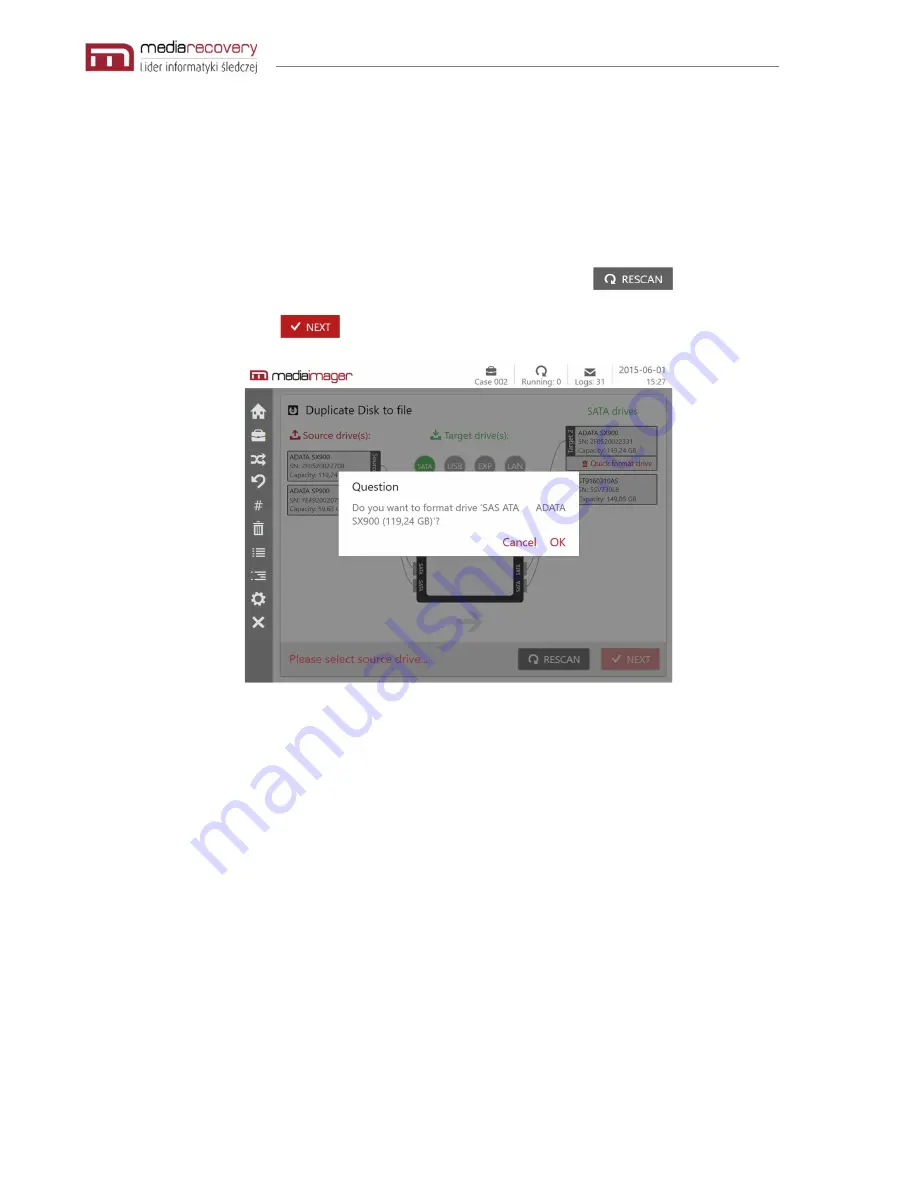
MEDIAIMAGER – Users’ Guide, Version 1.7
Page 28 of 63
After selecting a desired target drive a list of available partitions will appear. At this step, select
partition as a destination for the new disk image. If no partition is available, for example for new
media, the formatting process should be performed (picture below).
In case of insufficient target disk space system alert will appear.
It is possible to plug and unplug drives anytime at this point. Application will rescan devices
automatically. Scanning can be also performed manually by clicking the
button.
When ready, click the
button to proceed.
In order to perform formatting of the target drive press the Quick Format Button. The selected drive
will be formatted whether it contains any data or not. Press OK to proceed with the formatting
process or use Cancel button to abandon.
Proceed with caution, formatting the drive will erase all data!






























