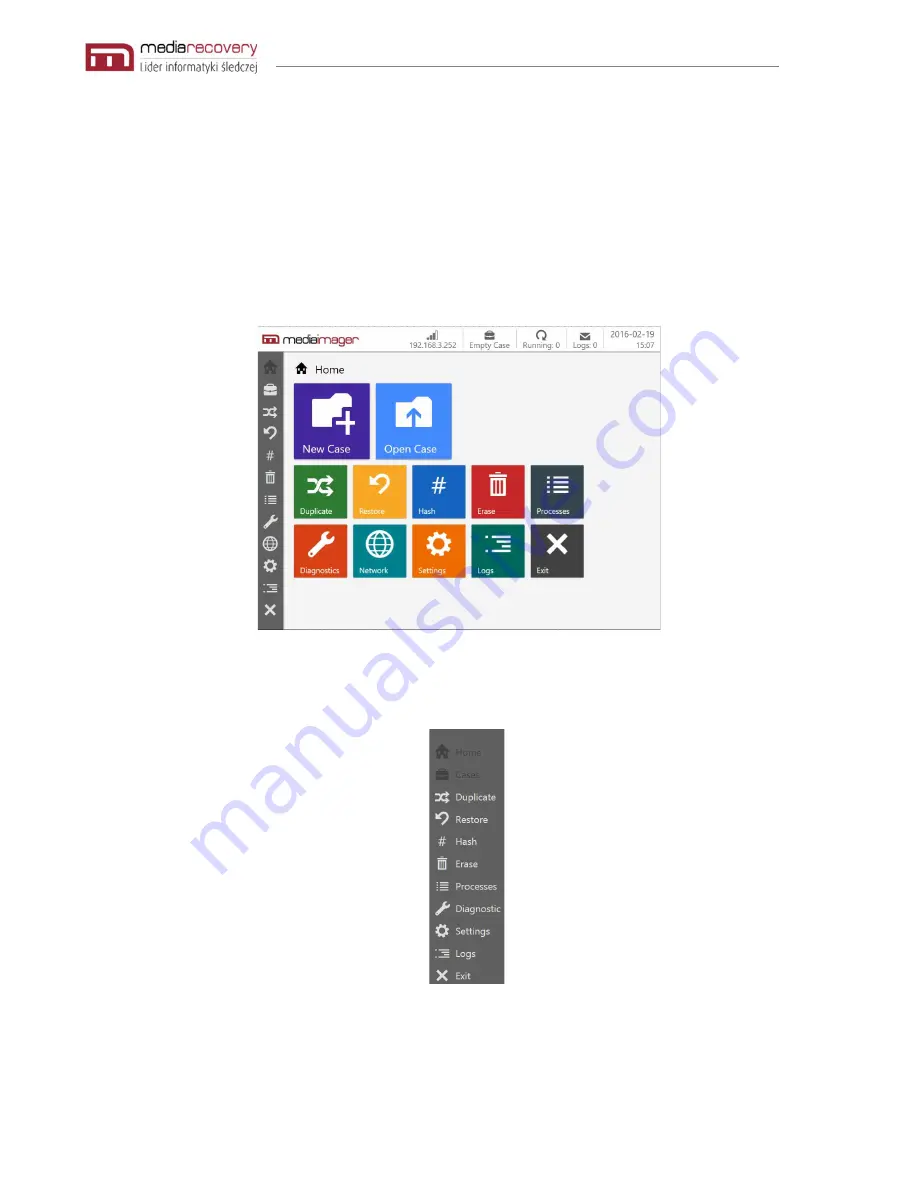
MEDIAIMAGER – Users’ Guide, Version 1.7
Page 18 of 63
Using the Mediaimager
In order to perform any task on the device, a new case must be created or existing case must be
opened.
Home Screen
Upon successful login, Home screen will be displayed to the user.
Main screen is divided into three parts:
Left panel -
provides access to all device functions.






























