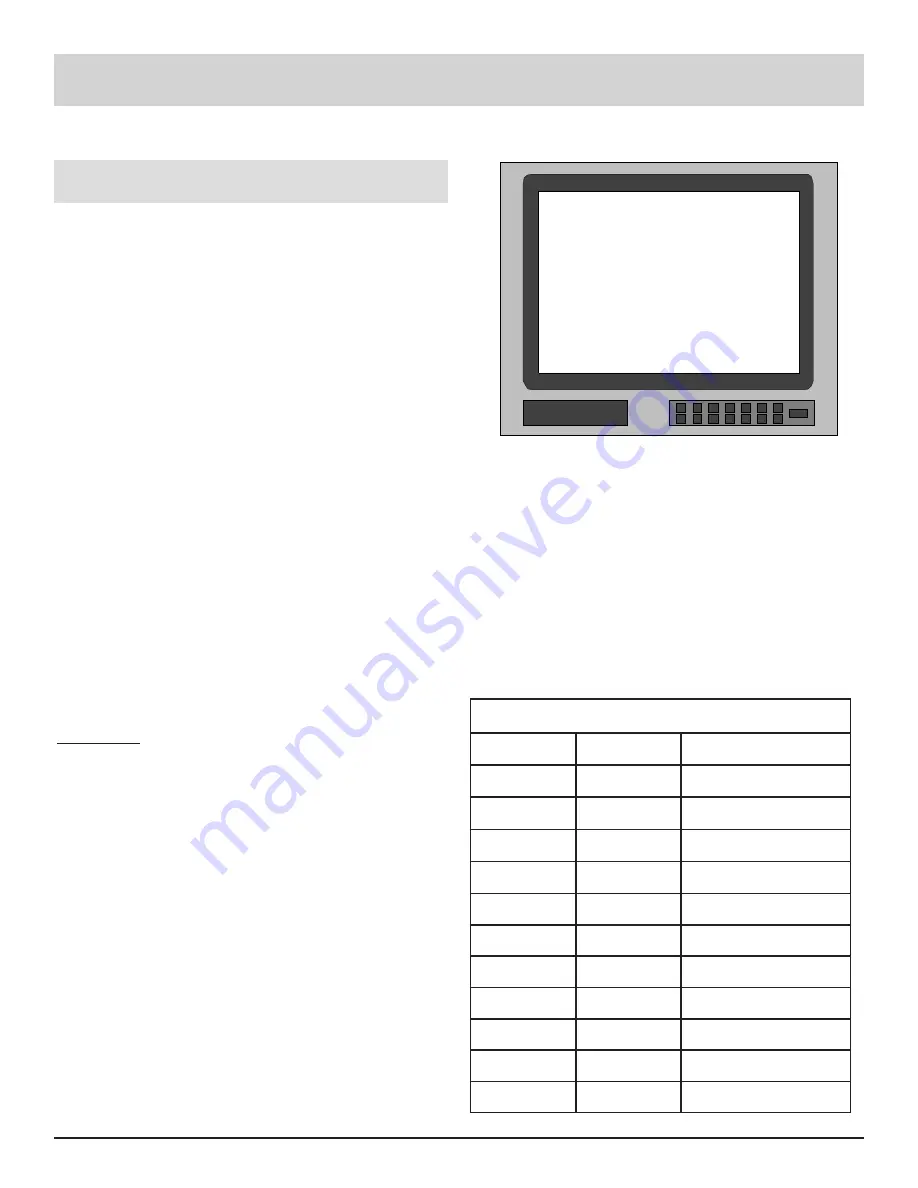
29
How to Reassign the Analog Inputs (Audio
and Video)
SETUP
How to Reassign the Analog Inputs
The MX132 Setup mode allows any of the eleven Analog
inputs to be reassigned to a different source indication and
number. Whenever the Zone A or Zone B Input Selector
switches to the newly assigned input source, it will be indi-
cated on the front panel display. For example, AUX1 can
be reassigned as DVD2. When the Input selectors are
turned to select what originally was AUX1, DVD2 will ap-
pear on the front panel display. Inputs can also be turned
Off, and will no longer appear as an available input when
an input is selected with the remote Control or a front panel
Input switch.
Notes: 1. Analog Inputs must be reassigned first, before
reassigning the matching Digital inputs.
2. The Tuner input source is fixed and cannot be
changed.
1. Press and hold the front panel Setup pushbutton ap-
proximately three seconds to enter the Setup Mode.
The SETUP pushbutton will illuminate, the word
SETUP will appear on the front panel display and the
MAIN SYSTEM SETUP MENU will appear on the
Monitor/TV screen. Refer to Figure 6.
2. Press 4 on the Remote Control to enter the ANALOG
INPUT MENU, which will appear on the Monitor/TV
screen. Refer to Figure 15.
Note: The very first time the ANALOG INPUT Menu is
accessed, the screen will indicate the factory default
settings.
EXAMPLE: The following example, which describes how
to reassign AUX1 to DVD2, is the procedure
to use for any Analog input reassignment.
3. Press a LEVEL Up or Down pushbutton on the Remote
Control until AUX1 blinks on and off.
4. Press pushbutton DVD, and then the number 2 on the
Remote Control. AUX1 will be replaced with DVD2
on the menu. The front panel display will change to
indicate DVD2 instead of AUX1.
Note: Inputs must be assigned with increasing numbers. For
example, you must assign DVD2 before DVD3.
5. Press a Level pushbutton to select the next input you
wish to reassign, the new source pushbutton and the
desired number pushbutton. Repeat this procedure as
desired.
Note: Input reassignments are done only with the non-
numbered input pushbuttons.
6. After all Analog Input reassignments are complete,
Press E on the Remote Control to exit to the Main Sys-
tem Setup Menu.
7. Press E a second time to exit the Main System Setup
mode and the Adjustment Acceptance menu will ap-
pear on the screen. Refer to Figure 7
8. If you are satisfied with adjustments (reassignments)
you have made, Press 1 for YES. The changes will be
saved in memory and you will exit the Setup Mode.
9. If you are not satisfied with the adjustments or changes
you have made, press number 0 on the remote control
for NO. The Setup Mode will exit to normal operation
without saving the changes in memory.
t
n
e
m
n
g
i
s
s
A
t
u
p
n
I
g
o
l
a
n
A
r
e
b
m
u
N
t
u
p
n
I
g
n
it
t
e
S
tl
u
a
f
e
D
g
n
it
t
e
S
w
e
N
1
1
X
U
A
2
1
D
C
3
2
D
C
4
1
E
P
A
T
5
2
E
P
A
T
6
1
T
A
S
7
1
V
T
8
1
V
L
9
1
R
C
V
0
1
2
R
C
V
1
1
1
D
V
D
MENU: ANALOG INPUTS
( SELECT WITH LEVEL UP/DOWN
PRESS INPUT SOURCE BUTTON
AND NUMBER )
0. TUN1
4. TP1
8. LV1
1. AUX1
5. TP2
9. VCR1
2. CD1
6. SAT1 10. VCR2
3. CD2
7. TV1
11. DVD1
( PRESS E TO EXIT )
Figure 15
www.eskonline.nl






























