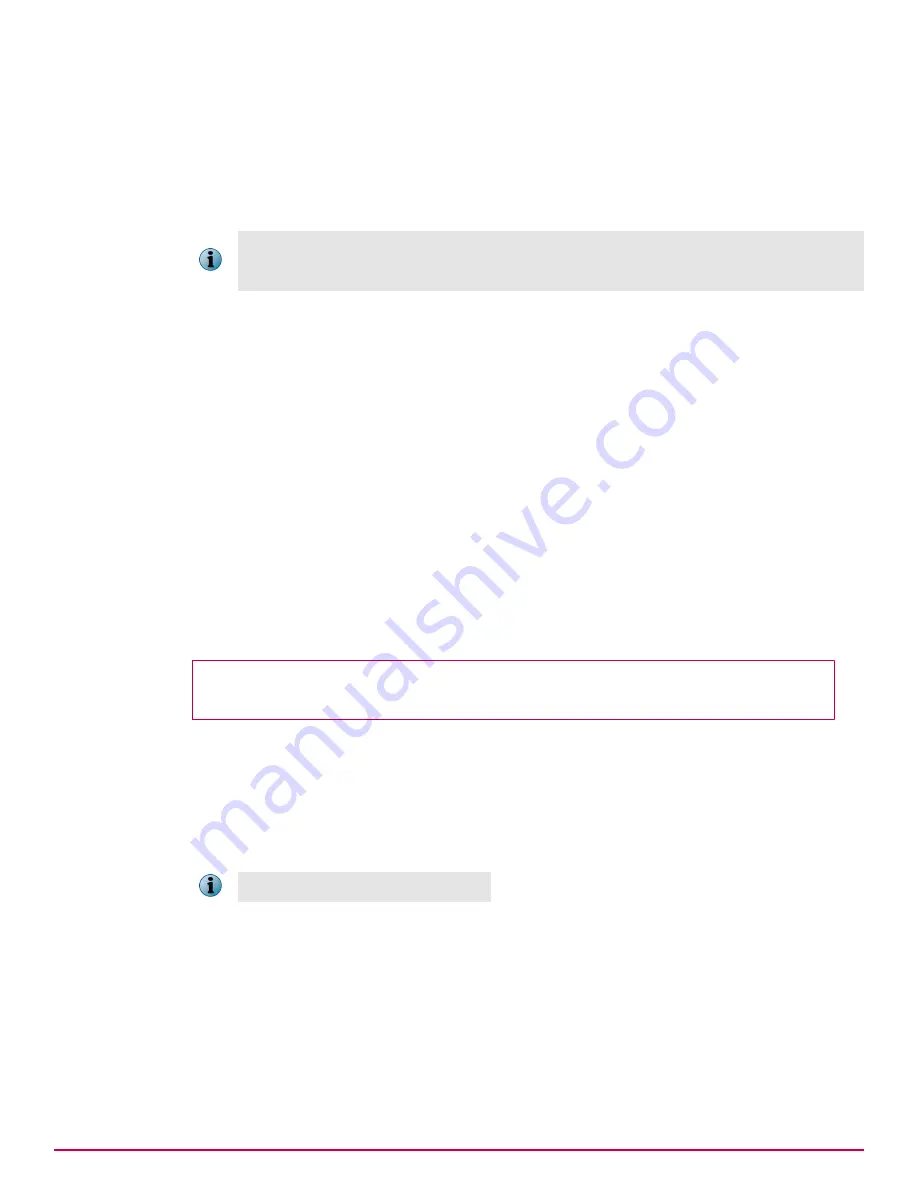
4
In the
Permissions
tab of the
Advanced Security Settings for evidence
dialog box, deselect
Allow inheritable
permissions
.
A confirmation message explains the effect this change will have on the folder.
5
Click
Remove
. The Permissions tab on the Advanced Security Settings dialog box shows all
permissions eliminated except administrators.
Setting permissions for administrators is required for the whitelist folder. It is optional for the
evidence folder, but can be added as a security precaution. Alternately, you can add permissions
only for those administrators who deploy policies.
6
Double
‑
click
Administrators
entry to open the
Permission Entry
dialog box. Change the
Apply onto
option to
This folder, subfolders and files
. Click
OK
.
7
Click
Add
to select an object type.
8
In the
Enter the object name to select
field, type
Domain Computers
, then click
OK
to display the
Permission
Entry
dialog box.
9
In the
Allow
column, select:
•
Create Files/Write Data
and
Create Folders/Append Data
for the evidence folder
•
List Folder/Read Data
for the whitelist folder
Verify that the
Apply onto
option says
This folder, subfolders and files
, then click
OK
.
The
Advanced Security Settings
dialog box now includes
Domain Computers
.
10
Click
OK
twice to close the dialog box.
Configure folders on Windows Server 2008
Configuration of the repository folders on Windows Server 2008 requires specific security settings.
Before you begin
Create the evidence and whitelist folders, as described in Before you install the extension.
Both folders are configured in the same manner. Repeat this task for each folder.
Task
1
Right
‑
click the evidence / whitelist folder and select
Properties
.
2
Click the
Sharing
tab, then click
Advanced sharing
. Select the
Share this folder
option.
3
Modify
Share name
to
evidence$ / whitelist$
. Click
OK
.
The $ ensures that the share is hidden.
4
Click the
Security
tab, then click
Advanced
.
5
In the
Permissions
tab, deselect the
Include inheritable permissions from the object's parent
option.
A confirmation message explains the effect this change will have on the folder.
6
Click
Remove
.
The
Permissions
tab in the
Advanced Security Settings
window shows all permissions eliminated.
7
Click
Add
to select an object type.
5
Installing McAfee DLP Endpoint
Repository folders
56
McAfee Data Loss Prevention 9.2.1
Installation Guide
Содержание Data Loss Prevention 9.2.1
Страница 78: ...TP000030C00...






























