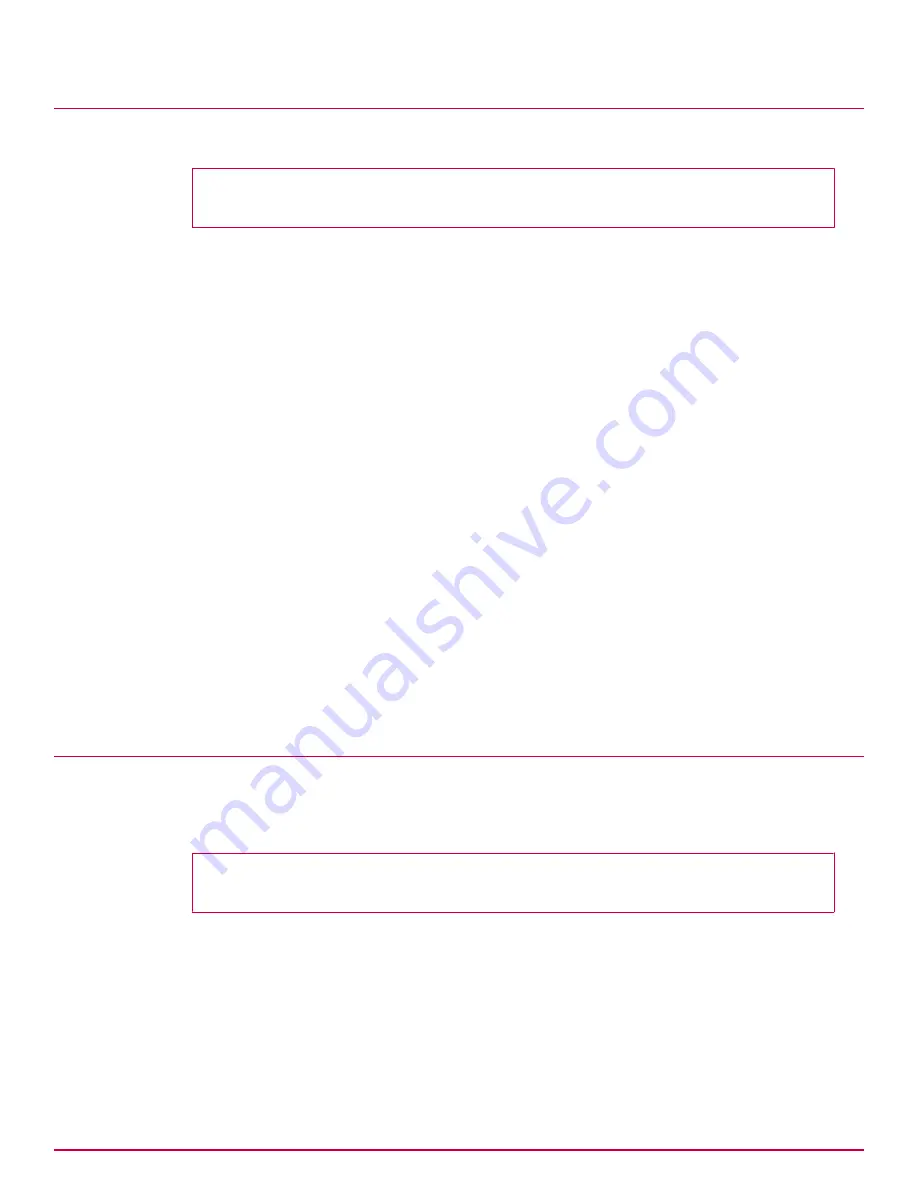
Apply a hotfix
Apply a hotfix by running a script that installs the hotfix.
Before you begin
Download the product hotfix archive and copy it to the appliance.
Task
1
Log on to the appliance as root.
2
Copy the archive to the appliance.
• If you downloaded the archive to a Windows
‑
based computer, use WinSCP.
• If you are copying the archive from a Linux server, use the SCP command
scp
‑
rp <hotfix
_package> root@<name or ip address>:<directory>
3
Make an installation directory.
# mkdir /data/hotfix
4
From the directory you downloaded the archive to, extract the contents of the archive, using the
‑
C
option to expand it into the /data/hotfix directory.
# tar xvzf hotfix_xxxxxx_yyyy_zz.tar.gz
‑
C /data/hotfix
5
Go to the /data/hotfix directory.
# cd /data/hotfix/xxxxxx
6
(Optional) Open the README file to see the hotfix details.
7
Run the installation script.
# ./install_hotfix
8
Restart the Stingray service.
# service stingray restart
Convert an installation to another McAfee DLP product
The 4400 appliance ships with McAfee DLP Manager, but that installation can be converted to another
Data Loss Prevention product. However, only one product can be installed on the appliance, so the
primary and secondary images must both be installed with that product.
Before you begin
Download the product archive and copy it to the appliance.
Task
1
Log on to the appliance as root.
2
Go to the installation directory.
# cd /data/install
2
Installing or upgrading the software on 4400 appliances
Apply a hotfix
20
McAfee Data Loss Prevention 9.2.1
Installation Guide
Содержание Data Loss Prevention 9.2.1
Страница 78: ...TP000030C00...






























