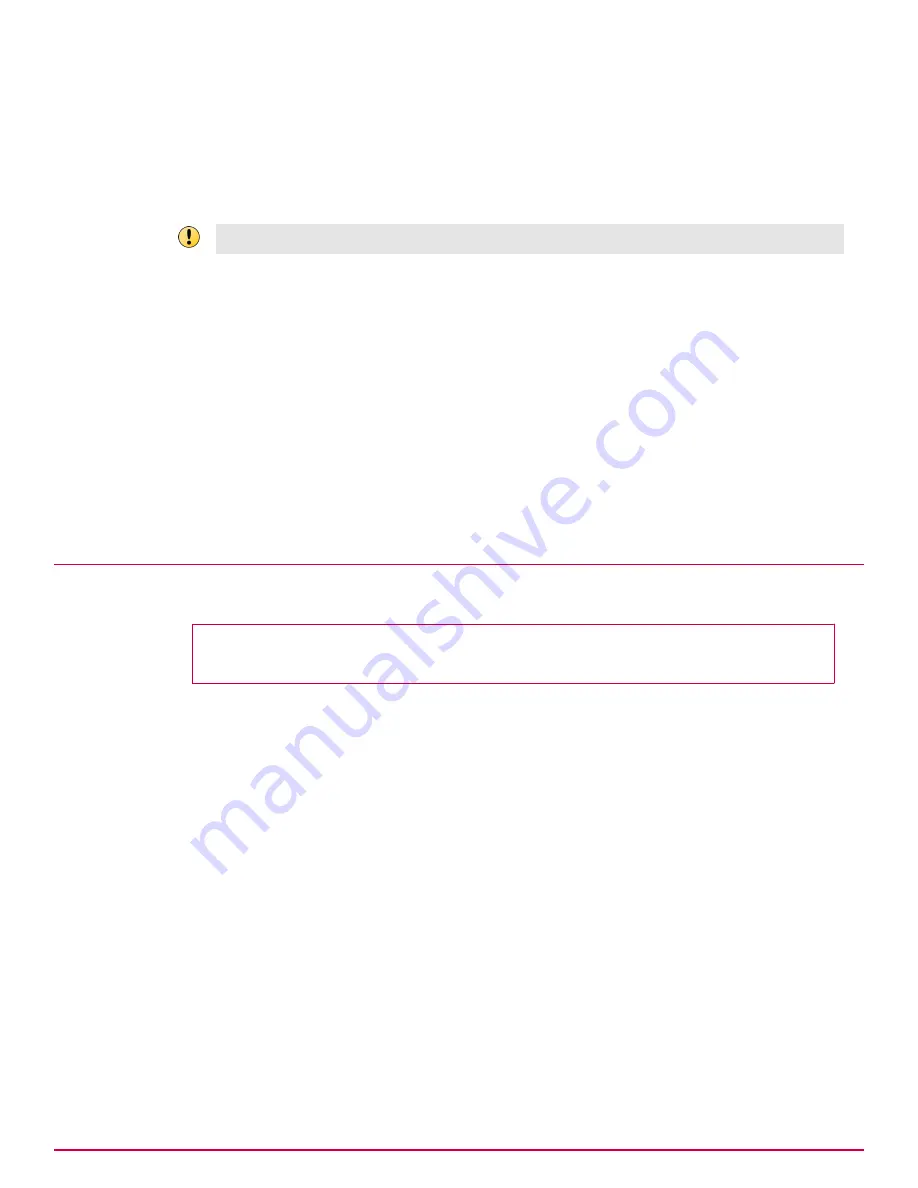
Set up the next boot option
After you install an image, the system automatically assigns the next boot to the image that was
installed. In rare instances, you might want to override that assignment by configuring the next boot
to a different disk.
Using this command has the same effect as changing the boot option using the GRub menu.
Take this step only if you have a specific need that cannot be addressed by the current configuration.
Task
1
Log on to the appliance as root.
2
Go to the installation directory.
# cd /data/install
3
Run the
setnextboot
script to select one of three boot options: primary, secondary, or boot from
the operating system on the appliance.
# ./setnextboot [reboot_only | pri | sec]
The script sets up the selected option. When the option is set, a message appears stating which
image will boot next.
4
Restart the system.
Install a fresh image on 4400 appliances
To install a fresh image, install on both primary and secondary disks.
Before you begin
Download the product archive and copy it to the appliance.
Task
1
Log on to the appliance as root.
2
Copy the archive to the appliance.
• If you downloaded the archive to a Windows
‑
based computer, use WinSCP.
• If you are copying the archive from a Linux server, use the SCP command
scp
‑
rp <package
number> root@<name or ip address>:<directory>
3
Make an installation directory.
# mkdir /data/install
4
From the directory you downloaded the archive to, extract the contents of the archive, using the
‑
C
option to expand it into the /data/install directory.
# tar xvzf ndlp_<product>.tgz
‑
C /data/install
5
Go to the
/data/install
directory.
# cd /data/install
Installing or upgrading the software on 4400 appliances
Install a fresh image on 4400 appliances
2
McAfee Data Loss Prevention 9.2.1
Installation Guide
17
Содержание Data Loss Prevention 9.2.1
Страница 78: ...TP000030C00...






























