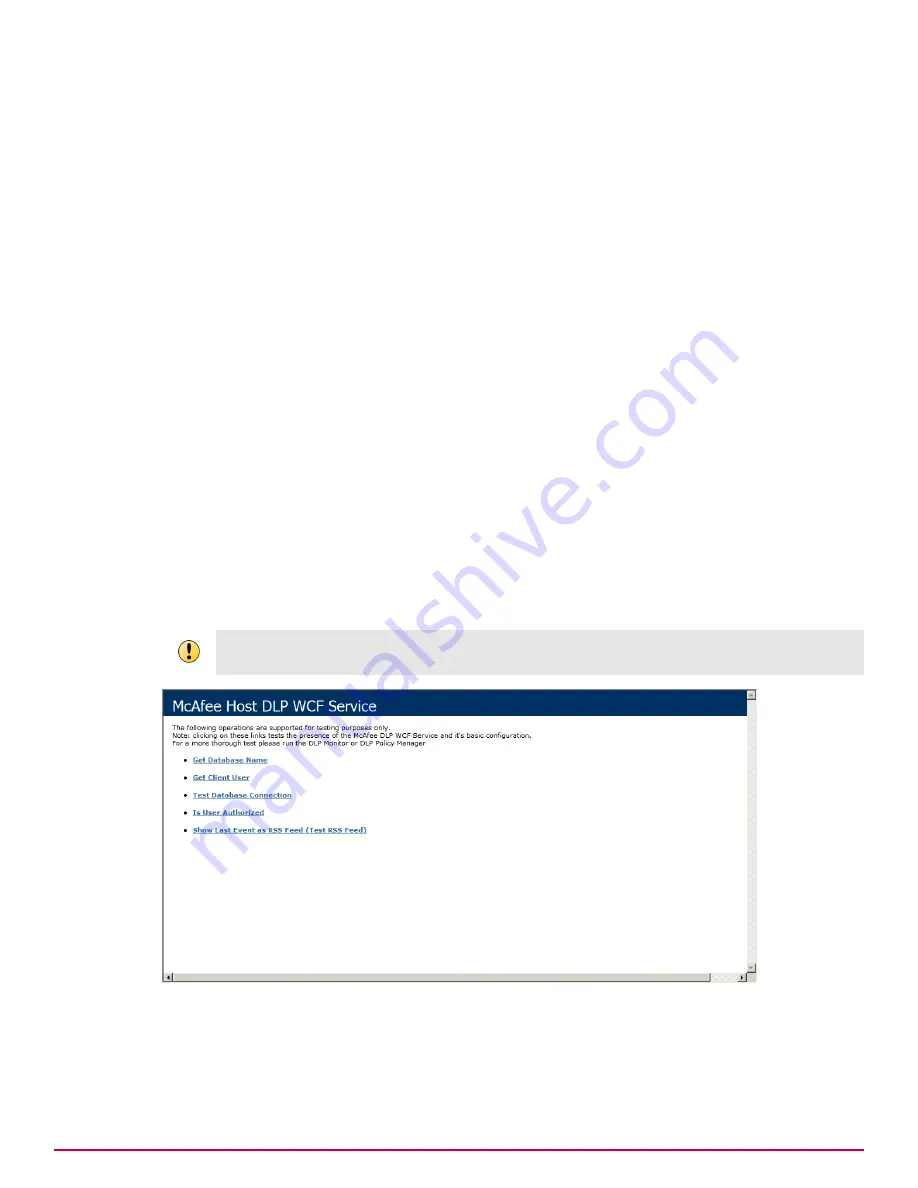
Task
1
Browse to and run the McAfee DLP WCFServiceInstaller.msi installer.
Verify that the McAfee DLP Windows Communication Foundation service installer version matches
the McAfee DLP Endpoint software version you are installing.
2
In step 4 of the installation wizard (
WCF Service Settings
), do the following:
• Use the default
WCF Server Port
value. If you must change the server port, consult your McAfee
representative for instructions.
• We recommend setting up a group or groups in Windows Active Directory with the names of
users authorized to log on to the database. You must change the default
Web Access Authorized
Groups
entry from
Everyone
to a group or user with authorized access, as described in WCF
installation options.
• If you are using the confidential data redaction feature, select
Obfuscate Sensitive Data in RSS Feed
.
3
In step 5 of the installation wizard (Microsoft SQL Database), do the following:
• Review the defaults for
Database Server
and
Database Name
. Type other values if necessary.
• Select
Windows Authentication
or
SQL Authentication
and fill in the associated fields.
4
Click
Finish
to complete the installation.
Troubleshoot the McAfee DLP WCF service
After installation of the McAfee DLP WCF service and installation of the McAfee DLP Endpoint policy
console, use the troubleshooter to verify the installation.
To troubleshoot the McAfee DLP WCF service, use the browser page
http://localhost:8731/DLPWCF/
Admin/Testing
.
Do not run this test page before installing the McAfee DLP Endpoint software suite in McAfee ePolicy
Orchestrator. The tests will fail if the McAfee DLP Endpoint database is not yet installed.
Figure 5-3 The McAfee DLP WCF service testing page
5
Installing McAfee DLP Endpoint
Installing McAfee DLP WCF service
54
McAfee Data Loss Prevention 9.2.1
Installation Guide
Содержание Data Loss Prevention 9.2.1
Страница 78: ...TP000030C00...






























