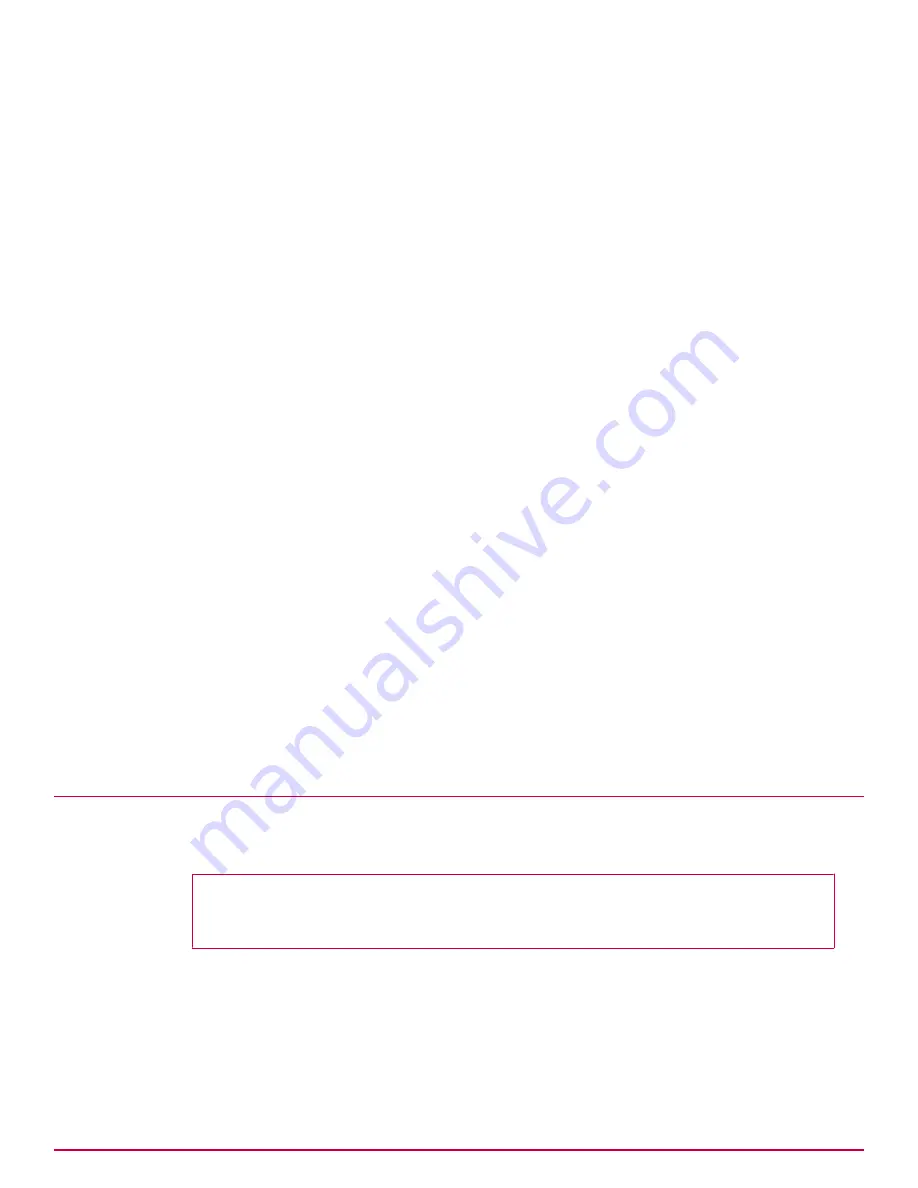
You must connect a laptop to the management port so you can convey this information to the
appliance. Assign the laptop an IP address that is different, but on the same subnet, so it can access
the management port.
Task
1
Connect a laptop to the management port of the appliance using the supplied Ethernet cable.
2
Change the laptop to an address in the 192.168.1.X/24 IP range — for example, 192.168.1.10.
3
Open a web browser and connect to the DLP appliance.
https://192.168.1.2
The DLP user interface starts.
4
Log on to the McAfee DLP appliance.
The default logon is
admin/mcafee
.
The
End User License Agreement
appears.
5
Select the license agreement checkbox and click
I Accept
.
The
Setup Wizard
starts.
6
On the
Network Configuration
page, enter all of the IP addresses, and the host and domain names
needed to integrate the appliance into the network.
If you are configuring a McAfee DLP Manager, skip to the next topic.
7
Advance through the
Setup Wizard
pages to the
Review
page.
The interim pages will be completed only on the McAfee DLP Manager appliance.
8
Click
Submit
, then
Exit Wizard
.
When this step is complete, the appliance will have a new IP address and will be integrated into the
network. Restarting is not necessary.
If you have configured McAfee DLP Discover or McAfee DLP Prevent appliances, setup is complete. If
you are configuring McAfee DLP Manager, proceed to the next step. If you are configuring McAfee DLP
Monitor, proceed to the following step.
Configure McAfee DLP Manager
When you configure McAfee DLP Manager, you must provide additional information after the network
configuration is completed.
Before you begin
You must have completed the network settings required on the
Network Configuration
page of
the
Setup Wizard
.
Task
1
On the
Time Configuration
page, change the time zone.
2
Select
Manual
to set NTP to local time.
On this first configuration, you will not yet be able to set the NTP server because the default IP
address (192.168.1.2) will not allow it to be located. The NTP server can be defined only when the
system is restarted and integrated into the network.
1
Setting up the hardware
Configure McAfee DLP Manager
10
McAfee Data Loss Prevention 9.2.1
Installation Guide
Содержание Data Loss Prevention 9.2.1
Страница 78: ...TP000030C00...

























