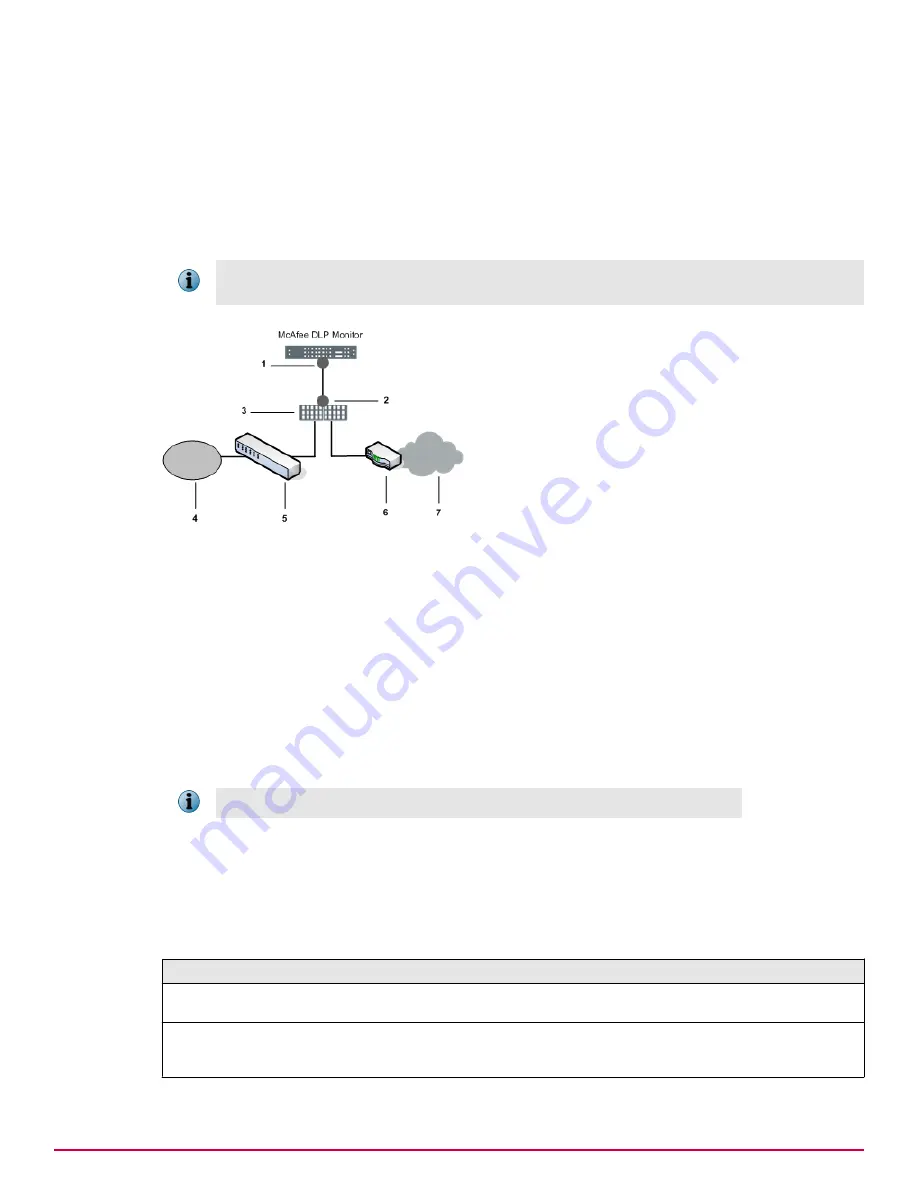
Network tap configuration
A network tap configuration enables monitoring by injecting a tap in between two network devices
(generally the LAN switch and the WAN router) using additional cabling, then connecting the tap to
McAfee DLP Monitor.
The network tap captures traffic through a tap that is attached to the LAN switch and WAN router
through two network ports. Traffic from these ports flows directly to the capture ports on McAfee DLP
Monitor.
In environments where there is a firewall or a series of devices separating the LAN switch from the WAN
router, the network tap should be installed between the LAN switch and the first device.
Figure 1-5 Network tap configuration
1
Capture ports
2
Analyzer ports
3
Network tap
4
LAN
5
LAN switch
6
Router
7
WAN
This method requires physical disconnection and reconnection of network cables, so it disrupts traffic.
A service window is required.
With this configuration, full traffic capture is done even under heavy load conditions.
Network tap types
Network taps are available in copper or fiber media.
Regeneration taps for both types can be used to extend monitoring to multiple ports. When these taps
are used, signals are regenerated before sending a copy of the packets to the monitor port.
Table 1-1 Network tap types
Network tap type
Description
Copper and copper
regenerative
These taps use twisted pair copper cabling (preferably CAT6 twisted
pair).
Fiber and fiber regenerative
These taps use multimode fiber cabling with an LC connector on one
end (which connects to a capture port on the appliance) and an SC
connector on the other (which connects to a port on the tap).
Setting up the hardware
Select an integration mode for McAfee DLP Monitor
1
McAfee Data Loss Prevention 9.2.1
Installation Guide
13
Содержание Data Loss Prevention 9.2.1
Страница 78: ...TP000030C00...














































