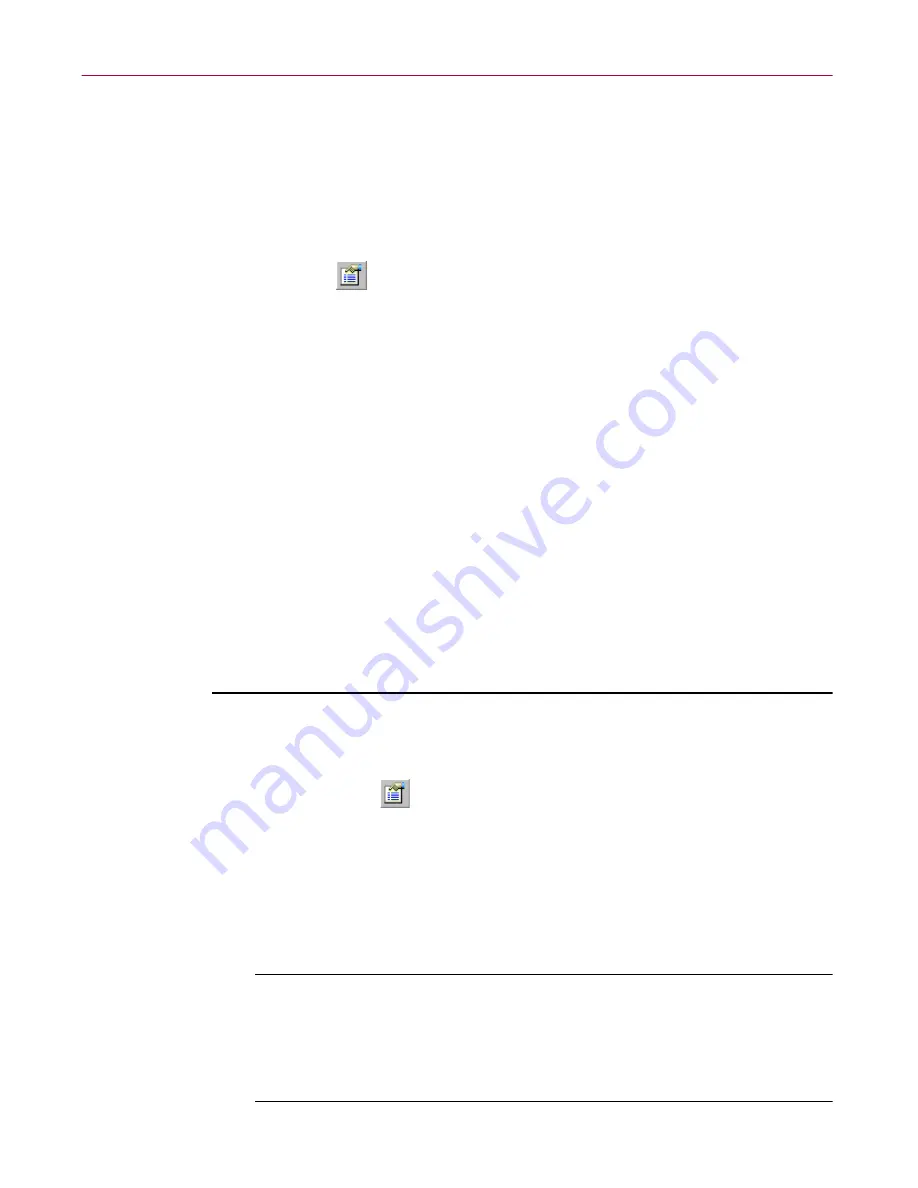
Creating and Configuring Scheduled Tasks
204
McAfee VirusScan Anti-Virus Software
•
Click
Apply
to save your changes without closing the Task
Properties dialog box, then click the Schedule tab. To learn how to
set a task schedule, see
“Enabling tasks” on page 204
.
•
Click
OK
to save your changes and return to the VirusScan Console
window. You will need to set a task schedule later to get it to run.
To do so, select the task from the list in the Console window, then
click
to open the Task Properties dialog box.
•
Click
Cancel
to close the dialog box without creating a task.
Enabling tasks
Enabling a task means choosing a schedule for it and activating that schedule
so that the task runs when you need it. You can schedule any of the tasks
shown in the VirusScan Console window, except the VShield task, which runs
continuously from the time your start your computer or as soon as you start
the task yourself.
In order for your task to run, you must also ensure that the VirusScan Console
is active at the time you want your task to run. To learn how to start the
Console, see
“Starting the VirusScan Console” on page 192
.
To run a scan task that uses the VirusScan application, you must configure the
scan operation to start automatically. You do not need to do this for the other
default tasks. See
Step 5 on page 213
for more details.
To enable a task, follow these steps:
1. If you do not already have the Task Properties dialog box open,
double-click one of the listed tasks in the Console window, or select a
task, then click
in the Console toolbar.
The Task Properties dialog box will appear (see
Figure 6-5 on page 201
).
If you chose the VShield, AutoUpdate, or AutoUpgrade tasks in the
Console task list, the Task Properties dialog box will look different from
that shown in
Figure 6-5
.
2. Click the Schedule tab to display the correct property page (see
Figure
6-6 on page 205
).
NOTE:
The Task Properties dialog box for the VShield scanner will
not include a Schedule property page—instead, it will include status
pages for each of the scanner’s modules. The Task Properties dialog
boxes for the AutoUpdate and AutoUpgrade tasks, meanwhile, will
not include status pages.
Содержание AVDCDE-AA-AA - Active Virus Defense Suite
Страница 1: ...McAfee VirusScan Anti Virus Software User s Guide Version 4 5...
Страница 34: ...About VirusScan Software 34 McAfee VirusScan Anti Virus Software...
Страница 84: ...Removing Infections From Your System 84 McAfee VirusScan Anti Virus Software...
Страница 190: ...Using the VirusScan application 190 McAfee VirusScan Anti Virus Software...
Страница 226: ...Creating and Configuring Scheduled Tasks 226 McAfee VirusScan Anti Virus Software...
Страница 276: ...Using Specialized Scanning Tools 276 McAfee VirusScan Anti Virus Software...
















































