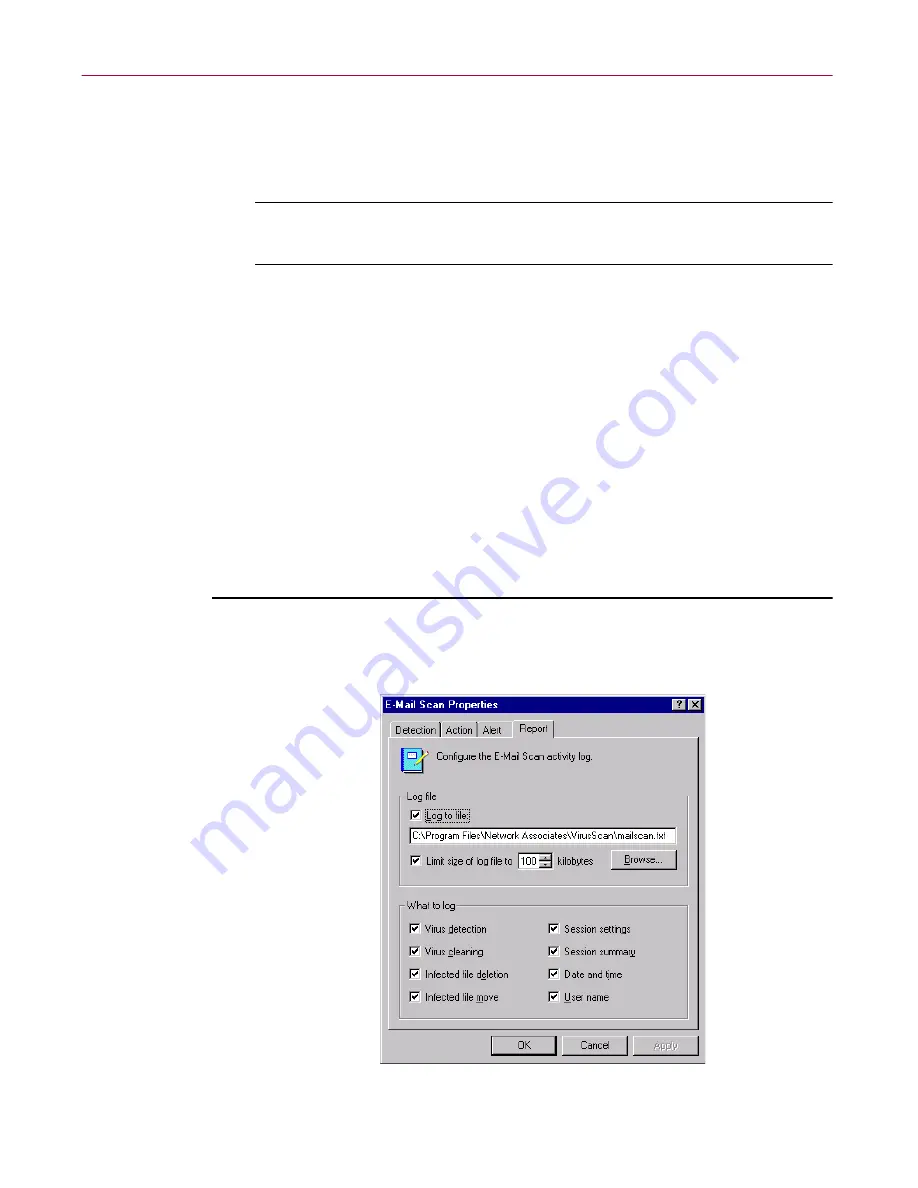
Using Specialized Scanning Tools
266
McAfee VirusScan Anti-Virus Software
7. Click the Report tab to choose additional E-Mail Scan extension options.
To save your changes without closing the E-Mail Scan Properties dialog
box, click
Apply
. To save your changes and close the dialog box, click
OK
. To close the dialog box without saving your changes, click
Cancel
.
NOTE:
Clicking
Cancel
will not undo any changes you already
saved by clicking
Apply
.
Choosing Report options
E-Mail Scan lists its current settings and summarizes all of the actions it takes
during its scanning operations in a log file called MAILSCAN.TXT. You can
have E-Mail Scan write its log to this file, or you can use any text editor to
create a text file for E-Mail Scan to use. You can then open and print the log file
for later review from within E-Mail Scan or from a text editor.
You can use the MAILSCAN.TXT file to track virus activity on your system
and to note which settings the extension used to detect and respond to
infections it found. You can also use the incident reports recorded in the file to
determine which files you need to examine in quarantine, or delete from your
computer.
To set E-Mail Scan to record its actions in a log file, follow these steps:
1. Click the Report tab in the E-Mail Scan Properties dialog box to display
the correct property page (
Figure 8-6
).
Figure 8-6. E-Mail Scan Properties dialog box - Report page
Содержание AVDCDE-AA-AA - Active Virus Defense Suite
Страница 1: ...McAfee VirusScan Anti Virus Software User s Guide Version 4 5...
Страница 34: ...About VirusScan Software 34 McAfee VirusScan Anti Virus Software...
Страница 84: ...Removing Infections From Your System 84 McAfee VirusScan Anti Virus Software...
Страница 190: ...Using the VirusScan application 190 McAfee VirusScan Anti Virus Software...
Страница 226: ...Creating and Configuring Scheduled Tasks 226 McAfee VirusScan Anti Virus Software...
Страница 276: ...Using Specialized Scanning Tools 276 McAfee VirusScan Anti Virus Software...






























