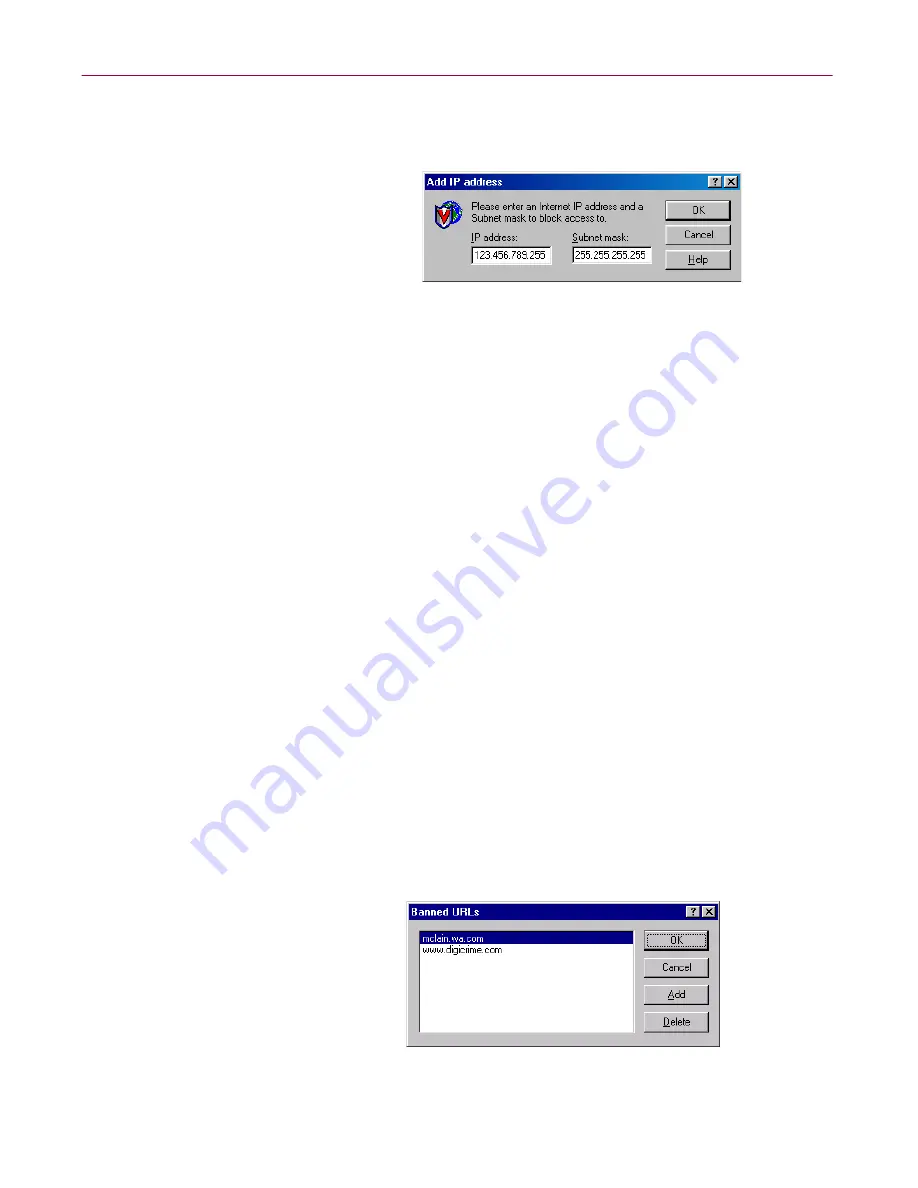
User’s Guide
143
Using the VShield Scanner
To change the list, you can:
– Click
Add
to open the Add IP Address dialog box (
Figure 4-33
).
Figure 4-33. Add IP address dialog box
Next, follow these substeps:
a. Type the Internet Protocol (IP) address you want to add to
the Banned IP Addresses list in the text box on the left. Be
sure to format the address with periods between each
number group.
b. Type the subnet mask associated with the IP address you
want to add to the Banned IP Addresses list in the text box
on the right, if you know the correct subnet mask value for
the site you want to avoid. Otherwise, leave the default
value shown.
c. Click
OK
to return to the Banned IP addresses dialog box.
– Select one of the items shown, then click
Delete
to remove the
item from the list.
When you changed the banned list so that it has all of the addresses
you want to block, click
OK
to return to the Internet Filter Properties
dialog box.
•
Internet URLs to block.
Select this checkbox to tell the module to
identify dangerous Internet sites by using their Uniform Resource
Locator designation. To see or choose which addresses you want the
module to ban, click
Configure
to open the Banned URLs dialog
box (
Figure 4-34
).
Figure 4-34. Banned URLs dialog box
Содержание AVDCDE-AA-AA - Active Virus Defense Suite
Страница 1: ...McAfee VirusScan Anti Virus Software User s Guide Version 4 5...
Страница 34: ...About VirusScan Software 34 McAfee VirusScan Anti Virus Software...
Страница 84: ...Removing Infections From Your System 84 McAfee VirusScan Anti Virus Software...
Страница 190: ...Using the VirusScan application 190 McAfee VirusScan Anti Virus Software...
Страница 226: ...Creating and Configuring Scheduled Tasks 226 McAfee VirusScan Anti Virus Software...
Страница 276: ...Using Specialized Scanning Tools 276 McAfee VirusScan Anti Virus Software...
















































