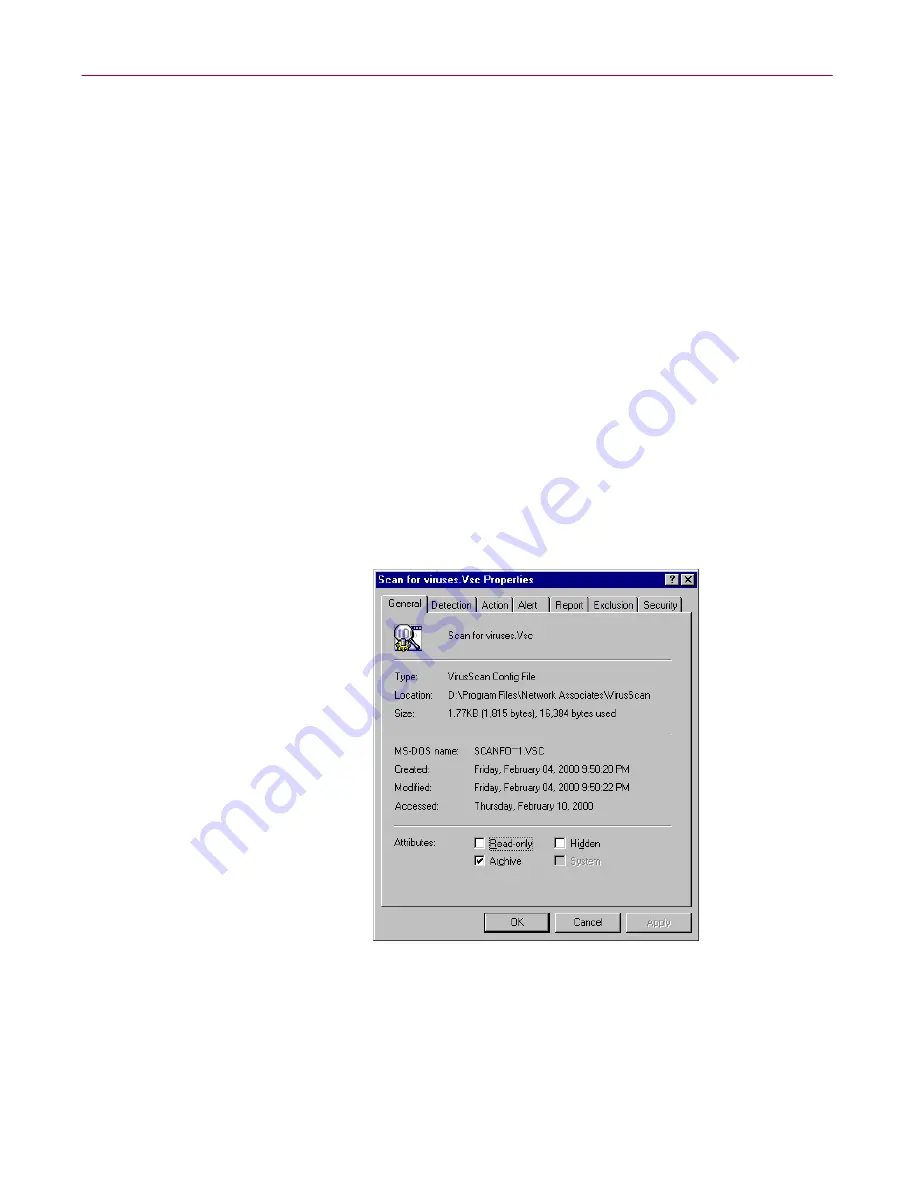
User’s Guide
167
Using the VirusScan application
You can also open this window and load your settings by right-clicking
the settings file, then choosing
Start
from the shortcut menu that
appears.
Ordinarily, you’ll find your settings files in the VirusScan program
directory, but you can save your settings files anywhere on your hard
disk. VirusScan settings files have a .VSC extension.
2. Click
Scan Now
to start the scan operation with the settings you
specified.
You can also change those settings on the fly before you run your scan task. To
do so, either:
• Follow Step
Step 1
and
Step 2
, above, to open the VirusScan application
window, then change your configuration options in each property page; or
• Right-click the .VSC settings file, then choose
Properties
from the shortcut
menu that appears.
This opens a Properties dialog box with configuration tabs similar to those
available when you configure the VirusScan application from the
VirusScan Console (
Figure 5-5
).
Figure 5-5. Example .VSC Properties dialog box
To learn how to configure the options in these property pages,
“Configuring VirusScan application options” on page 208
.
Содержание AVDCDE-AA-AA - Active Virus Defense Suite
Страница 1: ...McAfee VirusScan Anti Virus Software User s Guide Version 4 5...
Страница 34: ...About VirusScan Software 34 McAfee VirusScan Anti Virus Software...
Страница 84: ...Removing Infections From Your System 84 McAfee VirusScan Anti Virus Software...
Страница 190: ...Using the VirusScan application 190 McAfee VirusScan Anti Virus Software...
Страница 226: ...Creating and Configuring Scheduled Tasks 226 McAfee VirusScan Anti Virus Software...
Страница 276: ...Using Specialized Scanning Tools 276 McAfee VirusScan Anti Virus Software...






























