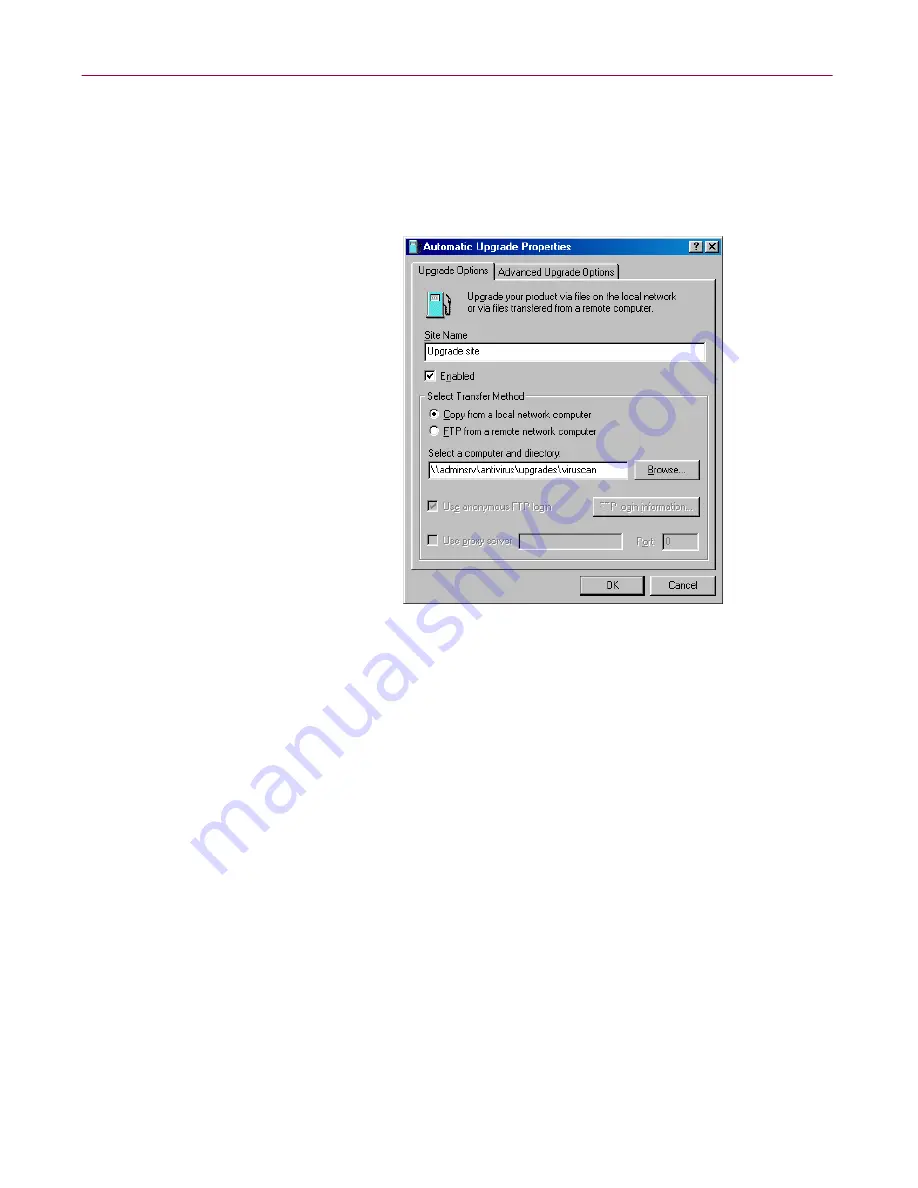
Updating and Upgrading VirusScan Software
244
McAfee VirusScan Anti-Virus Software
3. From this dialog box, you can:
•
Add a new site. Click
Add
to open the Automatic Upgrade
Properties dialog box (
Figure 7-2 on page 233
). To learn how to
specify options for your new site, see
“Configuring upgrade
options” on page 246
.
Figure 7-8. Automatic Upgrade Properties dialog box -
Upgrade Options page
•
Change definitions for an existing upgrade site. Select a site shown
in the upgrade site list, then click
Edit
to open the Automatic
Upgrade Properties dialog box (
Figure 7-8
). Make the changes you
want to make, then click
OK
to save them and return to this dialog
box. To see descriptions and instructions for configuring the
available options, see
“Configuring upgrade options” on page 246
.
•
Remove an existing site from the update site list. Select a site shown
in the upgrade site list, then click
Delete
.
•
Specify the order in which the AutoUpgrade utility should connect
to the listed sites. To position a site so that the utility tries it earlier,
select the site, then click
Move Up
. To designate a site as lower in
priority, select the site, then click
Move Down
.
•
Update your files immediately from the sites listed in the update
list, using default configuration options or the options you chose for
this task. Click
Upgrade now
.
Содержание AVDCDE-AA-AA - Active Virus Defense Suite
Страница 1: ...McAfee VirusScan Anti Virus Software User s Guide Version 4 5...
Страница 34: ...About VirusScan Software 34 McAfee VirusScan Anti Virus Software...
Страница 84: ...Removing Infections From Your System 84 McAfee VirusScan Anti Virus Software...
Страница 190: ...Using the VirusScan application 190 McAfee VirusScan Anti Virus Software...
Страница 226: ...Creating and Configuring Scheduled Tasks 226 McAfee VirusScan Anti Virus Software...
Страница 276: ...Using Specialized Scanning Tools 276 McAfee VirusScan Anti Virus Software...






























