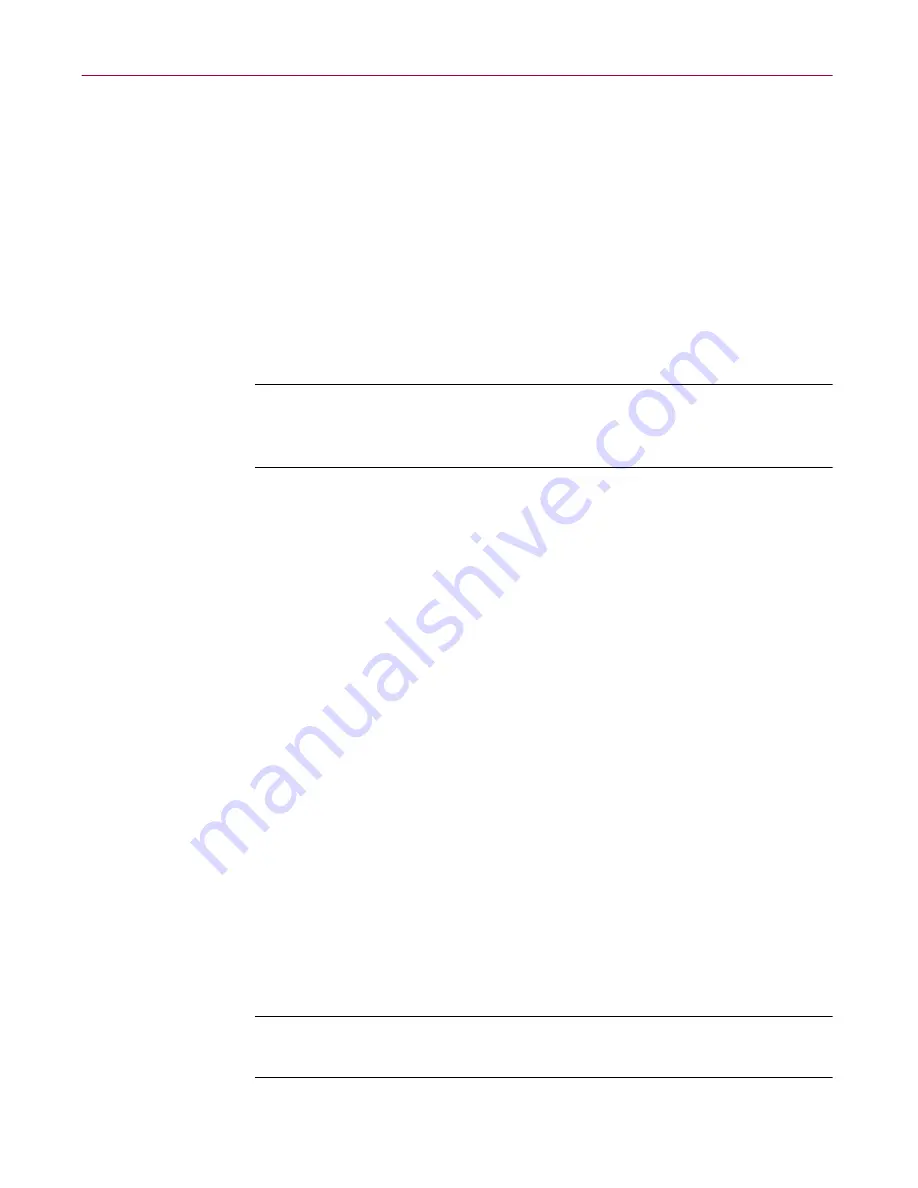
User’s Guide
109
Using the VShield Scanner
2. Select the
Notify Alert Manager
checkbox to have the module send alert
messages to Alert Manager for distribution.
Alert Manager is a separate McAfee software component that collects
alert messages and uses a variety of methods to send them to recipients
that you specify. To have the System Scan module send these alert
messages successfully, you must also set up the Alert Manager Client
Configuration utility.
See “Using the Alert Manager Client
Configuration utility” on page 281
for details.
You can pass alert messages directly to an Alert Manager server, or you
can send alert messages as text (.ALR) files to a Centralized Alerting
directory that the Alert Manager server checks periodically.
NOTE:
Clearing this checkbox tells the System Scan module not to
send an alert message via Alert Manager, but does not affect other
alert messages that you configure in this property page.
3. Select the
Sound audible alert
checkbox to have the module beep when
it finds an infected file.
You can change the setting for this option only if you select
Prompt for
user action
in the Action property page. Otherwise, the checkbox will
display and use the setting it had when you last chose the
Prompt for
user action
item. The module will sound the standard system warning
beep or .WAV file you have your computer set to play.
4. Select the
Display custom message
checkbox to have the module add
a custom message to the alert box it displays when it finds an infected
file.
As with the audible alert, you can change the setting for this option only
if you choose
Prompt for user action
in the Action property page. If you
do not choose that item in the Action page, no alert box will appear and
you will not see a custom message even if you select this checkbox.
5. Enter the message you want the module to display in the text box
provided. You can enter a maximum of 250 characters here.
6. Click the Report tab to choose additional System Scan module options.
To save your changes without closing the System Scan Properties dialog
box, click
Apply
. To save your changes and close the dialog box, click
OK
. To close the dialog box without saving your changes, click
Cancel
.
NOTE:
Clicking
Cancel
will not undo any changes you already
saved by clicking
Apply
.
Содержание AVDCDE-AA-AA - Active Virus Defense Suite
Страница 1: ...McAfee VirusScan Anti Virus Software User s Guide Version 4 5...
Страница 34: ...About VirusScan Software 34 McAfee VirusScan Anti Virus Software...
Страница 84: ...Removing Infections From Your System 84 McAfee VirusScan Anti Virus Software...
Страница 190: ...Using the VirusScan application 190 McAfee VirusScan Anti Virus Software...
Страница 226: ...Creating and Configuring Scheduled Tasks 226 McAfee VirusScan Anti Virus Software...
Страница 276: ...Using Specialized Scanning Tools 276 McAfee VirusScan Anti Virus Software...






























