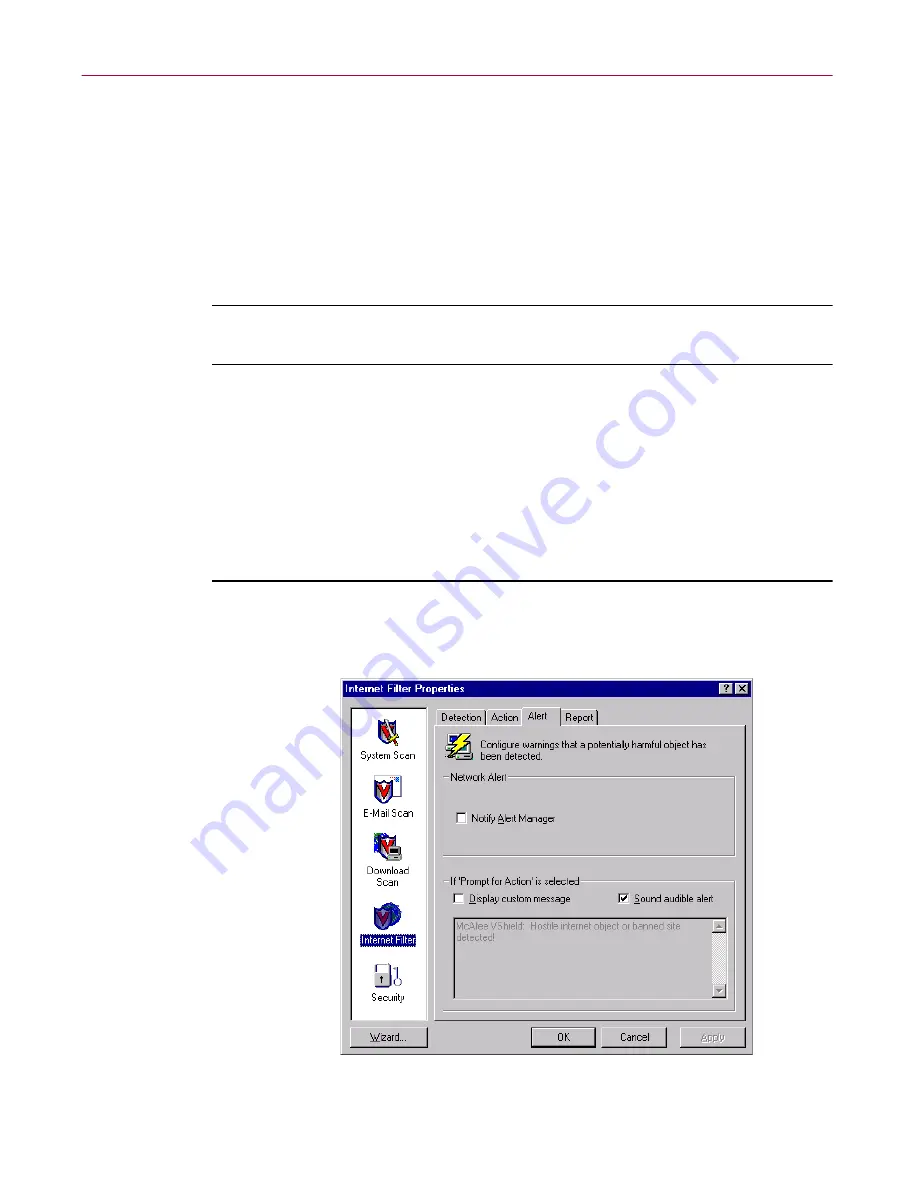
Using the VShield Scanner
146
McAfee VirusScan Anti-Virus Software
•
Deny access to objects.
Choose this response to have the module block
harmful objects or sites automatically. The program will do so based on
the contents of its own database, plus whatever site information you
added.
See “Choosing Detection options” on page 141
for details.
Click the Alert tab to choose additional Internet Filter module options. To save
your changes without closing the Internet Filter Properties dialog box, click
Apply
. To save your changes and close the dialog box, click
OK
. To close the
dialog box without saving your changes, click
Cancel
.
NOTE:
Clicking
Cancel
will not undo any changes you already saved
by clicking
Apply
.
Choosing Alert options
Once you configure it with the response options you want in the Action page,
you can let the Internet Filter module look for and block harmful objects or
dangerous Internet sites away from your system automatically, as it finds
them, with almost no further intervention. But if you want the module to tell
you as soon as it finds a harmful object so you can take appropriate action,
configure it to send an alert message to you or to others.
Follow these steps:
1. Click the Alert tab in the Internet Filter module to display the correct
property page (
Figure 4-37
).
Figure 4-37. Internet Filter Properties dialog box - Alert page
Содержание AVDCDE-AA-AA - Active Virus Defense Suite
Страница 1: ...McAfee VirusScan Anti Virus Software User s Guide Version 4 5...
Страница 34: ...About VirusScan Software 34 McAfee VirusScan Anti Virus Software...
Страница 84: ...Removing Infections From Your System 84 McAfee VirusScan Anti Virus Software...
Страница 190: ...Using the VirusScan application 190 McAfee VirusScan Anti Virus Software...
Страница 226: ...Creating and Configuring Scheduled Tasks 226 McAfee VirusScan Anti Virus Software...
Страница 276: ...Using Specialized Scanning Tools 276 McAfee VirusScan Anti Virus Software...






























