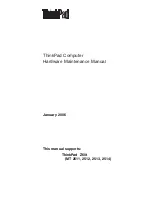User’s Guide
69
Removing Infections From Your System
When you choose your action, the E-Mail Scan module will implement it
immediately and add a notice to the top of the e-mail message that contained
the infected attachment. The notice gives the file name of the infected
attachment, identifies the name of the infecting virus, and describes the action
that the module took in response.
To apply the response you chose to all infected files that the E-Mail Scan
module finds during this scan operation, select the
Apply to all items
checkbox in the dialog box.
Responding when the Download Scan module detects a virus
This module looks for viruses in e-mail messages and other files you receive
over the Internet via a web browser or such e-mail client programs as Eudora
Light, Netscape Mail, Outlook Express, and others. It will
not
detect files you
download with FTP client applications, terminal applications, or through
similar channels. In its initial configuration, the module will prompt you to
choose a response from among three options whenever it detects a virus
(
Figure 3-4
). A fourth option provides you with additional information.
Figure 3-4. Download Scan response options
Click the button that corresponds to the response you want. Your choices are:
•
Continue
.
Click this to tell the Download Scan module to take no action
and to resume scanning. The module will continue until it finds another
virus on your system or until it finishes the scan operation. Normally, you
would use this option to bypass files that you know do not have viruses, or
if you plan to leave your computer unattended as you download e-mail or
other files. The module will note each incident in its log file.
•
Delete
. Click this to tell the Download Scan module to delete the infected
file or e-mail attachment you received. By default, the module notes the
name of the infected file in its log file.
•
Move
.
Click this to tell the Download Scan module to move the infected file
to the quarantine directory you chose in the module’s Action property
page.
Содержание AVDCDE-AA-AA - Active Virus Defense Suite
Страница 1: ...McAfee VirusScan Anti Virus Software User s Guide Version 4 5...
Страница 34: ...About VirusScan Software 34 McAfee VirusScan Anti Virus Software...
Страница 84: ...Removing Infections From Your System 84 McAfee VirusScan Anti Virus Software...
Страница 190: ...Using the VirusScan application 190 McAfee VirusScan Anti Virus Software...
Страница 226: ...Creating and Configuring Scheduled Tasks 226 McAfee VirusScan Anti Virus Software...
Страница 276: ...Using Specialized Scanning Tools 276 McAfee VirusScan Anti Virus Software...