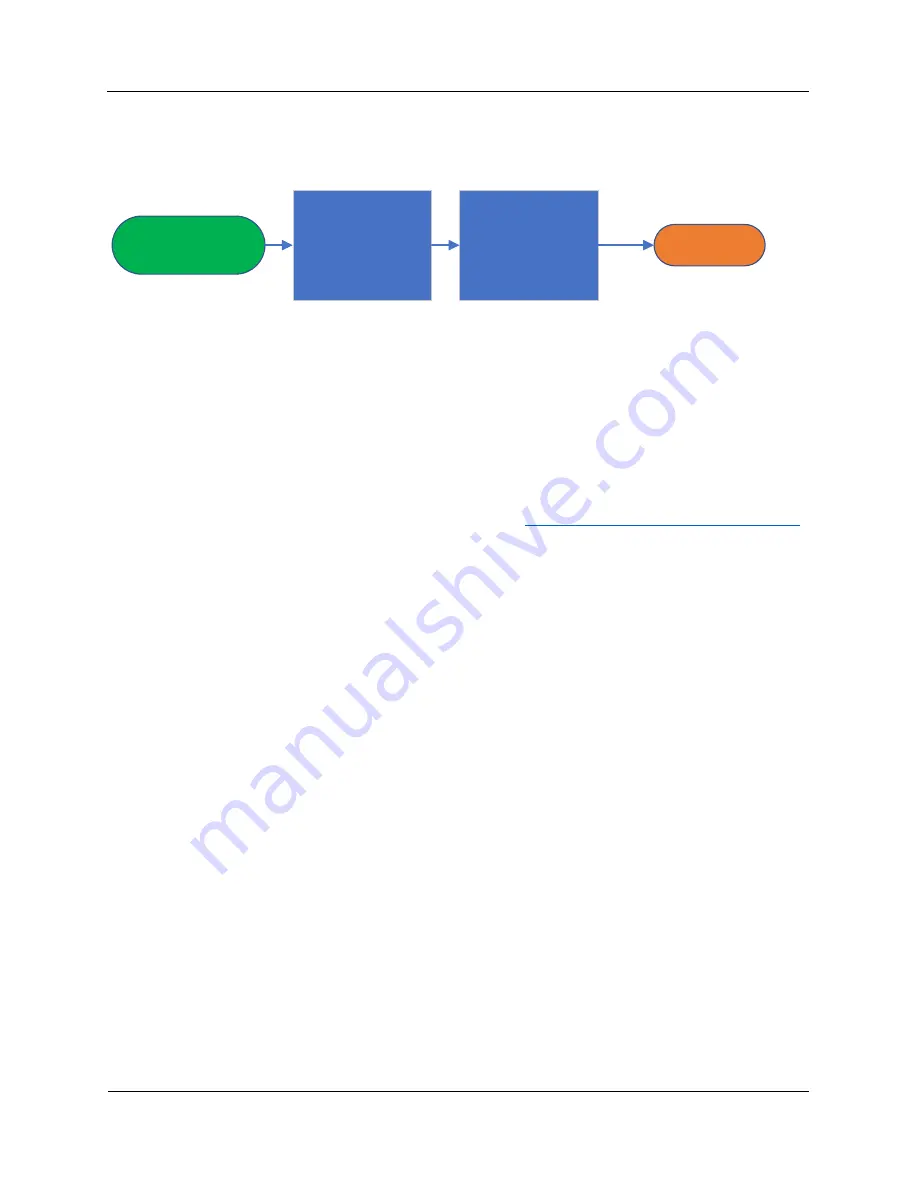
T
ROUBLESHOOTING
XR
28
Troubleshooting Guide
Wi-Fi Connectivity
Keywords: Wi-Fi, WiFi, No Connection
No Wi-Fi
Check to make sure that
the antenna is present in
the console. (Refurb has
seen cases where the
antenna is missing or not
working.)
Test Wi-Fi connectivity
(see steps below).
Replace the upper
control board.
Additional Information:
To test Wi-Fi Connectivity (without performing user setup), follow these steps:
1.
Disconnect your wireless device (laptop or smart phone) from its wireless network.
2.
Press and hold the Wi-Fi button on your console.
3.
Enter your time zone code on the console. (See the “Time Zone Chart”, NB-2102006.)
4.
On your device, connect to the network “Matrix XR”. (It may take a minute for the network to
appear in your device’s network list.)
5.
Open a web
browser
on your device and type the URL
http://10.10.100.254/dist/en/setup.html
(This is the ViaFit/ViewFit website. This alternative way of accessing the website will only work if
you are successfully connected to “Matrix XR”.)
6.
The Wi-Fi symbol on the console will change from blinking to solid when the connection is
successful.
Important:
The Wi-Fi symbol may disappear completely, for up to two minutes,
before turning solid.
Hardware issues may also prevent Wi-Fi from working properly:
1.
Check to make sure that the antenna is present in the console. Refurb has seen a few cases of
the antenna missing or not working
2.
The Wi-Fi chip may be bad. The chip comes on the UCB, so the UCB must be replaced.























