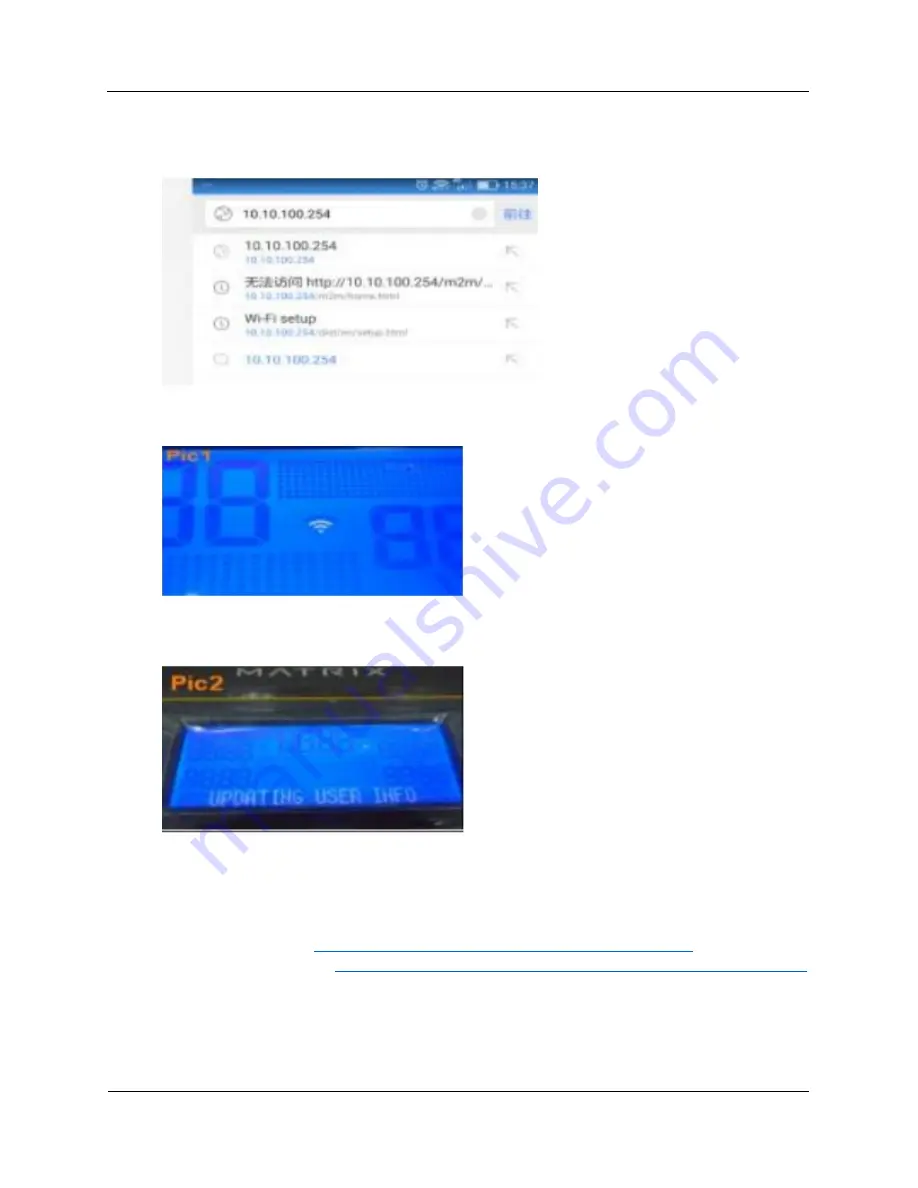
S
ERVICE AND
S
PECIAL
F
UNCTIONS
XR
14
Troubleshooting Guide
5.
Open a web
browser
on your device and enter http://10.10.100.254/dist/en/setup.html (This is
the ViaFit/ViewFit website. This alternative way of accessing the website will only work if you
are successfully connected to “Matrix XR”.)
6.
The Wi-Fi symbol on the console will change from blinking to solid.
Important:
The Wi-Fi symbol
may disappear completely, for up to two minutes, before turning solid.
7.
Press the up and down buttons on the console; the screen should show “UPDATING USER INFO”.
If the message displays, the Wi-Fi connection was successful. If the message does not display,
the connection was not successful; repeat the steps above to reattempt the connection.
Software Updates
1.
Go to the appropriate website for your region and download the XR-03 software to a USB flash
drive:
a.
United States:
https://matrixhomefitness.com/pages/support-consoles
b.
All other regions:
https://www.matrixfitness.com/eng/home/support/software-updates
2.
Make sure that the unit is plugged in and turned on.
3.
Access the upper control board:
a.
Treadmill or ClimbMill: Use a Phillips screwdriver to remove the console back cover.
b.
All other frames: Use a 5 mm Allen wrench to disconnect the console from the console
mast.





























