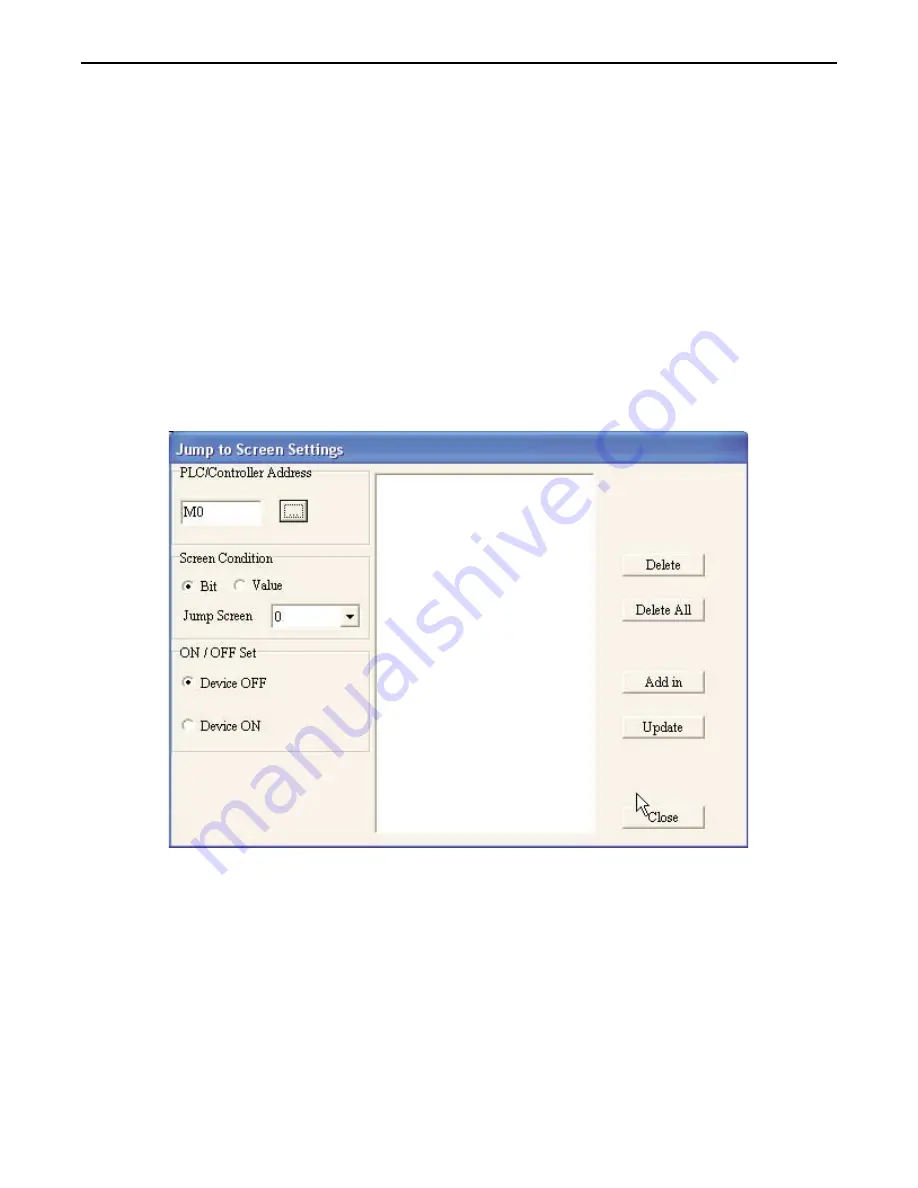
How to Display Screens
Screens are displayed on the BLU300 using the following methods:
• Configuring the OIT to continuously monitor a PLC register or coil using the ‘Jump To Screen’ feature
• Configuring a function key to display a new screen
• Use the up/down arrow keys to scroll through the screens
• Using the System Parameter Setting in the Global Settings menu
Jump to Screen Feature
The ‘Jump To Screen’ feature is used to configure a PLC coil or register that the OIT will continuously monitor for a
condition. If that condition is met, then the OIT will display the assigned screen. There are two ‘Jump To Screen’ editors:
the Local and Global editors. The Global Jump To Screen feature is used to configure a PLC coil/register that will be
monitored by the OIT regardless of which screen is currently being displayed. The Local Jump To Screen feature is used to
configure a PLC coil/register that will only be monitored by the OIT when that screen is displayed.
4
To create a ‘Jump To Screen’ object
1. To use the global object, from the
GLOBAL SETTINGS
menu, select
Jump To Screen
. To use the local
object, click the
LOCAL SCREEN SETTINGS
menu, then
Jump To Screen
. The Jump To Screen
Settings dialog box appears:
2. Click on the type of PLC memory you wish to use under
Screen Condition
:
Bit
or
Value
(16 or 32
Bits).
1010-0300, Rev 02
Creating and Displaying Screens
69
Содержание BLU300 Series
Страница 1: ......
Страница 64: ...1010 0300 Rev 02 62 Blue Series Installation Operation Manual...
Страница 113: ...1010 0300 Rev 02 112 Blue Series Installation Operation Manual...
Страница 138: ...Appendix B Dimensional Outlines Panel Cutout 1010 0300 Rev 02 Dimensional Outlines Panel Cutout 141...






























