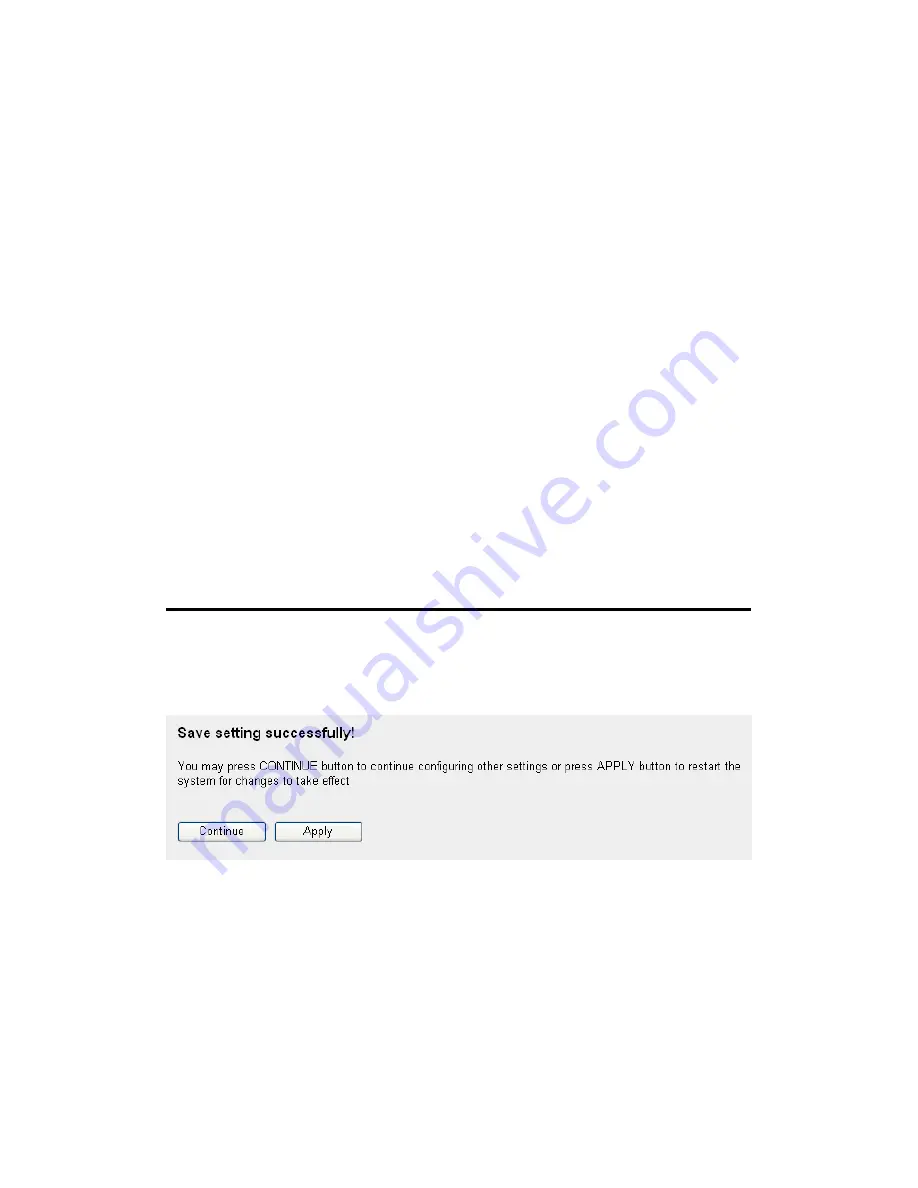
94
MAC Address (5): Input the MAC address of your wireless devices.
Note: dashes (-) and colons (:) are not required;
i.e., if the MAC address label of your wireless
device reads “aa-bb-cc-dd-ee-ff” or
“aa:bb:cc:dd:ee:ff,” just input “aabbccddeeff.”
Comment (6):
You can input any text here to comment on or
define this MAC address, such as “AndyS.” You
can input up to 16 alphanumerical characters.
This is optional and you can leave it blank;
however, it’s recommended you use this field
to write a comment for every MAC address as a
memory aid.
Add (7):
Click Add to add the MAC address and any
associated comment to the MAC address
filtering table.
Clear (8):
Click Clear to remove the value you entered in
the MAC address and comment field.
After you finish with all settings, click Apply (9); the following
message will be displayed on your Web browser:
Click Continue to go back to the setup menu or to continue to router
setup, or click Apply to reboot the router so the settings will take
effect (wait about 40 seconds while router is rebooting).
To reset all settings on this screen back to previously saved values,
click Cancel.
Содержание 525541
Страница 15: ...15 3 Connect the power adapter to the wall outlet then connect it to the power jack of the router...
Страница 18: ...18 2 Select Obtain an IP address automatically and Obtain DNS server address automatically then click OK...
Страница 20: ...20 2 Select Obtain an IP address automatically and Obtain DNS server address automatically then click OK...
Страница 22: ...22 2 Select Obtain an IP address automatically and Obtain DNS server address automatically then click OK...
Страница 24: ...24 2 Select Obtain an IP address automatically and Obtain DNS server address automatically then click OK...
Страница 139: ...139 Click Apply to reset your router It will be available again after a few minutes...
Страница 140: ...140 Chapter IV Appendix 4 1 For Specifications refer to the datasheet at manhattan products com...






























