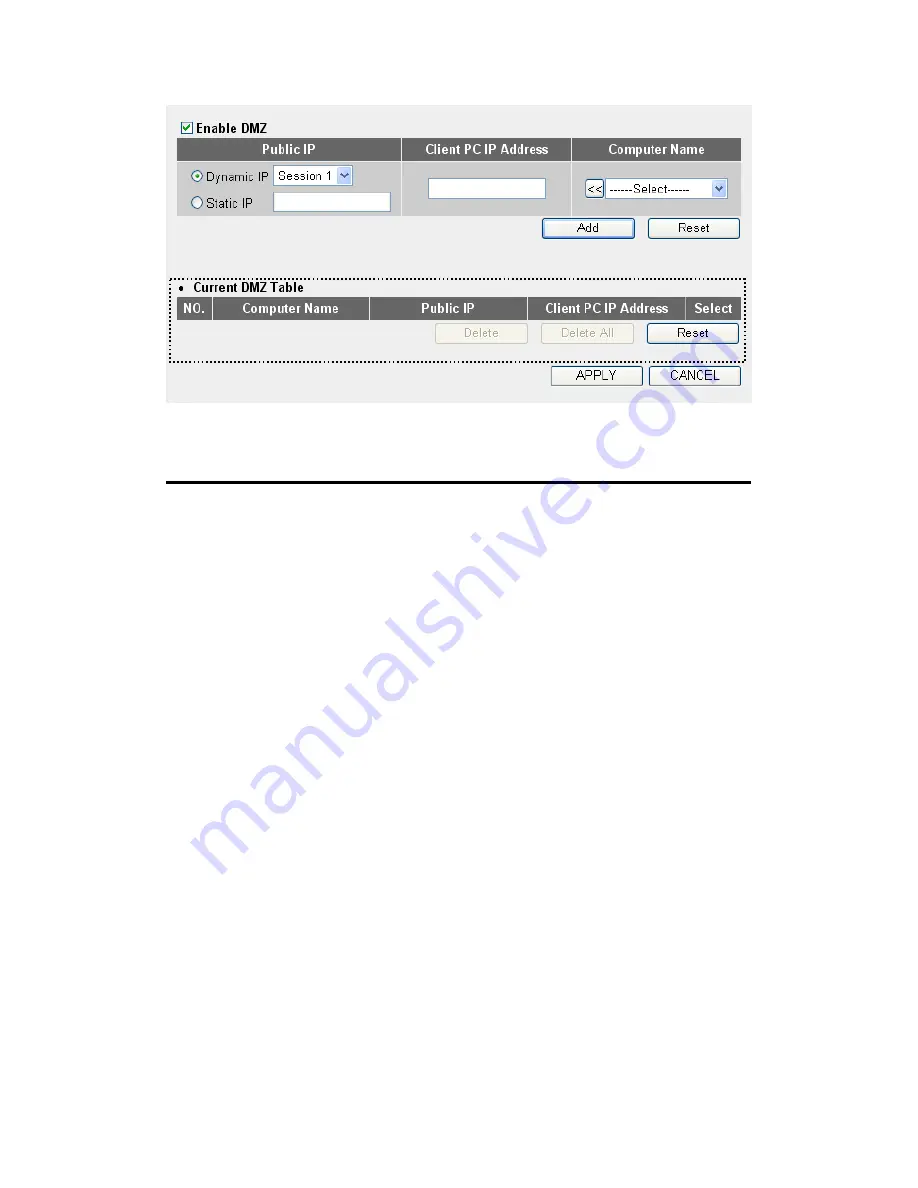
127
Here are descriptions of every setup item:
Enable DMZ (1): Check this box to enable the DMZ function;
uncheck this box to disable DMZ function.
Public IP
You can select “Dynamic IP” or “Static IP” here.
address (2):
If you select “Dynamic IP,” you have to select
an Internet connection session from the drop-
down menu; if you select “Static IP,” input the IP
address you want to map to a specific private IP
address.
Client PC IP
Input the private IP address that the
address (3):
Internet IP address will be mapped to.
Computer Name Pull down the menu and all the computers
(4):
connected to the router will be listed here. You
can select the computer name without checking
the IP address of the computer.
Add (5):
Click Add to add the public IP address and
associated private IP address to the DMZ table.
Reset (6):
Click Clear to remove the value you inputted in
the Public IP address and Client PC IP address
1
2
4
5
6
7
8
9
10
11
3
Содержание 525541
Страница 15: ...15 3 Connect the power adapter to the wall outlet then connect it to the power jack of the router...
Страница 18: ...18 2 Select Obtain an IP address automatically and Obtain DNS server address automatically then click OK...
Страница 20: ...20 2 Select Obtain an IP address automatically and Obtain DNS server address automatically then click OK...
Страница 22: ...22 2 Select Obtain an IP address automatically and Obtain DNS server address automatically then click OK...
Страница 24: ...24 2 Select Obtain an IP address automatically and Obtain DNS server address automatically then click OK...
Страница 139: ...139 Click Apply to reset your router It will be available again after a few minutes...
Страница 140: ...140 Chapter IV Appendix 4 1 For Specifications refer to the datasheet at manhattan products com...
















































