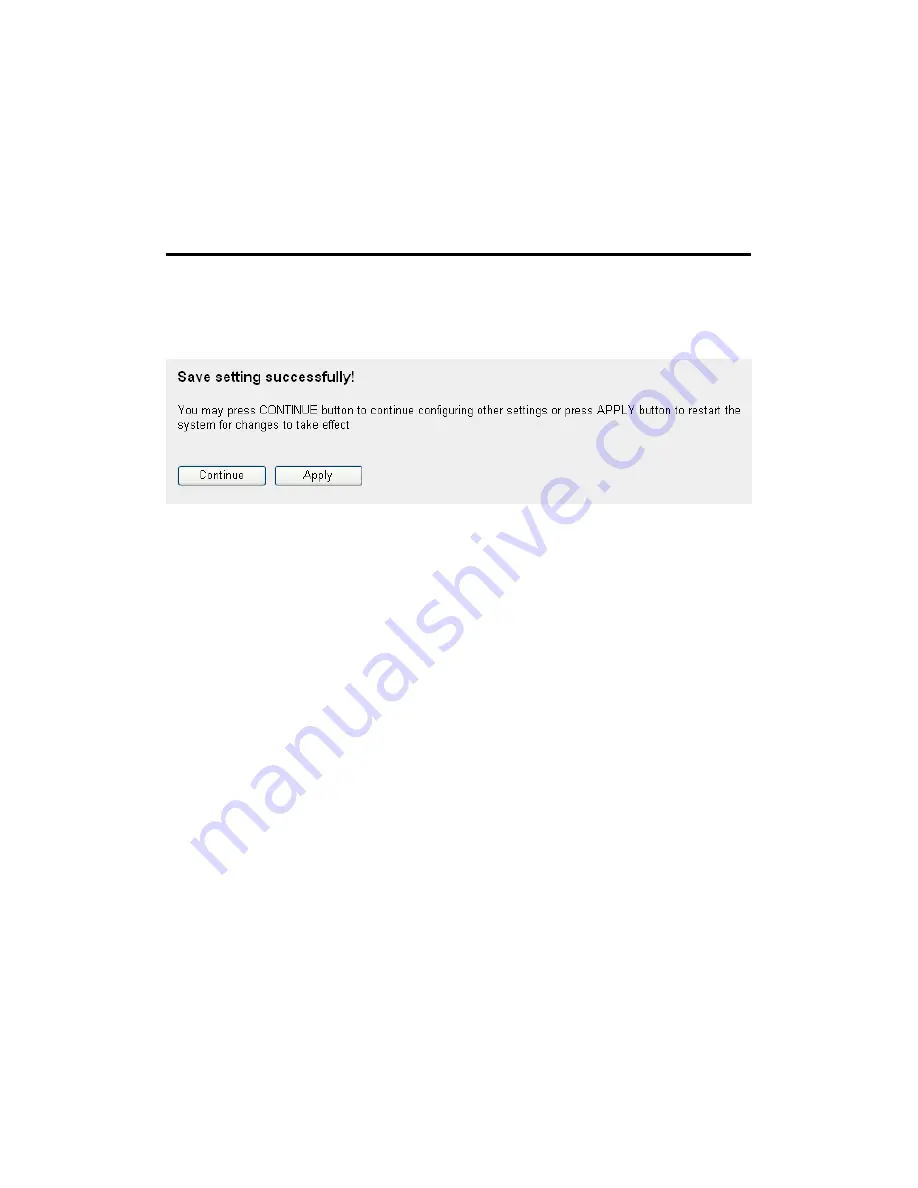
101
Move Up (9):
You can pull up the priority of the QoS rule you
selected by clicking this button.
Move Down (10): You can lower the priority of the QoS rule you
selected by clicking this button.
After you finish with all settings, click Apply (11); the following
message will be displayed on your Web browser:
Click Continue to go back to the setup menu or to continue to other
setup procedures, or click Apply to reboot the router so the settings
will take effect (wait about 40 seconds while router is rebooting).
If you want to reset all settings on this screen back to previously
saved values, click Cancel.
3-1-2 Add a new QoS rule
After you click Add in the QoS menu, the following message will
appear:
Содержание 525541
Страница 15: ...15 3 Connect the power adapter to the wall outlet then connect it to the power jack of the router...
Страница 18: ...18 2 Select Obtain an IP address automatically and Obtain DNS server address automatically then click OK...
Страница 20: ...20 2 Select Obtain an IP address automatically and Obtain DNS server address automatically then click OK...
Страница 22: ...22 2 Select Obtain an IP address automatically and Obtain DNS server address automatically then click OK...
Страница 24: ...24 2 Select Obtain an IP address automatically and Obtain DNS server address automatically then click OK...
Страница 139: ...139 Click Apply to reset your router It will be available again after a few minutes...
Страница 140: ...140 Chapter IV Appendix 4 1 For Specifications refer to the datasheet at manhattan products com...






























