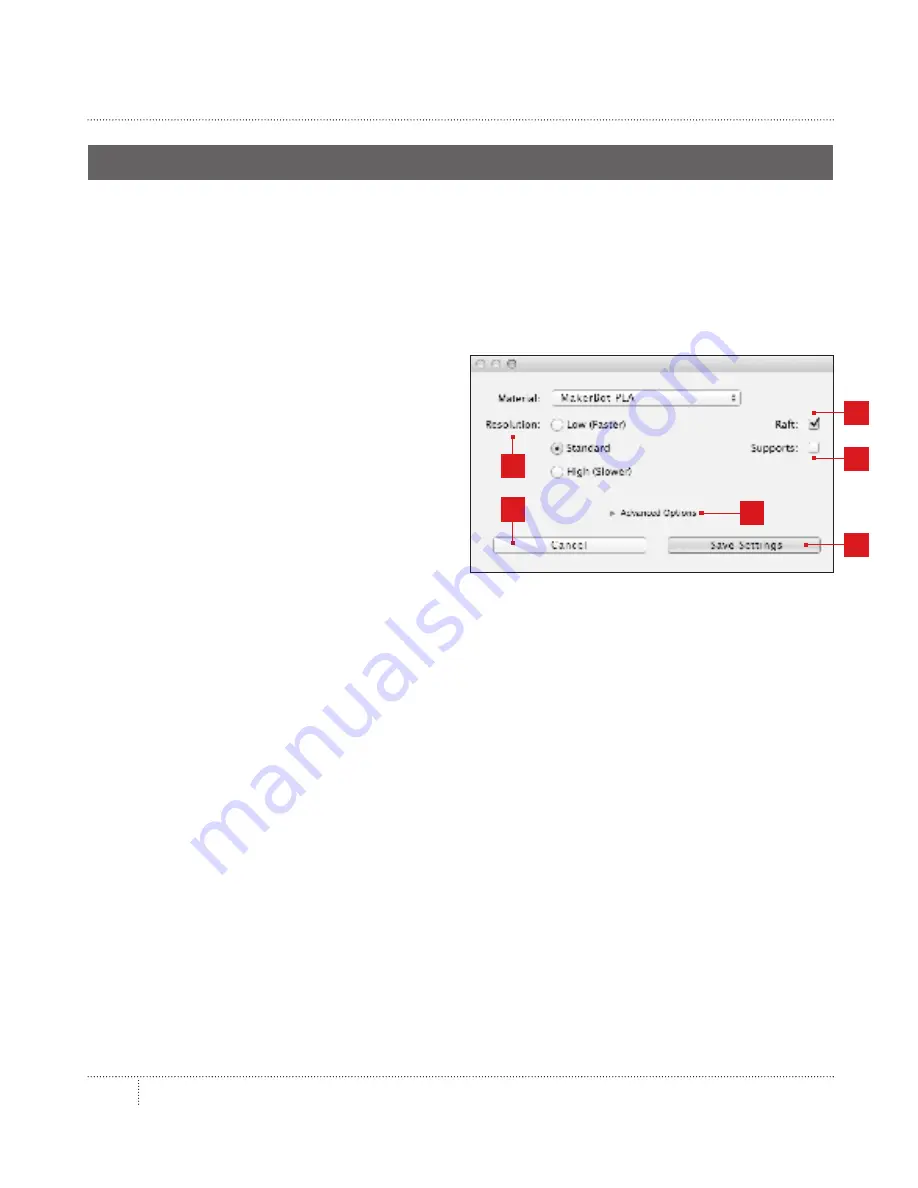
MAKERBOT DESKTOP
38
PRINT SETTINGS
PRINTING FROM MAKERBOT DESKTOP
1
5
4
6
2
3
If you want to change any settings before printing, click
Settings
. This is where you can
specify options that will affect the quality of your printed object, like print resolution and
object strength.
To print with standard or previously specified settings, skip this step and go straight to printing.
1. Resolution
Choose
Low
,
Standard
, or
High
resolution
to specify the surface quality of your 3D print.
•
• Objects sliced with the Standard
resolution profile will be printed
using the default settings.
•
Standard resolution prints will
•
print quickly and have good
•
surface quality.
•
• Objects sliced using the Low
resolution profile will be printed
with thicker layers and will print faster.
•
• Objects sliced with the High resolution profile will have finer layers and will print
more slowly.
2. Raft
Select this checkbox to have your object built on a raft. The raft acts as a base for your object
and any support structures, and ensures that everything adheres well to the build plate. The
raft will be easily removable once you remove your finished object from the build plate.
3. Supports
Select this checkbox to have your object printed with support structures. MakerBot Desktop
will automatically generate supports for any overhanging sections of your object. Supports
will be easily removable once you remove your finished object from the build plate. If your
model does not contain overhangs, do not select this checkbox.
Содержание Replicator Z18
Страница 1: ...USER MANUAL...
Страница 60: ...REFERENCE 7...
Страница 66: ...MakerBot One MetroTech Center 21st Floor Brooklyn NY makerbot com...






























