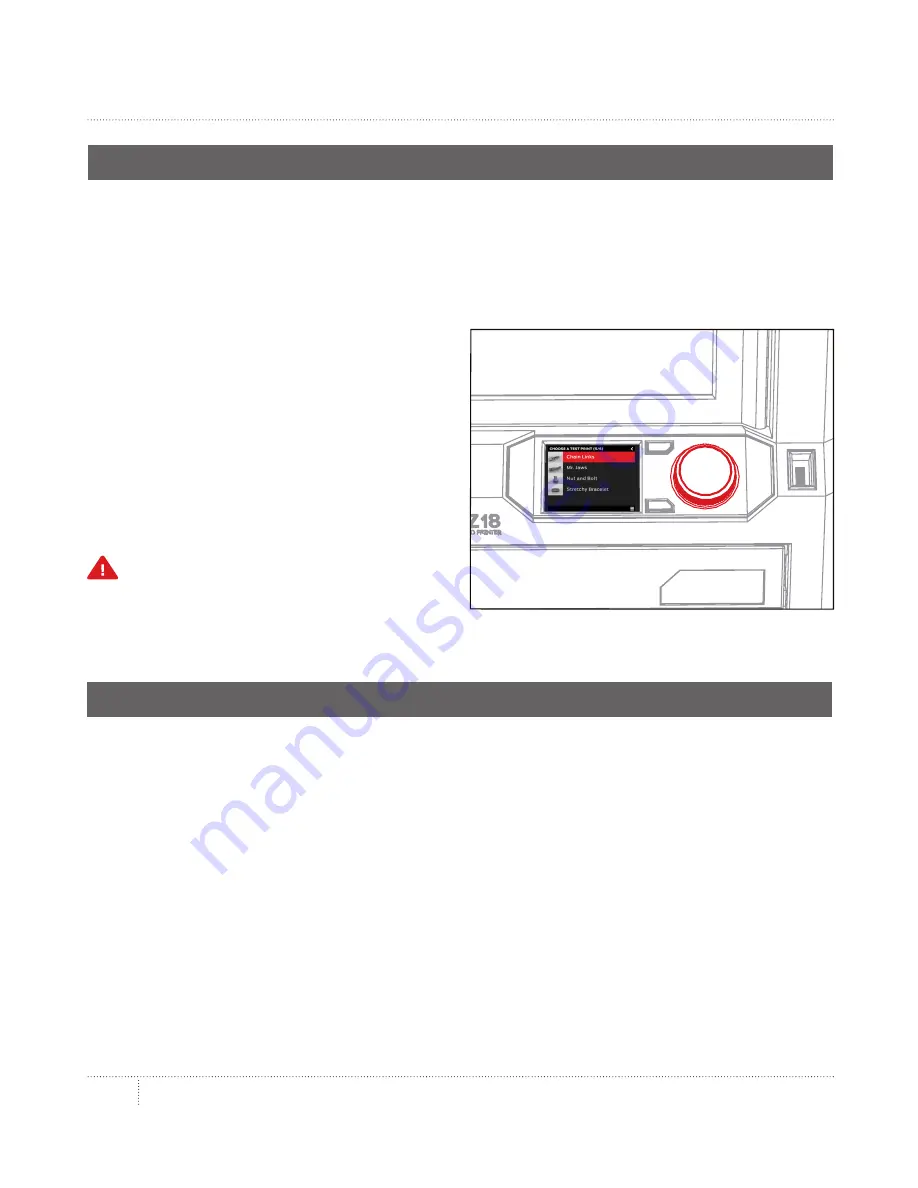
STARTUP
28
FIRST STEPS
Once you’ve loaded filament into your Smart Extruder, you’re ready to print something. The
LCD panel will display the test prints we’ve loaded onto your MakerBot Replicator Z18 for you.
Note: To view the files stored on your MakerBot Replicator Z18 at any time, go to
Print > Internal Storage
.
PRINT A TEST OBJECT
1. Use the dial to highlight one of the
available prints.
2. Push the dial to select your chosen print.
You will be taken to the file info view.
3. Select
. The MakerBot Replicator Z18
will print the file you selected.
Caution:
Never turn off the MakerBot
Replicator Z18 immediately after completing
a print. Always allow the Smart Extruder to
cool to 50° C before powering down.
REMOVE YOUR PRINT
When your print is finished, you will need to remove it from the build surface.
1. Allow the build chamber to cool if it had been heated.
2. Turn the build plate latches and slide the top plate forward to release it.
Then lift the top plate out of the MakerBot Replicator Z18.
3. Gently pull your print off the top plate.
4. Fit the top plate onto the projections on the aluminum base and slide it
back to snap it into place. Turn the build plate latches to secure the plate.
Содержание Replicator Z18
Страница 1: ...USER MANUAL...
Страница 60: ...REFERENCE 7...
Страница 66: ...MakerBot One MetroTech Center 21st Floor Brooklyn NY makerbot com...






























