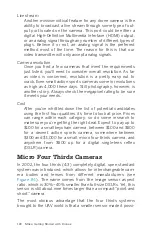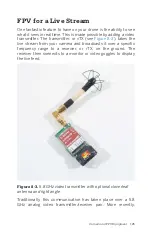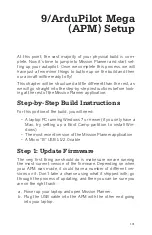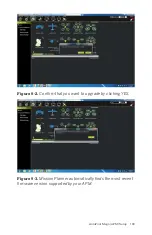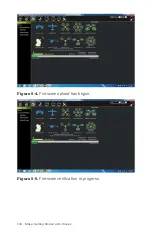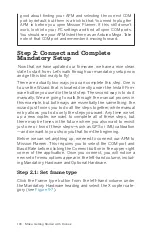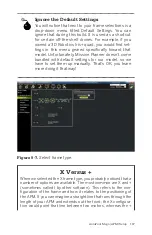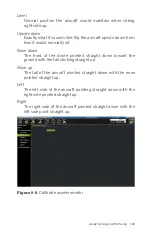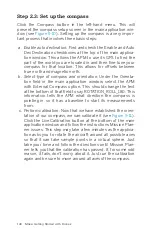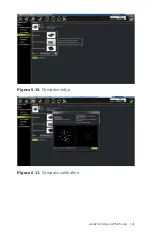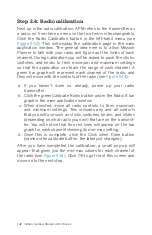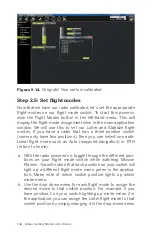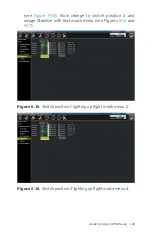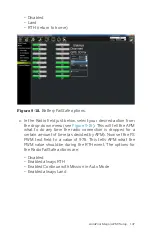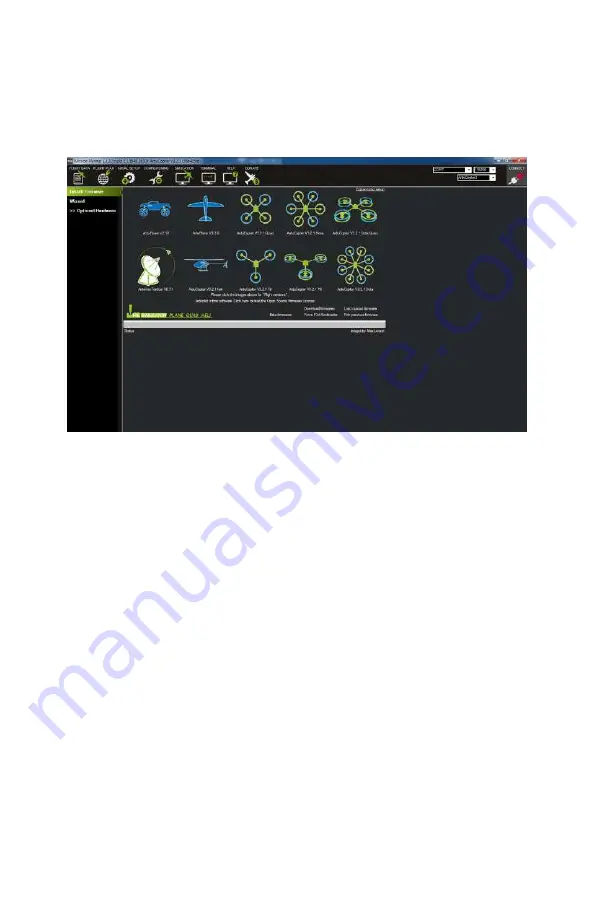
c. Go to the Initial Setup tab in Mission Planner and click Install
Firmware in the left-hand menu.
d. From the graphic buttons in the middle of the screen, select
ArduCopter vX.X Quad (where vX.X is your version number)
as the firmware type; see
Figure 9-1.
Select the type of firmware you need to update
(ArduCopter Quad, in our case).
e. You will be asked to confirm that you do want to update the
firmware. Click Yes to continue (see
).
f. Mission Planner will locate the most recent version of the
APM firmware that is available for your hardware and start
the update process. Click OK to proceed (see
g. Firmware uploading begins (see
h. After the firmware is uploaded, it needs to be verified (see
).
i. After the update is complete, Mission Planner alerts you to
any additional steps that may need to take place as a result
of the update (see
132 Make: Getting Started with Drones
Содержание Belinda Kilby
Страница 1: ......
Страница 3: ...Make Getting Started with Drones Terry Kilby and Belinda Kilby...
Страница 25: ...Figure 1 5 Basic quadcopter showing how the stick commands would move the craft Introduction 13...
Страница 26: ......
Страница 90: ......
Страница 126: ......
Страница 142: ...Figure 8 7 Mobius camera next to the quick release camera mount 130 Make Getting Started with Drones...
Страница 146: ...Figure 9 4 Firmware upload has begun Figure 9 5 Firmware verification in progress 134 Make Getting Started with Drones...
Страница 153: ...Figure 9 10 Compass setup Figure 9 11 Compass calibration ArduPilot Mega APM Setup 141...
Страница 198: ......