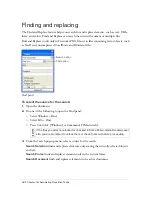Batch processing 433
To select attributes to find and replace during a batch process:
1.
Select Find and Replace from the Batch Options list and click Add.
2.
Click Edit.
3.
Select the type of attribute to find and replace from the Find pop-up menu: text, font,
color, URL, or Non-Web216.
4.
Enter or select the specific element to find in the Find box.
5.
Enter or select the specific element to replace in the Change To box.
6.
Click OK to store Find and Replace settings.
7.
Click Next to continue the batch process.
For information on completing the batch process, see
“Batch processing” on page 426
.
For more information about Find and Replace options, see
“Finding and replacing”
on page 422
.
Changing filenames with a batch process
You can change the names of files being processed using the Rename option in the Batch
Process dialog box.
To set naming options for batch-processed files:
1.
Select Rename from the Batch Options list and click Add.
2.
Specify Rename options at the bottom of the Batch Process dialog box:
Replace with
lets you replace characters in each filename with a different characters that
you specify, or you can delete characters from each filename. For example, if you have files
named Temp_123.jpg, Temp_124.jpg, and Temp_125.jpg, you might replace
“Temp_12” with “Birthday,” thus changing the filenames to Birthday3.jpg, Birthday4.jpg,
and Birthday5.jpg.
Replace blanks with
lets you replace existing blanks in the filename with a character or
characters you specify, or you can delete all blanks from each filename. For example, files
named Pic nic.jpg and Slap stick.jpg might be changed to Picnic.jpg and Slapstick.jpg, or
Pic-nic.jpg and Slap-stick.jpg.
Add Prefix
lets you enter text to add to the beginning of the filename. For example, if
you enter “night_”, then the file Sunrise.gif is renamed night_Sunrise.gif when it is
batch processed.
Содержание FIREWORKS 8
Страница 1: ...Using Fireworks...
Страница 78: ...78 Chapter 3 Selecting and Transforming Objects...
Страница 142: ...142 Chapter 5 Working with Vector Objects...
Страница 166: ...166 Chapter 6 Using Text...
Страница 192: ...192 Chapter 7 Applying Color Strokes and Fills...
Страница 234: ...234 Chapter 9 Layers Masking and Blending...
Страница 250: ...250 Chapter 10 Using Styles Symbols and URLs...
Страница 324: ...324 Chapter 13 Creating Animation...
Страница 372: ...372 Chapter 14 Optimizing and Exporting...
Страница 444: ...444 Chapter 16 Automating Repetitive Tasks...
Страница 454: ...454 Chapter 17 Preferences and Keyboard Shortcuts...
Страница 472: ...472 Index...