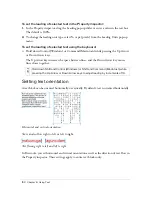162 Chapter 6: Using Text
To open or import a text file:
1.
Select File > Open or File > Import.
2.
Navigate to the folder containing the file.
3.
Select the file and click OK.
Photoshop text
You can open or import a Photoshop file containing text. You can also copy text from a
Photoshop file and paste into the current Fireworks document or drag it from the Photoshop
file to the current document. For more information, see
“Opening graphics created in other
applications” on page 19
.
RTF files
When importing RTF text, Fireworks maintains these attributes:
■
Font, size, and style (bold, italic, underline)
■
Alignment (left, right, center, justified)
■
Leading
■
Baseline shift
■
Range kerning
■
Horizontal scale
■
Color of the first character
All other RTF information is ignored.
In Fireworks, you cannot import RTF text by copying and pasting or dragging and dropping.
ASCII text
You can import ASCII text using any of the import methods. Imported ASCII text is set to
the current default font, 12 pixels high, and to the current fill color.
Handling missing fonts
If you open a document in Fireworks that contains fonts not installed on your computer,
Fireworks asks if you want to replace the fonts or maintain their appearance. This is useful if
you share files with users on other computers that may not have the same fonts installed.
Содержание FIREWORKS 8
Страница 1: ...Using Fireworks...
Страница 78: ...78 Chapter 3 Selecting and Transforming Objects...
Страница 142: ...142 Chapter 5 Working with Vector Objects...
Страница 166: ...166 Chapter 6 Using Text...
Страница 192: ...192 Chapter 7 Applying Color Strokes and Fills...
Страница 234: ...234 Chapter 9 Layers Masking and Blending...
Страница 250: ...250 Chapter 10 Using Styles Symbols and URLs...
Страница 324: ...324 Chapter 13 Creating Animation...
Страница 372: ...372 Chapter 14 Optimizing and Exporting...
Страница 444: ...444 Chapter 16 Automating Repetitive Tasks...
Страница 454: ...454 Chapter 17 Preferences and Keyboard Shortcuts...
Страница 472: ...472 Index...