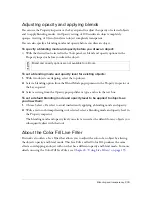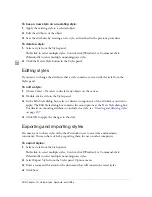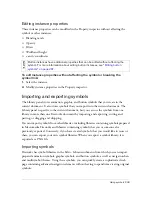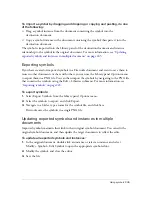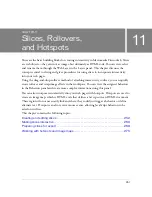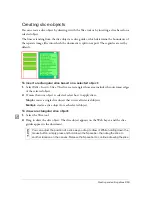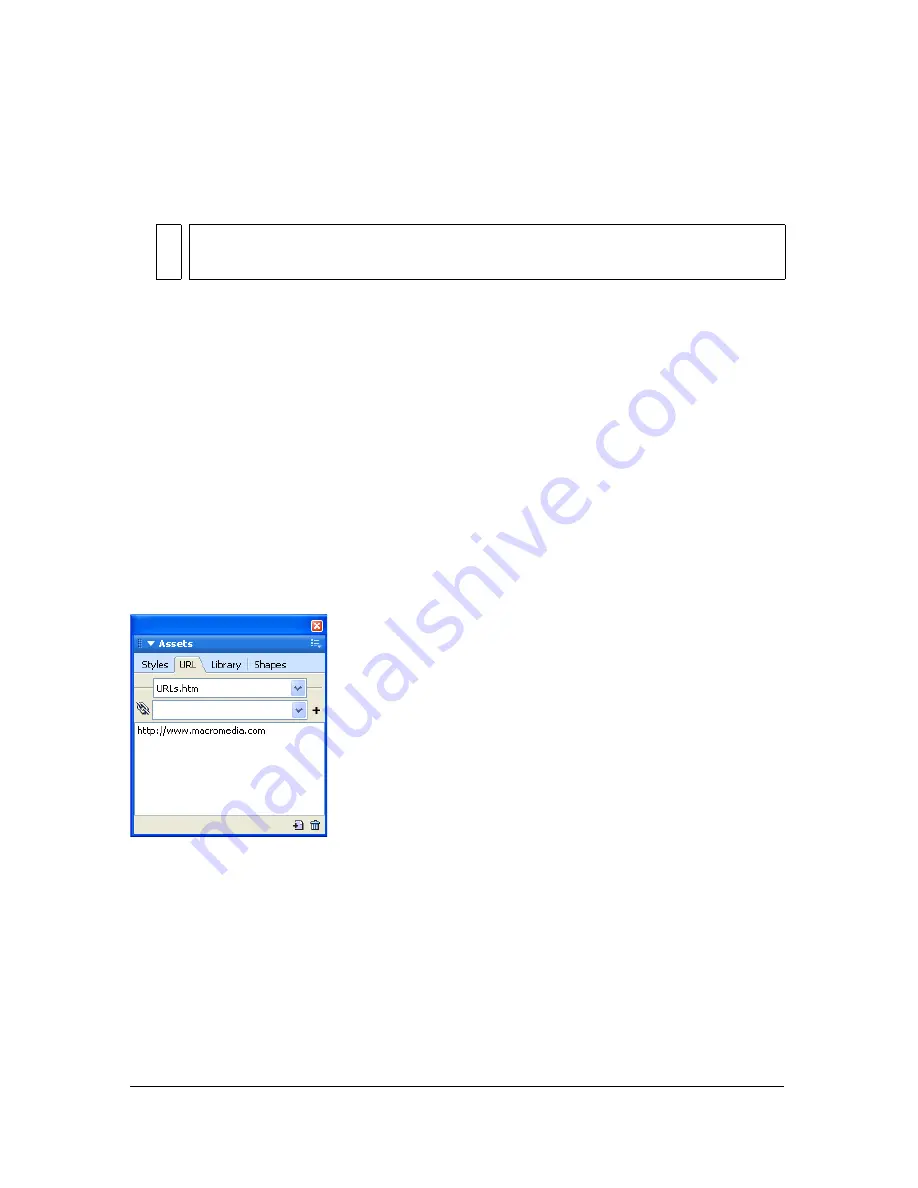
246 Chapter 10: Using Styles, Symbols, and URLs
4.
In the document into which the symbol was imported, select the symbol in the Library
panel.
5.
Select Update from the Library panel Options menu.
Working with URLs
Assigning a URL to a web object creates a link to a file such as a web page. You can assign
URLs to hotspots, buttons, and slice objects. When you intend to use the same URLs several
times, you can create a URL library in the URL panel and store the URLs in the library. You
use the URL panel to add, edit, and organize your URLs.
For example, if your website contains several navigation buttons to return to your home page,
you can add the URL for your home page to the URL panel. Then you assign this URL to
each navigation button by selecting it in the URL library. You can use the Find and Replace
feature to change a URL across multiple documents (see
“Finding and replacing”
on page 422
).
URL libraries are available for all Fireworks documents and are saved between sessions.
URL panel
NO
TE
To update all imported symbols, select all the symbols in the Library panel and
select Update.
Содержание FIREWORKS 8
Страница 1: ...Using Fireworks...
Страница 78: ...78 Chapter 3 Selecting and Transforming Objects...
Страница 142: ...142 Chapter 5 Working with Vector Objects...
Страница 166: ...166 Chapter 6 Using Text...
Страница 192: ...192 Chapter 7 Applying Color Strokes and Fills...
Страница 234: ...234 Chapter 9 Layers Masking and Blending...
Страница 250: ...250 Chapter 10 Using Styles Symbols and URLs...
Страница 324: ...324 Chapter 13 Creating Animation...
Страница 372: ...372 Chapter 14 Optimizing and Exporting...
Страница 444: ...444 Chapter 16 Automating Repetitive Tasks...
Страница 454: ...454 Chapter 17 Preferences and Keyboard Shortcuts...
Страница 472: ...472 Index...