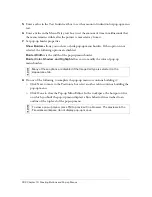Working with animation symbols 309
You do not need to use symbols for every aspect of your animation. However, using symbols
and instances for graphics that appear in multiple frames keeps your animation file size
smaller, in addition to the other advantages discussed in this chapter.
You can change animation symbol properties at any time using the Animate dialog box or the
Property inspector. You can also edit symbol artwork in the Symbol Editor. The Symbol
Editor lets you edit your symbol without affecting the rest of the document. You can also
change a symbol’s motion by moving its motion path.
Because animation symbols are automatically placed in the library, you can reuse them to
create other animations.
Creating animation symbols
After you create an animation symbol, you can set properties that determine the number of
frames in the animation and the type of action, such as scaling or rotation. By default, a new
animation symbol has five frames, each with a delay time of 0.07 seconds.
To create an animation symbol:
1.
Select Edit > Insert > New Symbol.
2.
In the Symbol Properties dialog box, enter a name for the new symbol.
3.
Select Animation and click OK.
4.
In the Symbol Editor, use the drawing or text tools to create a new object.
You can draw either vector or bitmap objects.
5.
Close the Symbol Editor window.
Fireworks places the symbol in the library and a copy in the center of the document.
You can add new frames to the symbol using the Frames slider in the Property inspector.
Select Window > Properties to open the Property inspector, if it’s not already open.
To convert an object to an animation symbol:
1.
Select the object.
2.
Select Modify > Animation > Animate selection.
3.
Enter the desired settings in the dialog box. For more information on settings, see
“Editing
animation symbols” on page 310
.
Animation controls appear on the object’s bounding box, and a copy of the symbol is
added to the library.
Содержание FIREWORKS 8
Страница 1: ...Using Fireworks...
Страница 78: ...78 Chapter 3 Selecting and Transforming Objects...
Страница 142: ...142 Chapter 5 Working with Vector Objects...
Страница 166: ...166 Chapter 6 Using Text...
Страница 192: ...192 Chapter 7 Applying Color Strokes and Fills...
Страница 234: ...234 Chapter 9 Layers Masking and Blending...
Страница 250: ...250 Chapter 10 Using Styles Symbols and URLs...
Страница 324: ...324 Chapter 13 Creating Animation...
Страница 372: ...372 Chapter 14 Optimizing and Exporting...
Страница 444: ...444 Chapter 16 Automating Repetitive Tasks...
Страница 454: ...454 Chapter 17 Preferences and Keyboard Shortcuts...
Страница 472: ...472 Index...