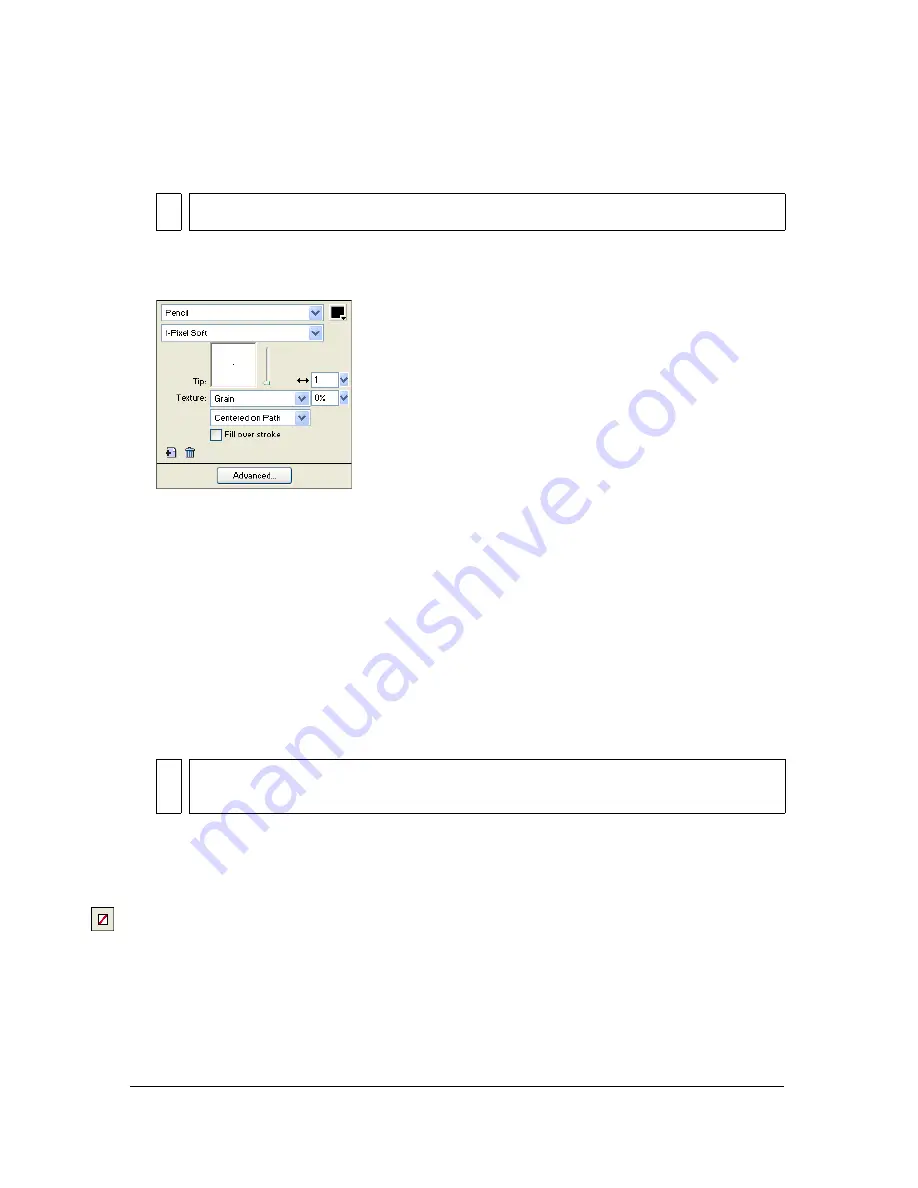
178 Chapter 7: Applying Color, Strokes, and Fills
To change stroke attributes of selected objects, do one of the following:
■
Select from among the stroke attributes in the Property inspector.
■
Click the Stroke Color box in the Tools panel and click Stroke Options. Select from
among the stroke attributes in the Stroke Options pop-up window.
Use the options in the Property inspector or the Stroke Options pop-up window to change the
stroke applied to an object.
To change the stroke color of a drawing tool:
1.
Press D (Windows) or D (Macintosh) to deselect all objects.
2.
Select a drawing tool in the Tools panel.
3.
Click the Stroke Color box in the Tools panel or Property inspector to open the color
pop-up window.
4.
Select a color for the stroke from the set of swatches.
5.
Drag to draw the object.
To remove all stroke attributes from a selected object, do one of the following:
■
Select None from the Stroke Options pop-up menu in the Property inspector or the
Stroke Options pop-up window.
■
Click the Stroke Color box in either the Tools panel or the Property inspector and click
the Transparent button.
TIP
Select Stroke Options from the Stroke Options pop-up menu for more attributes.
NO
T
E
A newly created stroke assumes the color currently displayed in the Stroke Color
box.
Содержание FIREWORKS 8
Страница 1: ...Using Fireworks...
Страница 78: ...78 Chapter 3 Selecting and Transforming Objects...
Страница 142: ...142 Chapter 5 Working with Vector Objects...
Страница 166: ...166 Chapter 6 Using Text...
Страница 192: ...192 Chapter 7 Applying Color Strokes and Fills...
Страница 234: ...234 Chapter 9 Layers Masking and Blending...
Страница 250: ...250 Chapter 10 Using Styles Symbols and URLs...
Страница 324: ...324 Chapter 13 Creating Animation...
Страница 372: ...372 Chapter 14 Optimizing and Exporting...
Страница 444: ...444 Chapter 16 Automating Repetitive Tasks...
Страница 454: ...454 Chapter 17 Preferences and Keyboard Shortcuts...
Страница 472: ...472 Index...






























