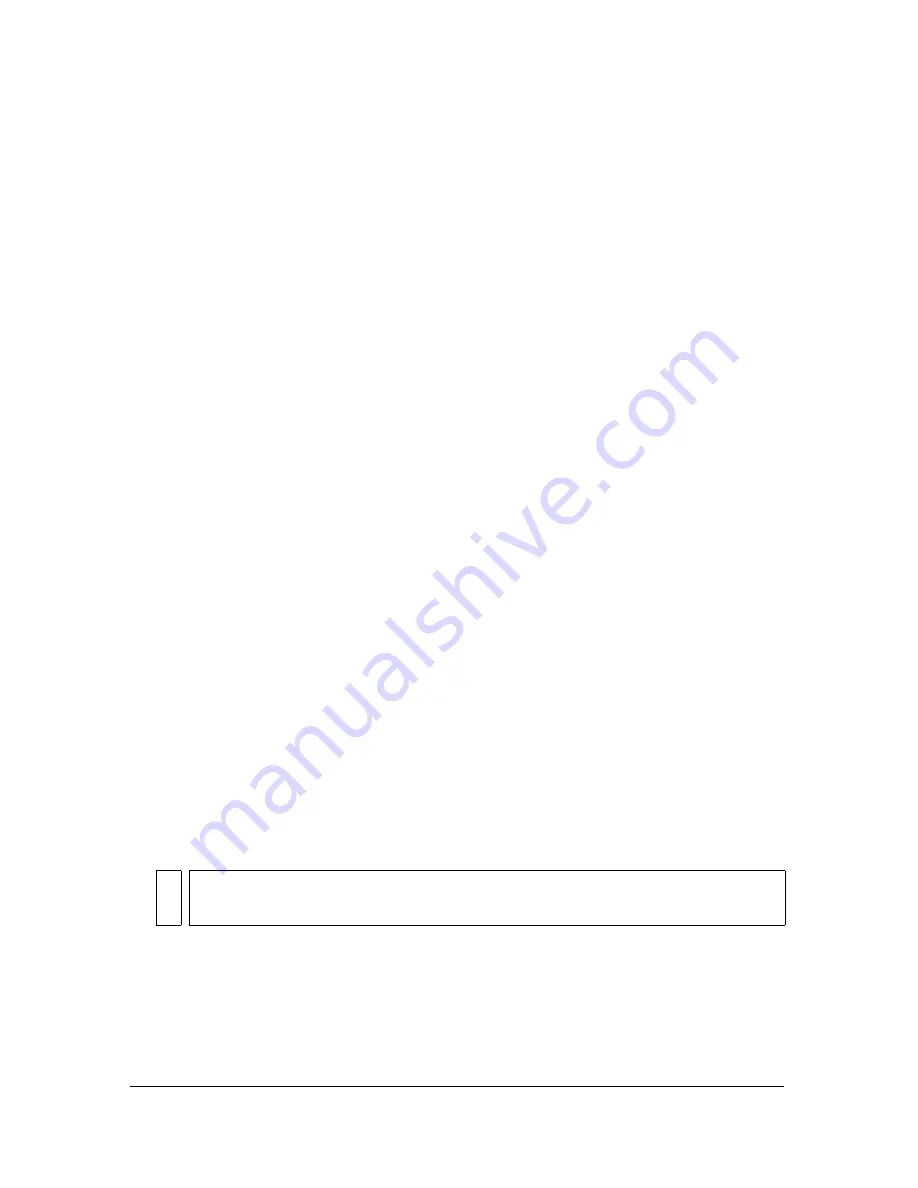
Organizing swatch groups and color models 169
Organizing swatch groups and color
models
The Swatches panel and Color Mixer combine to form the Colors panel group. In the
Swatches panel you can view, change, create, and edit swatch groups, as well as select stroke
and fill colors. You can use the Color Mixer to select a color model, mix stroke and fill colors
by dragging color value sliders or entering color values, and select stroke and fill colors directly
from the color bar.
Applying colors using the Swatches panel
The Swatches panel displays all the colors in the current swatch group. You can use the
Swatches panel to apply stroke and fill colors to selected vector objects or text.
To apply a color to the stroke or fill of a selected object using the Swatches
panel:
1.
Click the icon next to the Stroke Color or Fill Color box in the Tools panel or Property
inspector to make it active.
2.
If the Swatches panel is not already open, select Window > Swatches.
3.
Click a swatch to apply the color to the stroke or fill of the selected object. The color
appears in the active Stroke Color or Fill Color box.
Changing swatch groups
You can easily switch to another swatch group or create your own. The Swatches panel
Options menu contains the following swatch groups: Color Cubes, Continuous Tone,
Macintosh System, Windows System, and Grayscale. You can import custom swatches from
color palette files saved as ACT or GIF files.
To select a swatch group:
■
Select a swatch group from the Swatches panel Options menu.
To select a custom swatch group:
1.
Select Replace Swatches from the Swatches panel Options menu.
2.
Navigate to the folder and select a swatch file.
NO
TE
Selecting Color Cubes returns you to the default swatch group.
Содержание FIREWORKS 8
Страница 1: ...Using Fireworks...
Страница 78: ...78 Chapter 3 Selecting and Transforming Objects...
Страница 142: ...142 Chapter 5 Working with Vector Objects...
Страница 166: ...166 Chapter 6 Using Text...
Страница 192: ...192 Chapter 7 Applying Color Strokes and Fills...
Страница 234: ...234 Chapter 9 Layers Masking and Blending...
Страница 250: ...250 Chapter 10 Using Styles Symbols and URLs...
Страница 324: ...324 Chapter 13 Creating Animation...
Страница 372: ...372 Chapter 14 Optimizing and Exporting...
Страница 444: ...444 Chapter 16 Automating Repetitive Tasks...
Страница 454: ...454 Chapter 17 Preferences and Keyboard Shortcuts...
Страница 472: ...472 Index...
















































