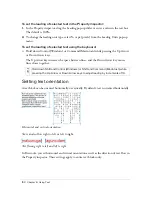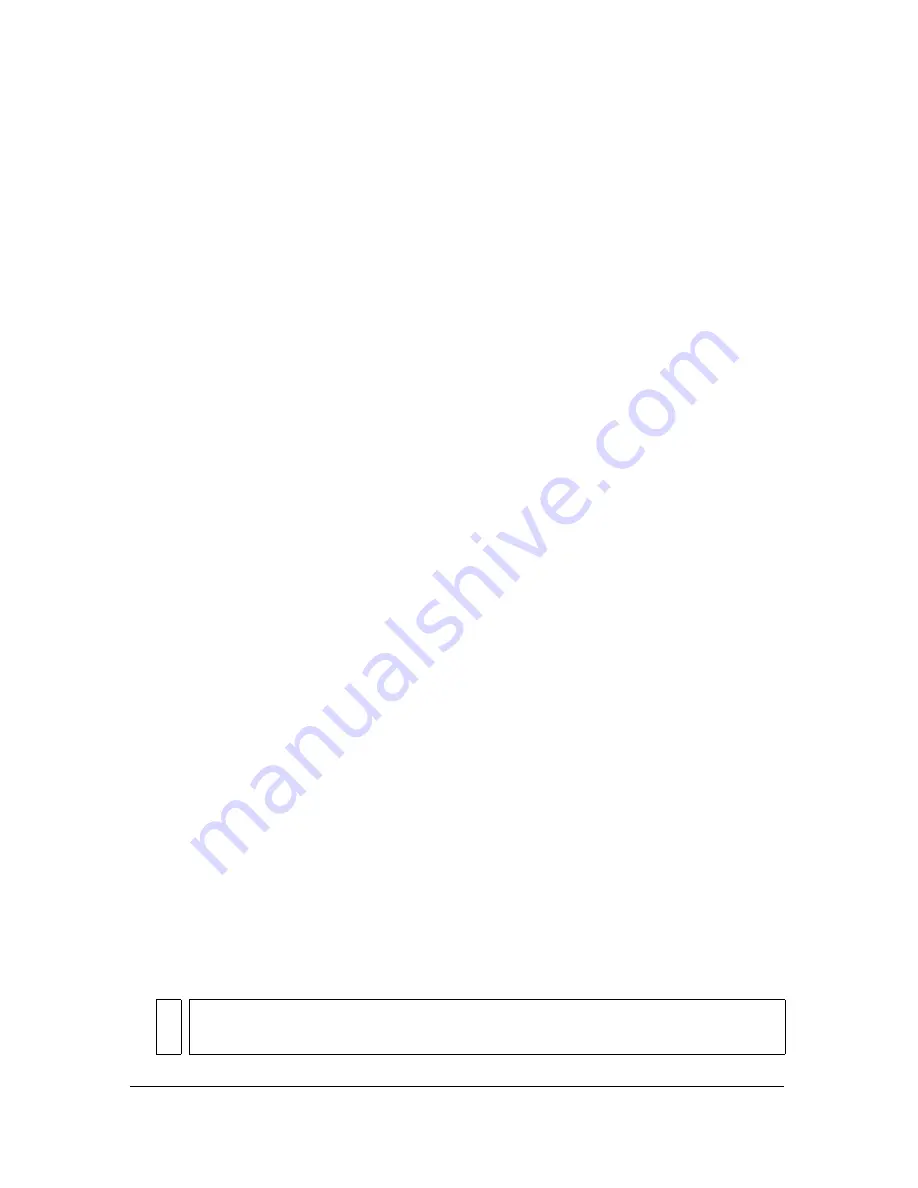
Checking spelling 163
Choosing Maintain Appearance replaces the text with a bitmap image that represents the
appearance of the text in its original font. You can still edit the text, but when you do so,
Fireworks replaces the bitmap image with a font that’s installed on your system. This can
cause the appearance of the text to change.
You can select fonts to replace the missing fonts. After you replace fonts, the document opens
and you can edit and save the text. When the document is reopened on a computer that
contains the original fonts, Fireworks remembers and uses the original fonts.
To select a replacement font:
1.
Open a document with missing fonts.
The Missing Fonts dialog box opens.
2.
Select a missing font from the Change Missing Font list.
3.
Do one of the following:
■
Select a replacement font from the To list.
■
Select to display the text in the default system font.
■
To leave the missing font as is, click No Change.
4.
Click OK.
The next time you open a document with the same missing fonts, the Missing Fonts
dialog box includes the font you chose.
Checking spelling
You can use the Check Spelling command in the Text menu to check spelling for specific text
blocks or all text in a document.
To spell-check text:
1.
Select one or more text blocks. If no text blocks are selected, Fireworks checks spelling in
the entire document.
2.
Select Text > Check Spelling.
3.
If you have not checked spelling before in Fireworks, you see a dialog box asking you to
select a dictionary. Click OK to close the dialog box. Select a language from the Dictionary
list, and click OK.
If you don’t select a language, Fireworks prompts you to select a language dictionary every
time you spell-check a document.
NOT
E
The Macromedia.tlx option is always selected at the top of the Dictionary list. For
more information about this option, see
“Customizing spell checking” on page 164
.
Содержание FIREWORKS 8
Страница 1: ...Using Fireworks...
Страница 78: ...78 Chapter 3 Selecting and Transforming Objects...
Страница 142: ...142 Chapter 5 Working with Vector Objects...
Страница 166: ...166 Chapter 6 Using Text...
Страница 192: ...192 Chapter 7 Applying Color Strokes and Fills...
Страница 234: ...234 Chapter 9 Layers Masking and Blending...
Страница 250: ...250 Chapter 10 Using Styles Symbols and URLs...
Страница 324: ...324 Chapter 13 Creating Animation...
Страница 372: ...372 Chapter 14 Optimizing and Exporting...
Страница 444: ...444 Chapter 16 Automating Repetitive Tasks...
Страница 454: ...454 Chapter 17 Preferences and Keyboard Shortcuts...
Страница 472: ...472 Index...