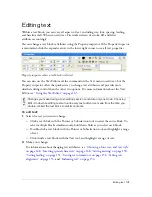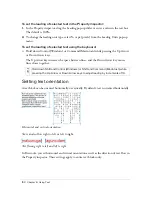160 Chapter 6: Using Text
To change the orientation of text on a selected path:
■
Select Text > Orientation and select an orientation.
Text rotated around a path
Text oriented vertically on a path
Text skewed vertically around a path
Text skewed horizontally around a path
To reverse the direction of text on a selected path:
■
Select Text > Reverse Direction.
To move the starting point of text attached to a path:
1.
Select the text-on-a-path object.
2.
In the Property inspector, enter a value in the Text Offset text box. Then press Enter.
Transforming text
You can transform text blocks in the same ways you can transform other objects. You can
scale, rotate, skew, and flip text to create unique text effects.
You can still edit the transformed text, although severe transformations may make the text
difficult to read. When a text block transformation causes text to be resized or scaled, the
resulting font size appears in the Property inspector when the text is selected.
NO
TE
If the Property inspector is minimized, click the expander arrow in the lower right
corner to see all properties.
Содержание FIREWORKS 8
Страница 1: ...Using Fireworks...
Страница 78: ...78 Chapter 3 Selecting and Transforming Objects...
Страница 142: ...142 Chapter 5 Working with Vector Objects...
Страница 166: ...166 Chapter 6 Using Text...
Страница 192: ...192 Chapter 7 Applying Color Strokes and Fills...
Страница 234: ...234 Chapter 9 Layers Masking and Blending...
Страница 250: ...250 Chapter 10 Using Styles Symbols and URLs...
Страница 324: ...324 Chapter 13 Creating Animation...
Страница 372: ...372 Chapter 14 Optimizing and Exporting...
Страница 444: ...444 Chapter 16 Automating Repetitive Tasks...
Страница 454: ...454 Chapter 17 Preferences and Keyboard Shortcuts...
Страница 472: ...472 Index...