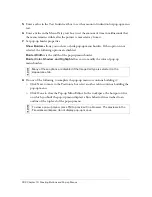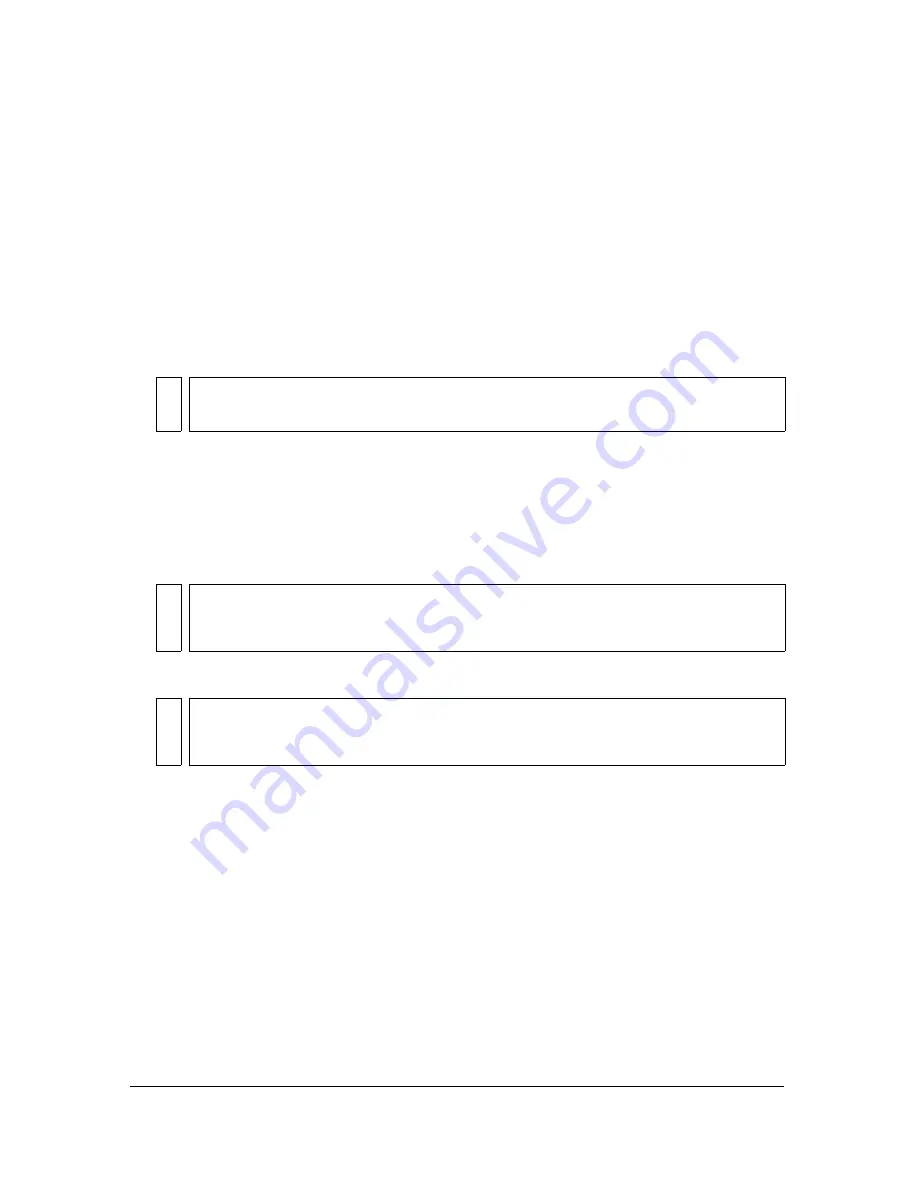
Creating pop-up menus 299
To set whether a pop-up menu is HTML- or image-based:
1.
With the desired pop-up menu open in the Pop-up Menu Editor, click the Appearance tab.
For information on opening an existing pop-up menu in the Pop-up Menu Editor, see
“Editing pop-up menus” on page 304
.
2.
Select a Cells option:
HTML
sets the menu’s appearance using HTML code only. This setting produces pages
with smaller file sizes.
Image
gives you a selection of graphic image styles to use as the cell background. This
setting produces pages with larger file sizes.
To format text in the current pop-up menu:
1.
With the desired pop-up menu open in the Pop-up Menu Editor, click the Appearance tab.
For information on opening an existing pop-up menu in the Pop-up Menu Editor, see
“Editing pop-up menus” on page 304
.
2.
Select a preset size from the Size pop-up menu or enter a value in the Size text box.
3.
Select a system font group from the Font pop-up menu or enter the name of a custom font.
4.
Optionally, click a text style button to apply a bold or italic style.
5.
Click a justification button to align text to the left or right or center it.
6.
Select a text color from the Text Color box.
To set the appearance of the menu cells:
1.
With the desired pop-up menu open in the Pop-up Menu Editor, click the Appearance tab.
For information on opening an existing pop-up menu in the Pop-up Menu Editor, see
“Editing pop-up menus” on page 304
.
2.
Select the text and cell colors for each state.
3.
If Image is selected as the cell type, select a graphical style for each state.
NO
TE
You can add to this selection of styles by creating custom pop-up menu styles. For
more information, see
“Adding pop-up menu styles” on page 300
.
NO
TE
When cell width and height are set to Automatic in the Advanced tab of the Pop-up
Menu Editor, text size determines the size of graphics associated with the menu
item.
NO
T
E
Be careful when selecting a font. If users who will view your web page don’t have the
font you select installed on their system, a replacement font will be displayed in their
web browser.
Содержание FIREWORKS 8
Страница 1: ...Using Fireworks...
Страница 78: ...78 Chapter 3 Selecting and Transforming Objects...
Страница 142: ...142 Chapter 5 Working with Vector Objects...
Страница 166: ...166 Chapter 6 Using Text...
Страница 192: ...192 Chapter 7 Applying Color Strokes and Fills...
Страница 234: ...234 Chapter 9 Layers Masking and Blending...
Страница 250: ...250 Chapter 10 Using Styles Symbols and URLs...
Страница 324: ...324 Chapter 13 Creating Animation...
Страница 372: ...372 Chapter 14 Optimizing and Exporting...
Страница 444: ...444 Chapter 16 Automating Repetitive Tasks...
Страница 454: ...454 Chapter 17 Preferences and Keyboard Shortcuts...
Страница 472: ...472 Index...