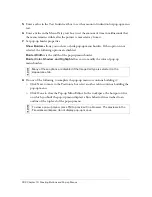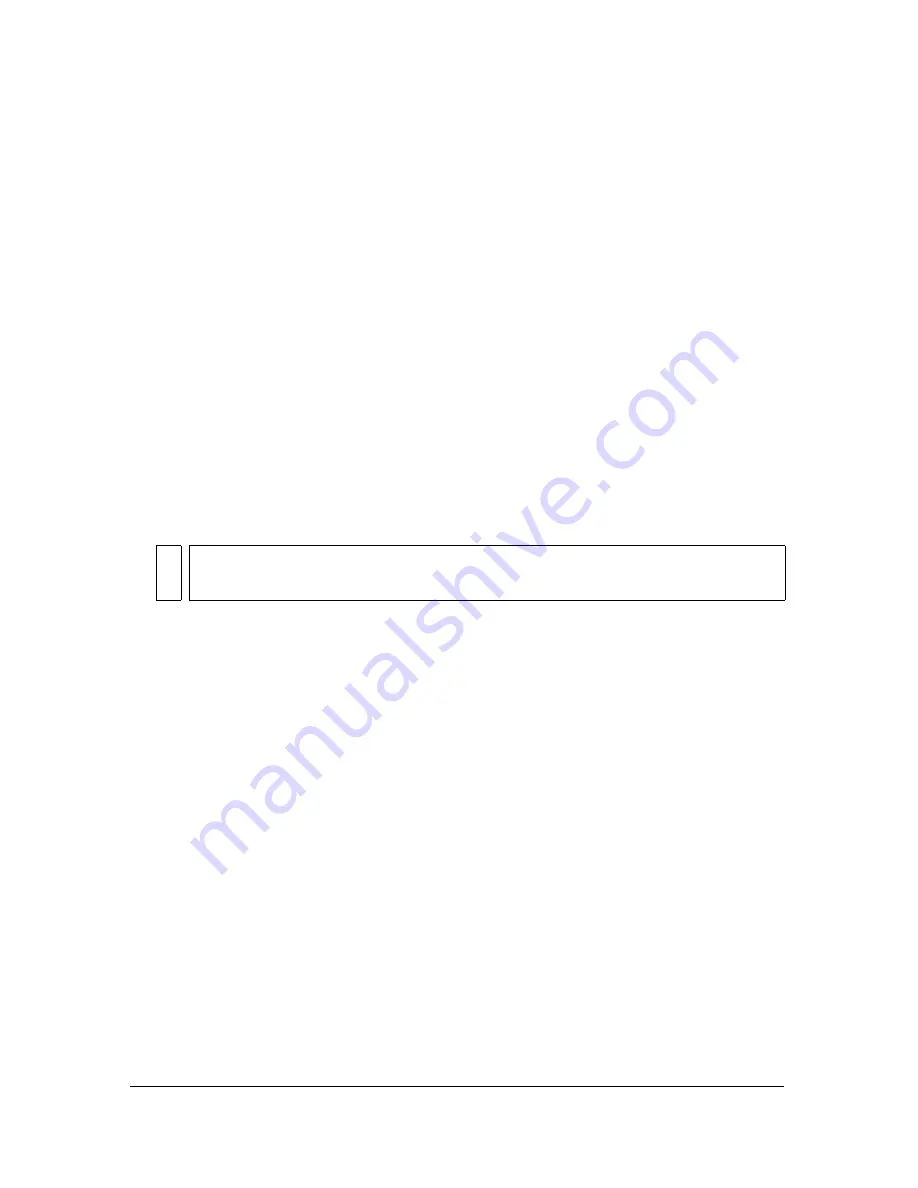
308 Chapter 13: Creating Animation
Building animation
In Fireworks, you can create animation by assigning properties to objects called
animation
symbols
. The animation of a symbol is broken down into
frames
, which contain the images and
objects that make up each step of the animation. You can have more than one symbol in an
animation, and each symbol can have a different action. Different symbols can contain
differing numbers of frames. The animation ends when all the action of all the symbols is
complete.
To build an animation using animation symbols in Fireworks:
1.
Create an animation symbol, either by creating a symbol from scratch or by converting an
existing object into a symbol. For more information, see
“Creating animation symbols”
on page 309
.
2.
Use the Property inspector or the Animate dialog box to enter settings for the animation
symbol. You can set the degree and direction of movement, scaling, opacity (fading in or
out), and angle and direction of rotation. For more information, see
“Editing animation
symbols” on page 310
.
3.
Use the Frame Delay controls in the Frames panel to set the speed of the animated motion.
For more information, see
“Setting the frame delay” on page 313
.
4.
Optimize the document as an animated GIF. For more information, see
“Optimizing an
animation” on page 321
.
5.
Export the document as an Animated GIF or SWF, or save it as a Fireworks PNG and
import it into Macromedia Flash for further editing. For more information, see
“Animation export formats” on page 321
.
Working with animation symbols
Animation symbols perform the action in your Fireworks file like actors in a movie. For
example, in an animation of three geese flying across the sky, each goose is a cast member.
An animation symbol can be any object you create or import, and you can have many symbols
in one file. Each symbol has its own properties and animates independently. So you can create
symbols that move across the screen while others fade or shrink.
NO
TE
Degree and direction of movement options are found only in the Animate dialog box.
Содержание FIREWORKS 8
Страница 1: ...Using Fireworks...
Страница 78: ...78 Chapter 3 Selecting and Transforming Objects...
Страница 142: ...142 Chapter 5 Working with Vector Objects...
Страница 166: ...166 Chapter 6 Using Text...
Страница 192: ...192 Chapter 7 Applying Color Strokes and Fills...
Страница 234: ...234 Chapter 9 Layers Masking and Blending...
Страница 250: ...250 Chapter 10 Using Styles Symbols and URLs...
Страница 324: ...324 Chapter 13 Creating Animation...
Страница 372: ...372 Chapter 14 Optimizing and Exporting...
Страница 444: ...444 Chapter 16 Automating Repetitive Tasks...
Страница 454: ...454 Chapter 17 Preferences and Keyboard Shortcuts...
Страница 472: ...472 Index...