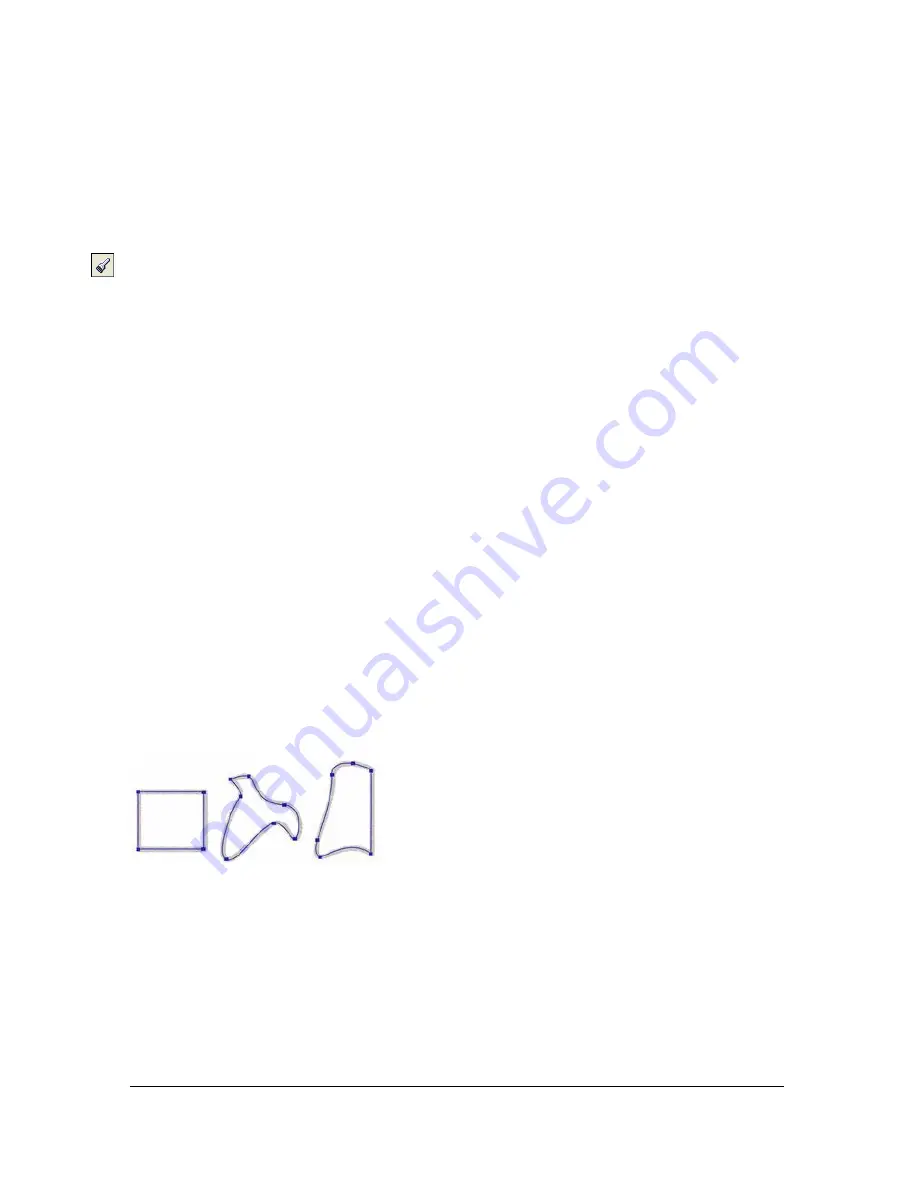
124 Chapter 5: Working with Vector Objects
You can also modify existing brush strokes and add fills to selected objects you have drawn
with the Vector Path tool. The new stroke and fill settings are retained for subsequent use of
the Vector Path tool in the current document.
To draw a freeform vector path:
1.
From the Pen tool pop-up menu, select the Vector Path tool.
2.
If desired, set stroke attributes and Vector Path tool options in the Property inspector. See
Chapter 7, “Applying Color, Strokes, and Fills,” on page 167
.
3.
If desired, change the precision level of the path by selecting a number from the Precision
pop-up menu in the Property inspector for the vector path tool. The higher the number
you select, the greater the number of points that appear on the path you draw.
4.
Drag to draw. To constrain the path to a horizontal or vertical line, hold down Shift while
dragging.
5.
Release the mouse button to end the path. To close the path, release the mouse button
when you return the pointer to the point at the beginning of the path.
Drawing paths by plotting points
One way to draw and edit vector objects in Fireworks is to plot points as if drawing a
connect-the-dots picture. When you click each point with the Pen tool, Fireworks
automatically draws the path of the vector object from the last point you clicked.
In addition to connecting the points with only straight segments, the Pen tool can draw
smooth, mathematically derived curve segments known as Bézier curves. Each point’s type—
corner point or curve point—determines whether the adjacent curves are straight lines or
curves.
You can modify straight and curved path segments by dragging their points. You can further
modify curved path segments by dragging their point handles. You can also convert straight
path segments to curved (and vice versa) by converting their points.
Содержание FIREWORKS 8
Страница 1: ...Using Fireworks...
Страница 78: ...78 Chapter 3 Selecting and Transforming Objects...
Страница 142: ...142 Chapter 5 Working with Vector Objects...
Страница 166: ...166 Chapter 6 Using Text...
Страница 192: ...192 Chapter 7 Applying Color Strokes and Fills...
Страница 234: ...234 Chapter 9 Layers Masking and Blending...
Страница 250: ...250 Chapter 10 Using Styles Symbols and URLs...
Страница 324: ...324 Chapter 13 Creating Animation...
Страница 372: ...372 Chapter 14 Optimizing and Exporting...
Страница 444: ...444 Chapter 16 Automating Repetitive Tasks...
Страница 454: ...454 Chapter 17 Preferences and Keyboard Shortcuts...
Страница 472: ...472 Index...






























