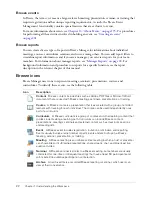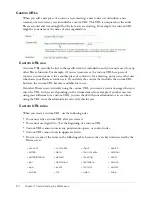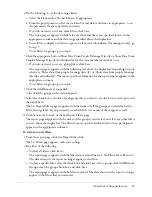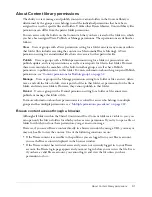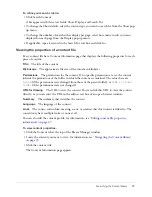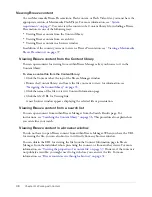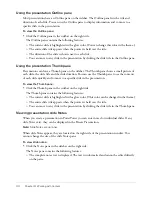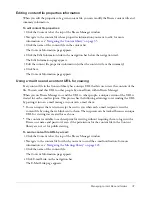Content library activities
33
Shared Content folder
By default, only administrators have Manage permissions for the Shared Content folder.
Administrators can create folders in the Shared Content folder and can assign Manage
permissions to other users for these folders. These users, who may or may not be authors, can
then place content in the Shared Content folder, which multiple users can access and manipulate.
However, although any Breeze user with Manage permissions can manage a Shared Content
folder, only authors can create new content in these folders. To create new content, a user must
have Publish permission, and only authors can be assigned this permission.
User Content folder
The User Content folder includes one folder for each author. When a user is assigned to the
Authors Built-in group, Breeze creates an individual user folder within the User Content folder.
Administrators can manage all folders in this folder, whereas authors can only manage and
publish to their own individual folder. Other users who are not authors cannot manage folders in
the User Content folder unless they have been assigned Manage permissions, either by the
administrator or by the folder’s owner; nor can such users create (that is, publish) new content in
any User Content folder they manage; only authors can do this.
My Content folder
Each author has an individual content folder within the User Content folder. The actual name of
the folder is the author’s login name. The My Content folder is a shortcut to an author’s specific
folder in the User Content folder. Authors can only manage and publish to their individual My
Content folders unless they were assigned Manage and Publish rights to other Content library
folders by the administrator or users with Manage rights for these folders. Users can view files or
folders only if they were assigned View permissions.
Content library activities
The following table lists the tasks that you can perform within the Content library.
Task
Description
See
Navigate content folders
Open a folder and move up and down
through folder levels
“Navigating the Content
library” on page 35
Search the Content library
Locate a piece of content in the
library by using keywords
“Searching the Content
library” on page 36
View content file properties
View properties about a content file
“Shared Content folder”
on page 33
View content
Open a content file for viewing, such
as a presentation or a Captivate
simulation
“Breeze content access
through a browser”
on page 31
View a Macromedia Breeze
Presentation
See a presentation that was
uploaded from the Macromedia
Breeze Presenter
“Viewing a Macromedia
Breeze Presentation”
on page 39
Содержание BREEZE 5-MANAGER
Страница 1: ...Breeze Manager User Guide...
Страница 14: ...14 Introduction Using Breeze Manager...
Страница 126: ...126 Chapter 8 About Meetings...
Страница 158: ...158 Chapter 10 Managing the Meetings Library...
Страница 180: ...180 Chapter 12 Working with Seminars...
Страница 220: ...220 Chapter 15 Working with Events...
Страница 234: ...234 Chapter 16 Managing the Event Library...
Страница 254: ...254 Chapter 18 Managing the Breeze Account...
Страница 296: ...296 Chapter 19 Working with Users and Groups...
Страница 306: ...306 Index...